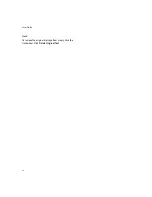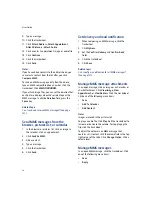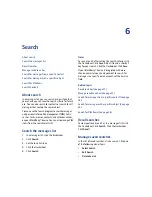14
User Guide
About out-of-office replies
The out-of-office reply should be sent automatically to
a contact the first time that contact sends you an
email message.
To set an out-of-office reply on your BlackBerry®
device, your device must be integrated with an
account that uses BlackBerry Enterprise Server™
version 4.0 or later.
Set an out-of-office reply
1.
In the messages options, click
Email Settings.
2.
Set the
Use Out Of Office Reply
field to
Yes.
3. Type a reply.
4. If you use an IBM® Lotus Notes® desktop email
program, in the
Until
field, set the date on which
the out-of-office reply should be turned off.
5. Click the trackwheel.
6. Click
Save.
Note:
You can also set an out-of-office reply in your desktop
email program. If you use the BlackBerry Internet
Service™, log in to your account using a desktop
browser to set an out-of-office reply.
Related topic
About out-of-office replies (See page 14.)
About filters
You can create filters to specify which email messages
are forwarded to your BlackBerry® device and which
messages remain in your desktop email program. To
forward messages to your device, when creating a
filter, select
Forward with Level 1 Notification
(sends
messages with higher priority) or
Forward header
only
(sends messages with only the
To, Sent,
and
From
fields).
If the message does not meet any filter criteria and
should not be forwarded, set the
If no filters apply,
send email to handheld
field to
No.
Filters are applied to messages based on the order in
which they appear. If you create multiple filters that
could apply to the same message, you must decide
which one should be applied first by placing that filter
higher in the list.
To create filters on your device, your device must be
integrated with an account that uses BlackBerry
Enterprise Server™ version 4.0 or later.
Create filters
1.
In the messages options, click
Email Filters.
2.
Click the trackwheel.
3. Click
New.
4. Set the filter information.
5. Click the trackwheel.
6. Click
Save.
Notes:
To add a contact to the
From
or
Sent to
fields, click the
trackwheel. Click
Select Name.
Click a name. Click
Continue.
To make the filter detect messages from multiple
contacts, use semicolons to separate contacts in the
From
or
Sent to
fields.
You can also use the BlackBerry Desktop Software to
create filters. If you use the BlackBerry Internet
Service™, log in to your account using a desktop
browser to create filters.
Related topics
Summary of Contents for 8707 - VERSION 4.1
Page 1: ...BlackBerry Wireless Handheld Version 4 1 User Guide...
Page 4: ......
Page 8: ......
Page 10: ...10 User Guide...
Page 22: ...22 User Guide...
Page 26: ...26 User Guide...
Page 32: ...32 User Guide To move between presentation views in a presentation press M...
Page 36: ...36 User Guide...
Page 40: ...40 User Guide...
Page 56: ...56 User Guide...
Page 64: ...64 User Guide...
Page 66: ...66 User Guide...
Page 68: ...68 User Guide...
Page 70: ...70 User Guide...
Page 72: ...72 User Guide...
Page 76: ...76 User Guide...
Page 84: ...84 User Guide...
Page 86: ...86 User Guide...
Page 88: ...88 User Guide Reset the device Remove and reinsert the battery...
Page 92: ...92 User Guide...
Page 100: ...100 User Guide...
Page 104: ...104 User Guide...
Page 108: ...108 User Guide...
Page 110: ...110 User Guide...
Page 112: ...112 User Guide...
Page 122: ...122 User Guide...
Page 126: ...126 User Guide...
Page 130: ...130 User Guide...
Page 134: ...134 User Guide...