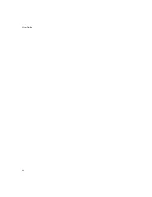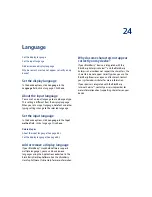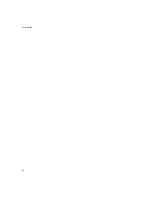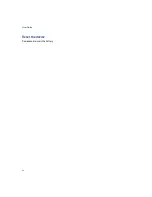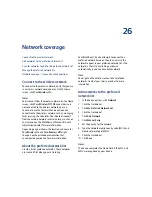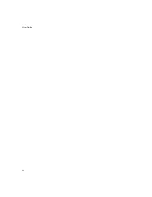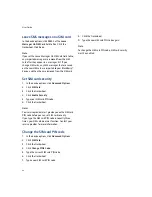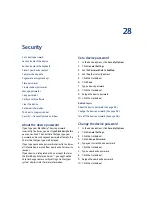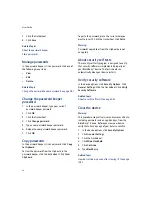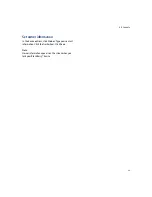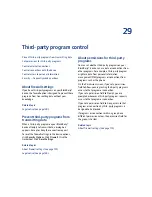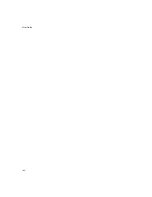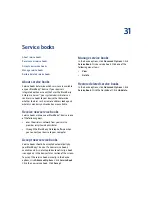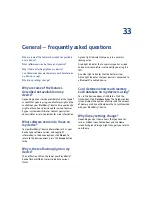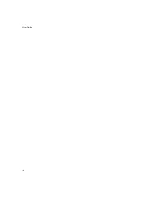98
User Guide
7.
Click the trackwheel.
8. Click
Save.
Related topics
Manage passwords
In the password keeper, click a password. Click one of
the following menu items:
•
View
•
Edit
•
Delete
Related topic
Change the password keeper password (See page 98.)
Change the password keeper
password
1.
In the password keeper, type your current
password keeper password.
2.
Click
OK.
3. Click the trackwheel.
4. Click
Change password.
5. Type a new password keeper password.
6. Retype the new password keeper password.
7.
Click
OK.
Copy passwords
In the password keeper, click a password. Click
Copy
to Clipboard.
To clear the password from the clipboard, in the
password keeper, click the trackwheel. Click
Clear
Clipboard.
To paste the password, place the cursor where you
want to insert it. Click the trackwheel. Click
Paste.
Warning:
Passwords copied to or from the clipboard are not
encrypted.
About security self tests
The security self tests program is designed to verify
that security software is implemented properly on
your BlackBerry® device. The tests should run
automatically when your device restarts.
Verify security software
In the device options, click
Security Options.
Click
General Settings.
Click the trackwheel. Click
Verify
Security Software.
Related topic
About security self tests (See page 98.)
Clear the device
Warning:
This procedure stops all services and removes all data,
including passwords and encryption keys, from the
BlackBerry® device. Before you clear your device,
verify that a backup copy of your data is available.
1.
In the device options, click
Security Options.
2.
Click
General Settings.
3. Click the trackwheel.
4. Click
Wipe Handheld.
5. Click
Continue.
6. Type
blackberry.
Related topic
How do I restore my device after clearing it? (See page
145.)
Summary of Contents for 8707 - VERSION 4.1
Page 1: ...BlackBerry Wireless Handheld Version 4 1 User Guide...
Page 4: ......
Page 8: ......
Page 10: ...10 User Guide...
Page 22: ...22 User Guide...
Page 26: ...26 User Guide...
Page 32: ...32 User Guide To move between presentation views in a presentation press M...
Page 36: ...36 User Guide...
Page 40: ...40 User Guide...
Page 56: ...56 User Guide...
Page 64: ...64 User Guide...
Page 66: ...66 User Guide...
Page 68: ...68 User Guide...
Page 70: ...70 User Guide...
Page 72: ...72 User Guide...
Page 76: ...76 User Guide...
Page 84: ...84 User Guide...
Page 86: ...86 User Guide...
Page 88: ...88 User Guide Reset the device Remove and reinsert the battery...
Page 92: ...92 User Guide...
Page 100: ...100 User Guide...
Page 104: ...104 User Guide...
Page 108: ...108 User Guide...
Page 110: ...110 User Guide...
Page 112: ...112 User Guide...
Page 122: ...122 User Guide...
Page 126: ...126 User Guide...
Page 130: ...130 User Guide...
Page 134: ...134 User Guide...