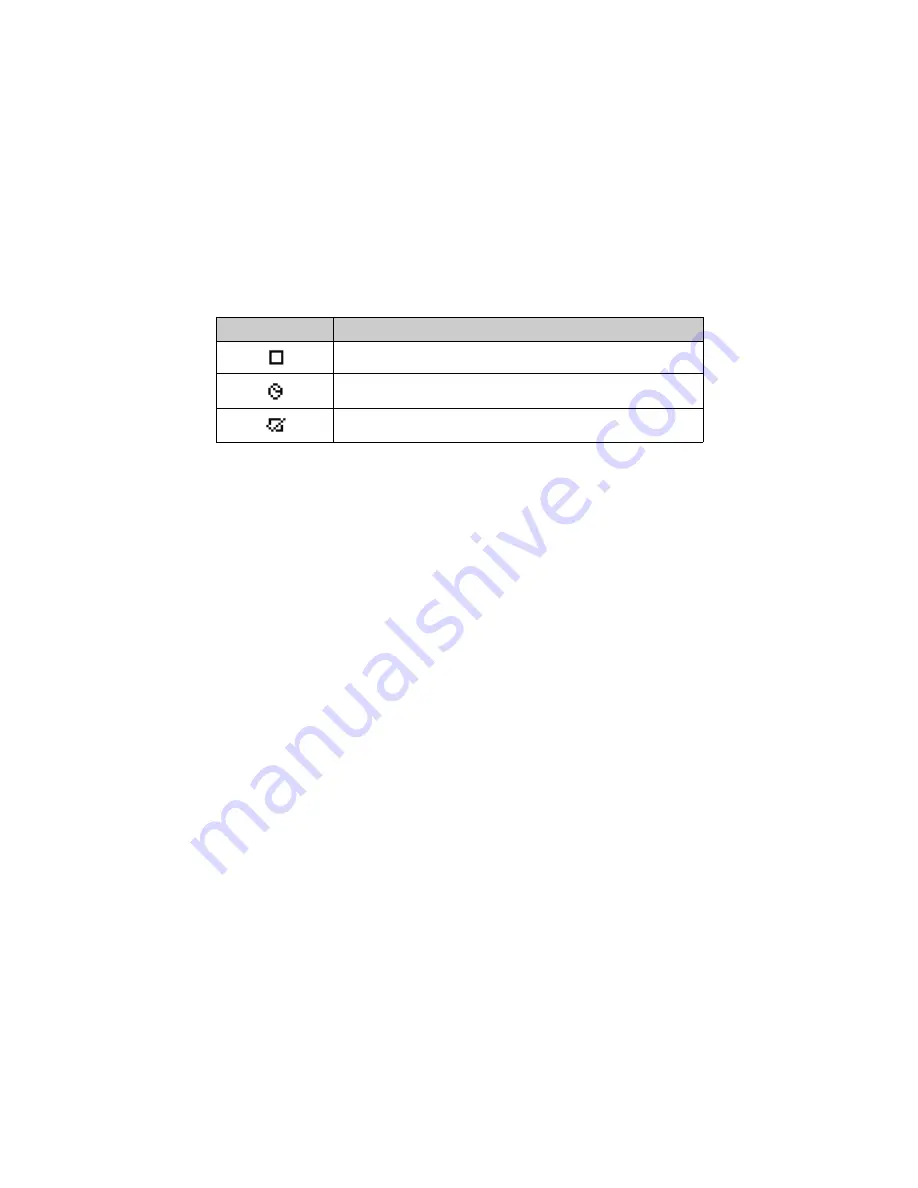
Tasks
200
BlackBerry Wireless Handheld
Tasks icons
These icons provide additional information on your Task entries.
Setting task options
You can customize the following task options for your handheld.
•
Sort By:
Select how you want to sort your tasks on the Find screen. Choose
from
Subject
,
Priority
,
Due Date
, or
Status
. By default, this option is set to
Subject
.
•
Confirm Delete:
Select whether you want to confirm the deletion of Task
entries. By default, this option is set to
Yes
.
To set task options
1. On the Home screen, click the
Tasks
icon. The Find screen appears.
2. Click the trackwheel to view the menu and click
Options
. The Tasks Options
screen appears.
3. In the field that you want to set, press the
Space
key until the preferred option
appears.
Icon
Description
task has not started or is in progress
task is deferred or is waiting
task is complete
Summary of Contents for 6710
Page 8: ......
Page 22: ...Important safety information 22 BlackBerry Wireless Handheld ...
Page 26: ...About this guide 26 BlackBerry Wireless Handheld ...
Page 114: ...Managing messages and phone call logs 114 BlackBerry Wireless Handheld ...
Page 164: ...Phone 164 BlackBerry Wireless Handheld ...
Page 198: ...Attachments 198 BlackBerry Wireless Handheld ...
Page 234: ...Calculator 234 BlackBerry Wireless Handheld ...
Page 309: ...Index Handheld User Guide 309 ...






























