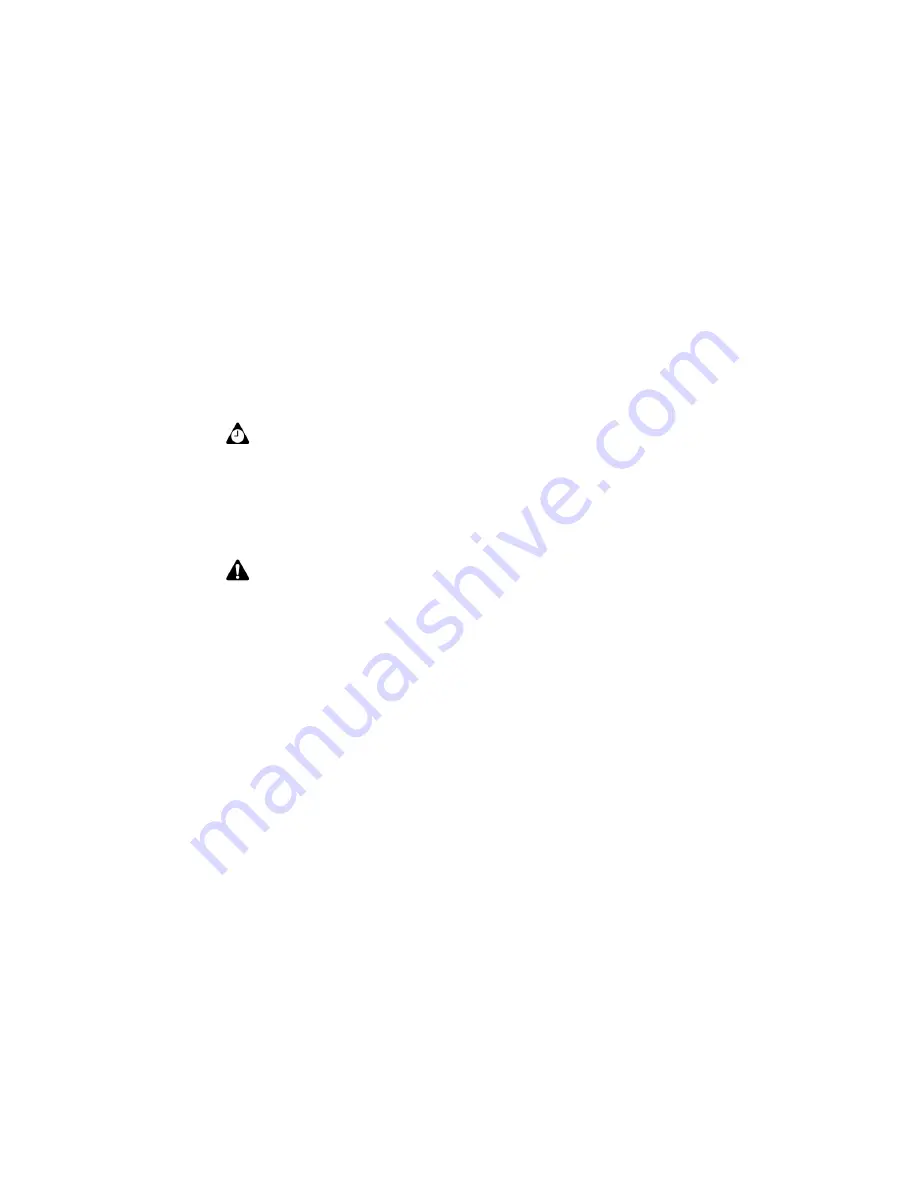
Changing user-defined field names
Handheld User Guide
123
To add pauses and waits
1. On the Home screen, click the
Address Book
icon. The Find screen appears.
2. Open an existing Address Book entry or create a new one.
3. In the
Work
,
Home
,
Mobile
, or
Pager
field, type the first part of the phone
number and click the trackwheel to view the menu.
4. Click
Add Wait
or
Add Pause
.
5. Add the remaining part of the phone number.
6. Click the trackwheel to view the menu, and then click
Save
.
Your new contact appears on the Find screen in alphabetical order.
Changing user-defined field names
You can change the field name for the
User 1
,
User 2
,
User 3
, and
User 4
fields in
the Address Book.
To change user-defined field names
1. On the Home screen, click the
Address Book
icon. The Find screen appears.
2. Click the trackwheel to view the menu and click
New Address
. The New
Address screen appears.
3. Select a user-defined field (
User 1
,
User 2
,
User 3
, or
User 4
) and click the
trackwheel to view the menu.
Tip:
In the
Work
,
Home
,
Mobile
or
Pager
field, you can also type the first part of the
phone number, and then press the
Alt
key and
B
to insert a wait, or the
Alt
key and
N
to
insert a pause.
Note:
Refer to "Using pauses and waits" on page 158 for more information on placing
phone calls to phone numbers that contain pauses or waits.
Summary of Contents for 6710
Page 8: ......
Page 22: ...Important safety information 22 BlackBerry Wireless Handheld ...
Page 26: ...About this guide 26 BlackBerry Wireless Handheld ...
Page 114: ...Managing messages and phone call logs 114 BlackBerry Wireless Handheld ...
Page 164: ...Phone 164 BlackBerry Wireless Handheld ...
Page 198: ...Attachments 198 BlackBerry Wireless Handheld ...
Page 234: ...Calculator 234 BlackBerry Wireless Handheld ...
Page 309: ...Index Handheld User Guide 309 ...






























