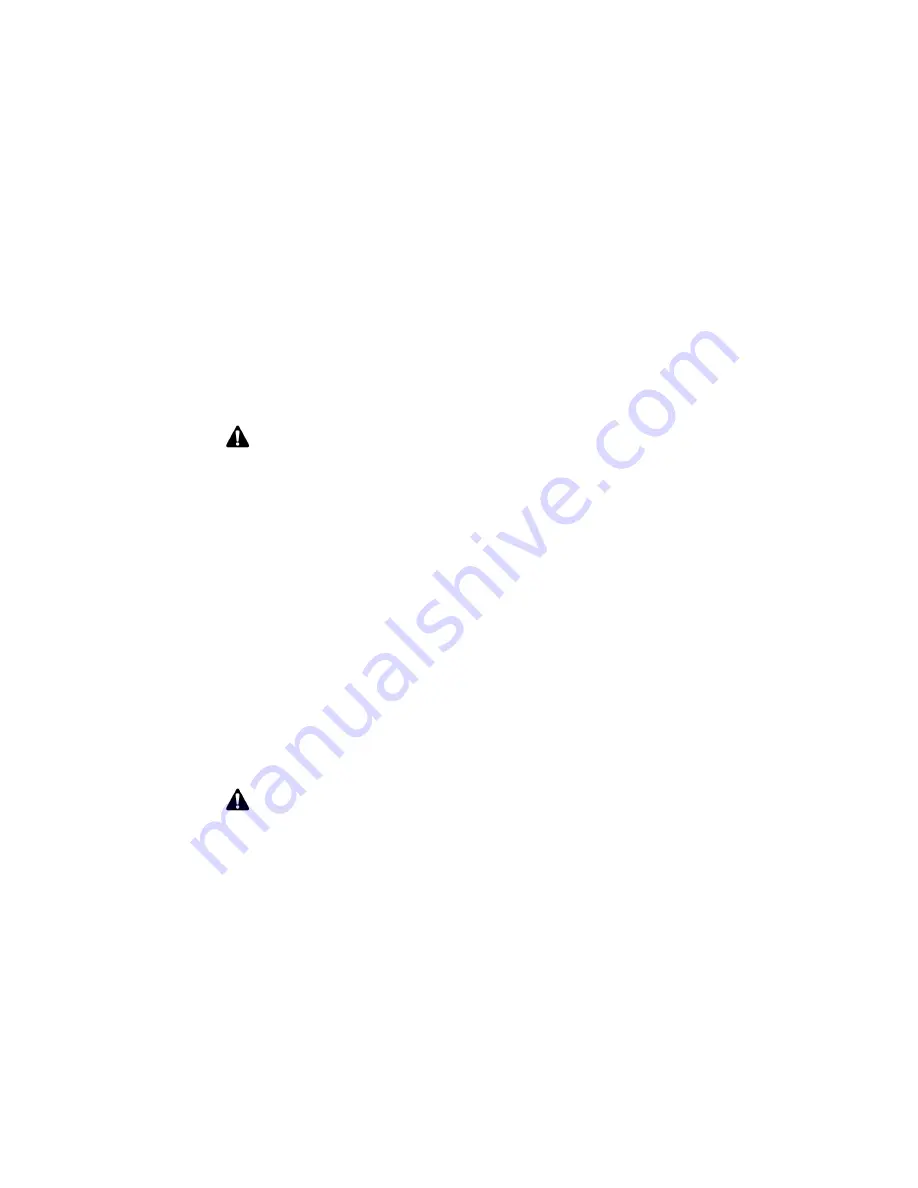
Customizing Phone options
Handheld User Guide
153
To set Smart Dialing options
1. On the Home screen, click the
Phone
icon. The Phone screen appears.
2. Click the trackwheel to view the menu, and then click
Options
. The Phone
Options screen appears.
3. Click
Smart Dialing
. The Smart Dialing screen appears.You can change your
country code and the value for your default national phone number length.
You can also type your area code.
4. Click the trackwheel to view the menu, and then click
Save
.
You return to the Phone Options screen.
To set corporate dialing
If you regularly call contacts at the same company who have different extensions,
you can configure the Smart Dialing screen so that you only need to dial the
extension.
1. On the Home screen, click the
Phone
icon. The Phone screen appears.
2. Click the trackwheel to view the menu, and then click
Options
. The Phone
Options screen appears.
3. Click
Smart Dialing
. The Smart Dialing screen appears.
4. In the
Corporate Phone
field, type the company’s main phone number.
5. In the
Pause Before Extension
field, press the
Space
key until the set the
amount of time that the handheld should wait before dialing the extension
appears. The default is
2 seconds
. Press the
Space
key until the preferred
option appears.
6. Click the trackwheel to view the menu, and then click
Save
.
You return to the Phone Options screen.
Note:
The default phone number length that you type in the
National Number Length
field specifies the default length for phone numbers in your current country. This value
includes your area code and local number, but does not include your country code or
your National Direct Dialing prefix. When you type your area code, do not include your
National Direct Dialing prefix.
Note:
If you have configured the other smart dialing options, you do not need to add
the area code or the country code to this number.
Summary of Contents for 6710
Page 8: ......
Page 22: ...Important safety information 22 BlackBerry Wireless Handheld ...
Page 26: ...About this guide 26 BlackBerry Wireless Handheld ...
Page 114: ...Managing messages and phone call logs 114 BlackBerry Wireless Handheld ...
Page 164: ...Phone 164 BlackBerry Wireless Handheld ...
Page 198: ...Attachments 198 BlackBerry Wireless Handheld ...
Page 234: ...Calculator 234 BlackBerry Wireless Handheld ...
Page 309: ...Index Handheld User Guide 309 ...






























