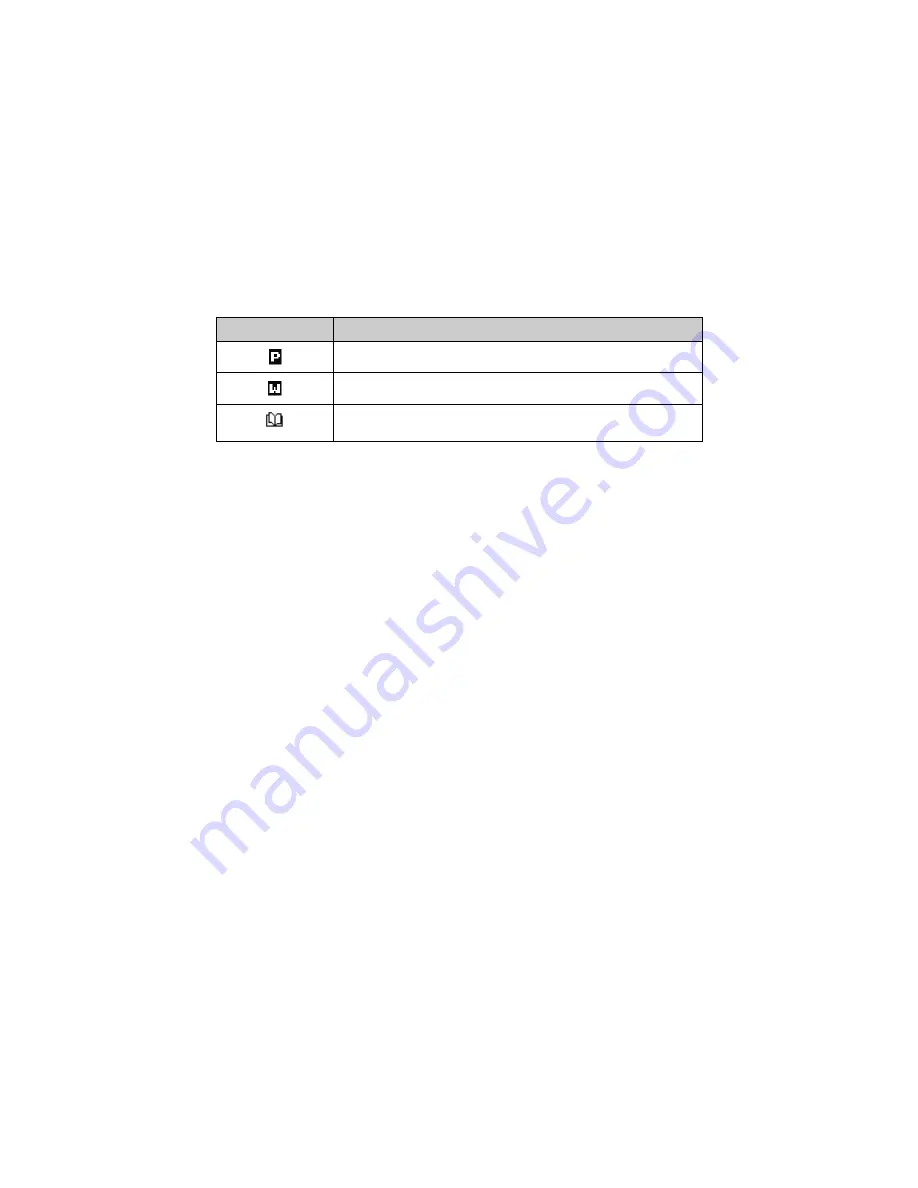
Address Book
116
BlackBerry Wireless Handheld
Address Book icons
These icons provide additional information about your Address Book entries.
Setting Address Book options
You can customize the following Address Book options.
•
Sort By:
Select how you want to sort the addresses in your Address Book.
By default, this option is set to
First Name
.
•
Confirm Delete:
Select whether you want to be prompted to confirm
before Address Book entries are deleted permanently. By default, this
option is set to
Yes
.
•
Allow Duplicate Names:
Select whether you want the same name to
appear more than once in the Address Book. By default, this option is set
to
Yes
.
To set Address Book options
1. On the Home screen, click the
Address Book
icon. The Find screen appears.
2. Click the trackwheel to view the menu and click
Options
. The Address Book
Options screen appears.
3. In the field that you want to set, press the
Space
key until the preferred option
appears.
Icon
Description
phone number in Address Book entry has a pause inserted
phone number in Address Book entry has a wait inserted
Address Book entry is attached; this icon appears in email and PIN
messages that contain Address Book attachments
Summary of Contents for 6710
Page 8: ......
Page 22: ...Important safety information 22 BlackBerry Wireless Handheld ...
Page 26: ...About this guide 26 BlackBerry Wireless Handheld ...
Page 114: ...Managing messages and phone call logs 114 BlackBerry Wireless Handheld ...
Page 164: ...Phone 164 BlackBerry Wireless Handheld ...
Page 198: ...Attachments 198 BlackBerry Wireless Handheld ...
Page 234: ...Calculator 234 BlackBerry Wireless Handheld ...
Page 309: ...Index Handheld User Guide 309 ...






























