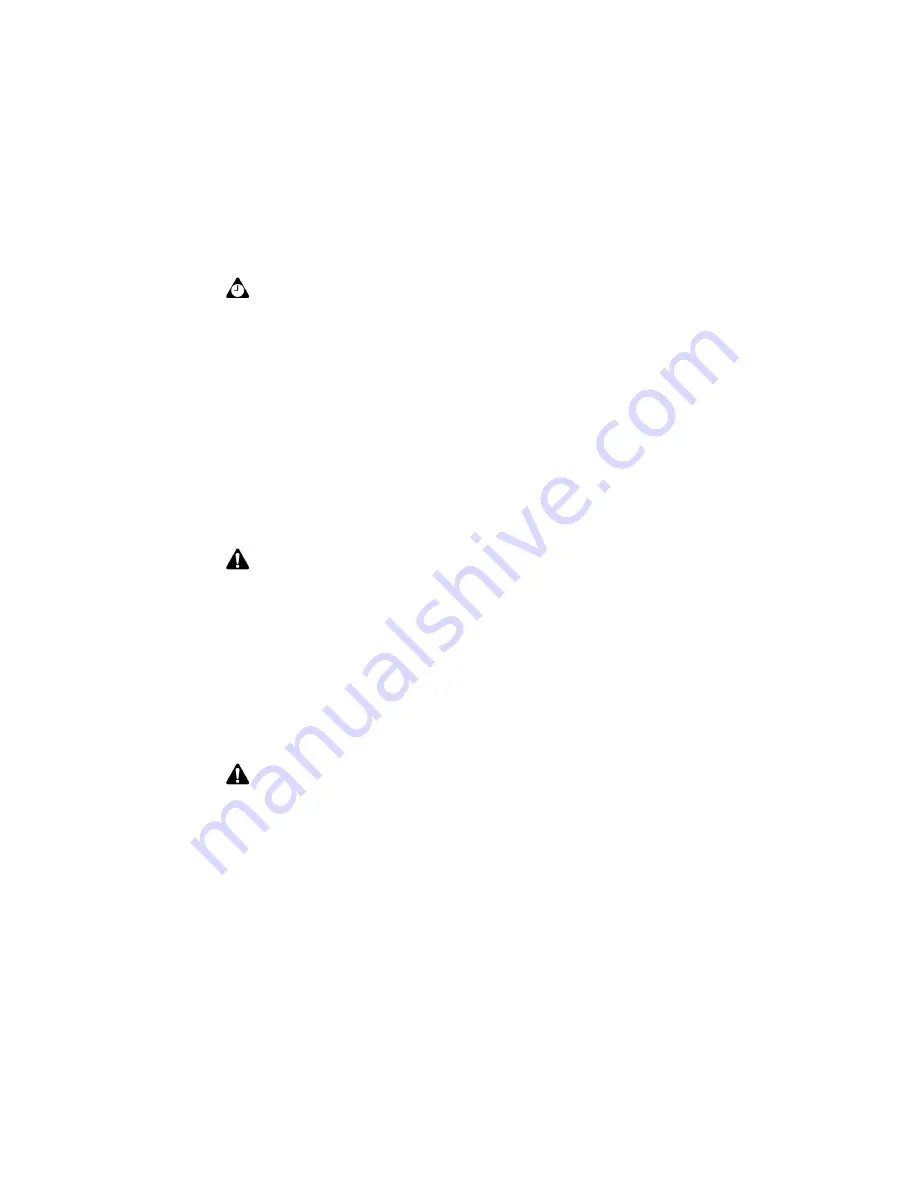
Browser
176
BlackBerry Wireless Handheld
To view web link addresses
1. On the Home screen, click the
Browser
icon. The startup screen appears.
2. After you select the link for which you want to view the address, click the
trackwheel to view the menu and click
Link Address
. The Address dialog box
appears, displaying the web link address.
3. Click
OK
. The Address dialog box closes.
Using bookmarks
You can save the addresses of your most frequently viewed web pages as
bookmarks so that you can view them in the future. By default, all bookmarks are
added to the Browser Bookmarks folder.
To add bookmarks
1. On the Home screen, click the
Browser
icon. The startup screen appears.
Tip:
Instead of typing addresses each time that you want to view a specific web page,
you can copy and paste web page addresses. With a web page address selected, click
the trackwheel to view the menu, and then click
Copy Address
. When you copy a web
address, it is saved until the next time that you copy an address. In the Go To dialog box,
click
Paste Address
. The most recently copied web page address appears in the
Go To
field. Click
OK
. The requested web page appears.
You can also paste web addresses into messages, memos, appointments, and the other
handheld applications.
Note:
If
Link Address
does not appear on the menu, you might not have correctly
selected a link. Links appear as underlined text. Select the link again and click the
trackwheel to view the menu. Click
Link Address
. You have correctly selected an image
link when the image’s colors are reversed.
Note:
Depending on the Browser configuration set by your service provider, network
operator, or system administrator, you might not be able to use bookmarks. Contact
your service provider or network operator for more information.
You can use the desktop software’s Backup and Restore tool to save the bookmarks on
your handheld to your desktop. Refer to the
Backup and Restore Online Help
for more
information on backing up your handheld.
Summary of Contents for 6710
Page 8: ......
Page 22: ...Important safety information 22 BlackBerry Wireless Handheld ...
Page 26: ...About this guide 26 BlackBerry Wireless Handheld ...
Page 114: ...Managing messages and phone call logs 114 BlackBerry Wireless Handheld ...
Page 164: ...Phone 164 BlackBerry Wireless Handheld ...
Page 198: ...Attachments 198 BlackBerry Wireless Handheld ...
Page 234: ...Calculator 234 BlackBerry Wireless Handheld ...
Page 309: ...Index Handheld User Guide 309 ...






























