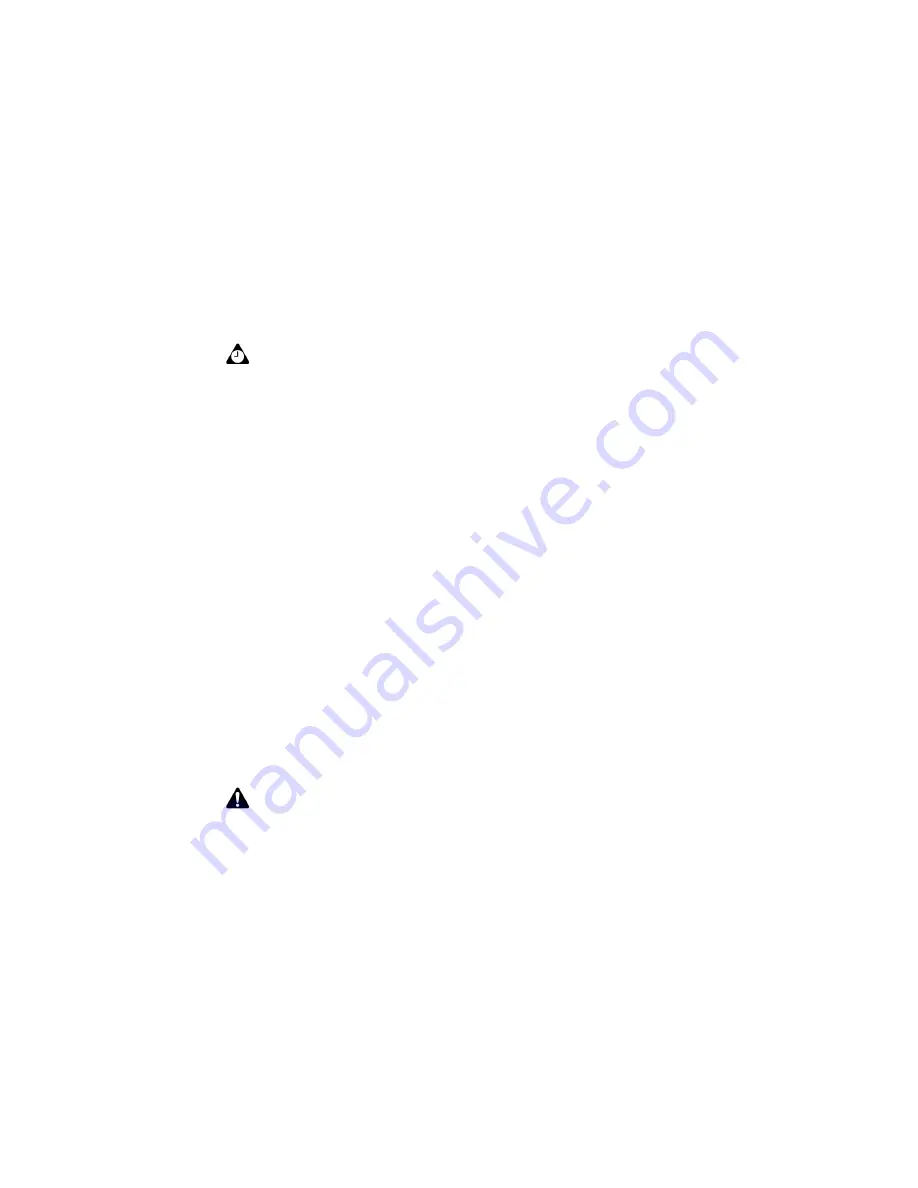
Adding addresses
Handheld User Guide
121
First:
Type your contact’s first name. This field accepts letters, numbers, and
symbols.
Last:
Type your contact’s last name. This field accepts letters, numbers, and
symbols.
Email:
Type your contact’s email address. This field accepts letters, numbers, and
symbols. You can press the
Space
key to insert the at sign (@); press it again to
insert a period. If you continue to press the
Space
key, you continue to insert
periods.
Company:
Type the name of the company for which your contact works. This
field accepts letters, numbers, and symbols.
Title:
Type your contact’s job title. This field accepts letters, numbers, and
symbols.
Work:
Type your contact’s business phone number. This field accepts numbers,
parentheses, and the
x
,
–
,
+
,
*
,
#
, and
.
characters, which can be typed without
pressing the
Alt
key.
Home:
Type your contact’s home phone number. This field accepts numbers,
parentheses, and the
x
,
–
,
+
,
*
,
#
, and
.
characters, which can be typed without
pressing the
Alt
key.
Mobile:
Type your contact’s mobile phone number. This field accepts numbers,
parentheses, and the
x
,
–
,
+
,
*
,
#
, and
.
characters, which can be typed without
pressing the
Alt
key.
Pager:
Type your contact’s pager number. This field accepts numbers,
parentheses, and the
x
,
–
,
+
,
*
,
#
, and
.
characters, which can be typed without
pressing the
Alt
key.
Tip:
Type your contact’s full name in the
First
field and press the
Enter
key. The first
name appears in the
First
field and the last name appears in the
Last
field.
Note:
You can type SMS-compatible numbers in the
Work
,
Home
,
Mobile
, and
Pager
fields. When you type an SMS-compatible number in an Address Book field, include the
country code and the area code. If you have set your smart dialing options in the Phone
application, you do not need to type the country code and area code. Refer to "Setting
Smart Dialing options" on page 152 for more information.
You can add pauses and waits in the
Work
,
Home
,
Mobile
, and
Pager
fields to insert
additional numbers (such as extensions or passwords) in your contact’s phone number.
Refer to "Adding pauses and waits to phone numbers" on page 122 for more
information.
You can type
x
or
ext
in the
Work
,
Home
, and
Mobile
fields to specify a phone number
extension. When you place a phone call, you are prompted to dial the extension.
Summary of Contents for 6710
Page 8: ......
Page 22: ...Important safety information 22 BlackBerry Wireless Handheld ...
Page 26: ...About this guide 26 BlackBerry Wireless Handheld ...
Page 114: ...Managing messages and phone call logs 114 BlackBerry Wireless Handheld ...
Page 164: ...Phone 164 BlackBerry Wireless Handheld ...
Page 198: ...Attachments 198 BlackBerry Wireless Handheld ...
Page 234: ...Calculator 234 BlackBerry Wireless Handheld ...
Page 309: ...Index Handheld User Guide 309 ...






























