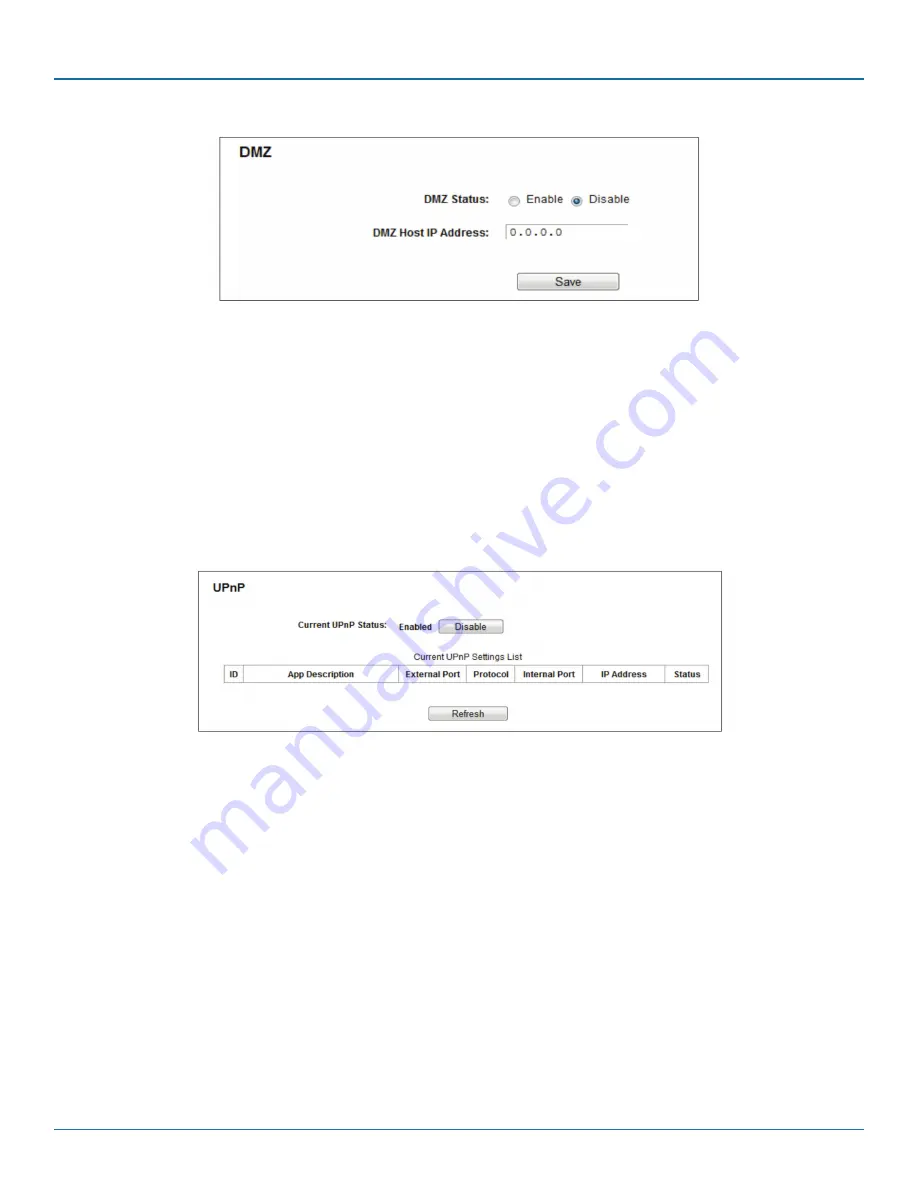
Page 75
877-877-2269 | blackbox.com
Chapter 5: Configuring the Router
Figure 5-69. DMZ.
To assign a computer or server to be a DMZ server:
1. Click the Enable button.
2. Enter the IP address of a local PC that is set to be DMZ host in the DMZ Host IP Address field.
3. Click the Save button.
5.12.4 UPnP
Choose “Forwarding―UPnP,” then you can view the information about UPnP in the screen. The Universal Plug and Play (UPnP) fea-
ture allows the devices, such as Internet computers, to access the local host resources or devices as needed. UPnP devices can be
automatically discovered by the UPnP service application on the LAN.
Figure 5-70. UPnP Setting.
• Current UPnP Status—UPnP can be enabled or disabled by clicking the Enable or Disable button. This feature is enabled by
default.
• Current UPnP Settings List—This table displays the current UPnP information.
- App Description—The description about the application that initiates the UPnP request.
- External Port—The port that the router opened for the application.
- Protocol—The type of protocol that is opened.
- Internal Port - The port which the router opened for local host.
- IP Address—The IP address of the local host which initiates the UPnP request.
- Status—Either Enabled or Disabled. “Enabled” means that the port is still active; otherwise, the port is inactive.
Click the Enable button to enable UPnP.
Click the Disable button to disable UPnP.
Click the Refresh button to update the Current UPnP Settings List.






























