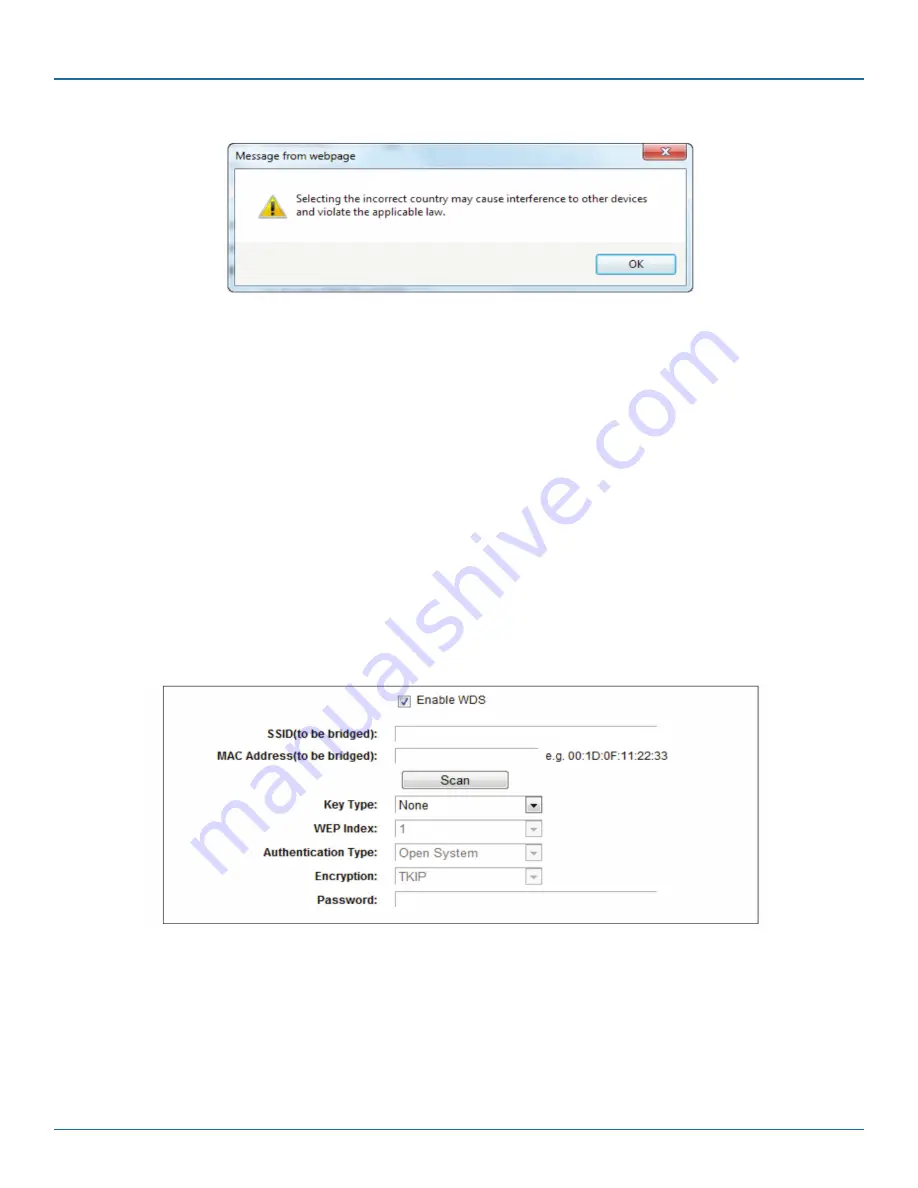
Page 51
877-877-2269 | blackbox.com
Chapter 5: Configuring the Router
Figure 5-32. Message from webpage dialog box.
NOTE: Limited by local law regulations, the version for North America does not have region selection option.
• Mode—Select the desired mode.
- 11an mixed—Select if you are using both 802.11a and 802.11n wireless clients. If you set the Mode 11an mixed, all of 802.11a
and 802.11n wireless stations can connect to the router.
- 11a/n/ac mixed—Select if you are using a mix of 802.11a, 802.11n, and 802.11ac wireless clients. We strongly recommend that
you set the Mode 11a/n/ac mixed, so all 802.11a, 802.11n, and 802.11ac wireless stations can connect to the router.
• Channel—This field determines which operating frequency will be used. The default channel is set to Auto, so the router will
choose the best channel automatically. You don't need to change the wireless channel unless you notice interference problems
with another nearby access point.
• Enable SSID Broadcast—When wireless clients survey the local area for wireless networks to associate with, they will detect the
SSID broadcast by the router. If you select the Enable SSID Broadcast checkbox, the Wireless router will broadcast its name
(SSID) on the air.
• Enable WDS Bridging—Check this box to enable WDS. With this function, the router can bridge two or more WLANs. If this
checkbox is selected, you will have to set the following parameters. Make sure these settings are correct.
Figure 5-33. Enable WDS bridging.
• SSID (to be bridged)—The SSID of the AP that your router is going to connect to as a client. You can also use the search
function to select the SSID to join.
• MAC Address (to be bridged)—The BSSID of the AP that your router is going to connect to as a client. You can also use the
search function to select the BSSID to join.
• Scan—Click this button, then you can search the AP that runs in the current channel.
















































