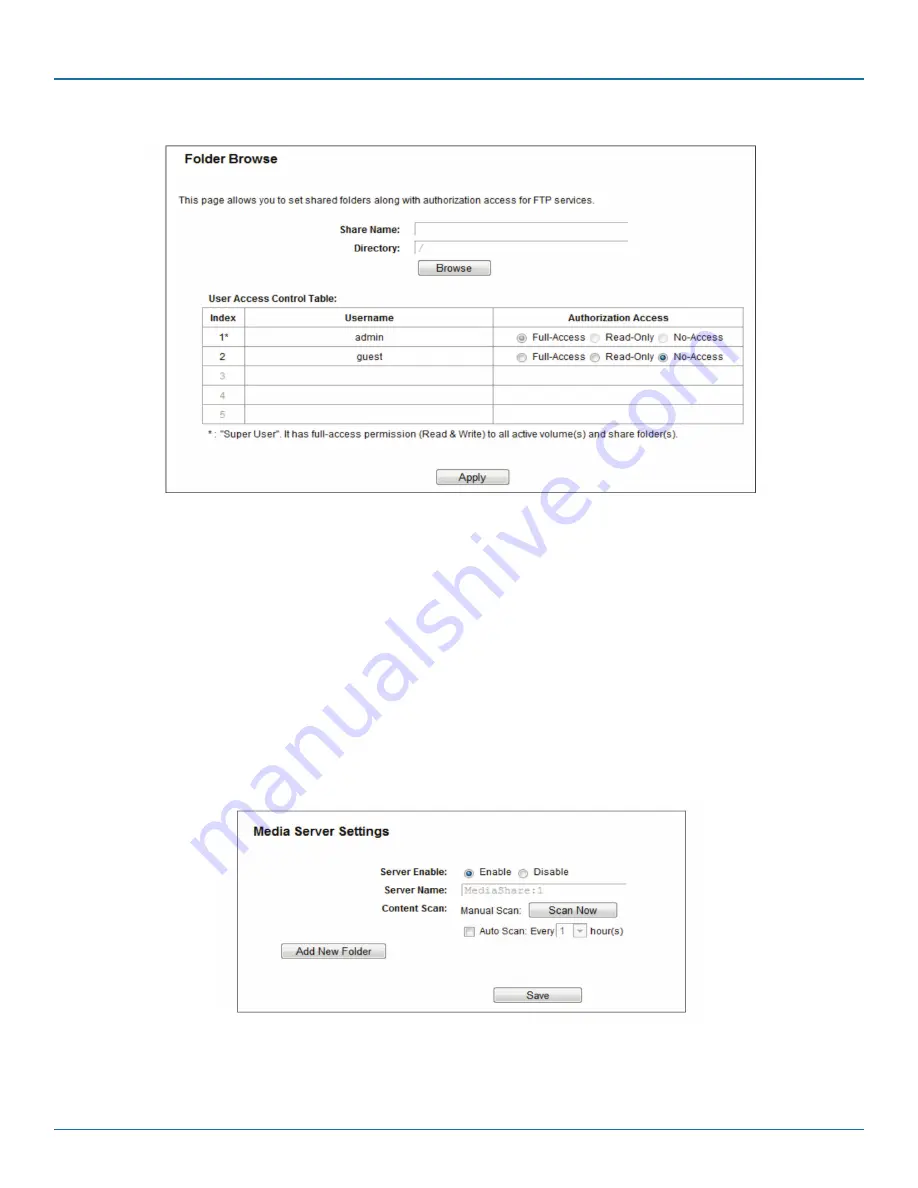
Page 69
877-877-2269 | blackbox.com
Chapter 5: Configuring the Router
Figure 5-59. Add or Modify Share Folder.
2. Enter display name of the share folder in Shared Name field.
3. Click the Browse button to select the folder that you want to share.
4. Click the Apply button to save the settings.
NOTES:
1. The max shared folders number is 10. If you want to share a new folder when the number has reached 10, you can delete an
existing shared folder and then add a new one.
2. If you want to change the FTP settings, you need to restart FTP Server to make the changes take effect.
5.10.5 Media Server
Choose “USB Settings―Media Server,” then you can create a media server that allows you to share stored content with other com-
puters and devices on your home network and on the Internet.
Figure 5-60. Media Server Setting.
• Server Enable—Indicates the Media Server’s current status, started or stopped. You can click the Enable button to enable the
Media Server and click the Disable button to disable it.






























