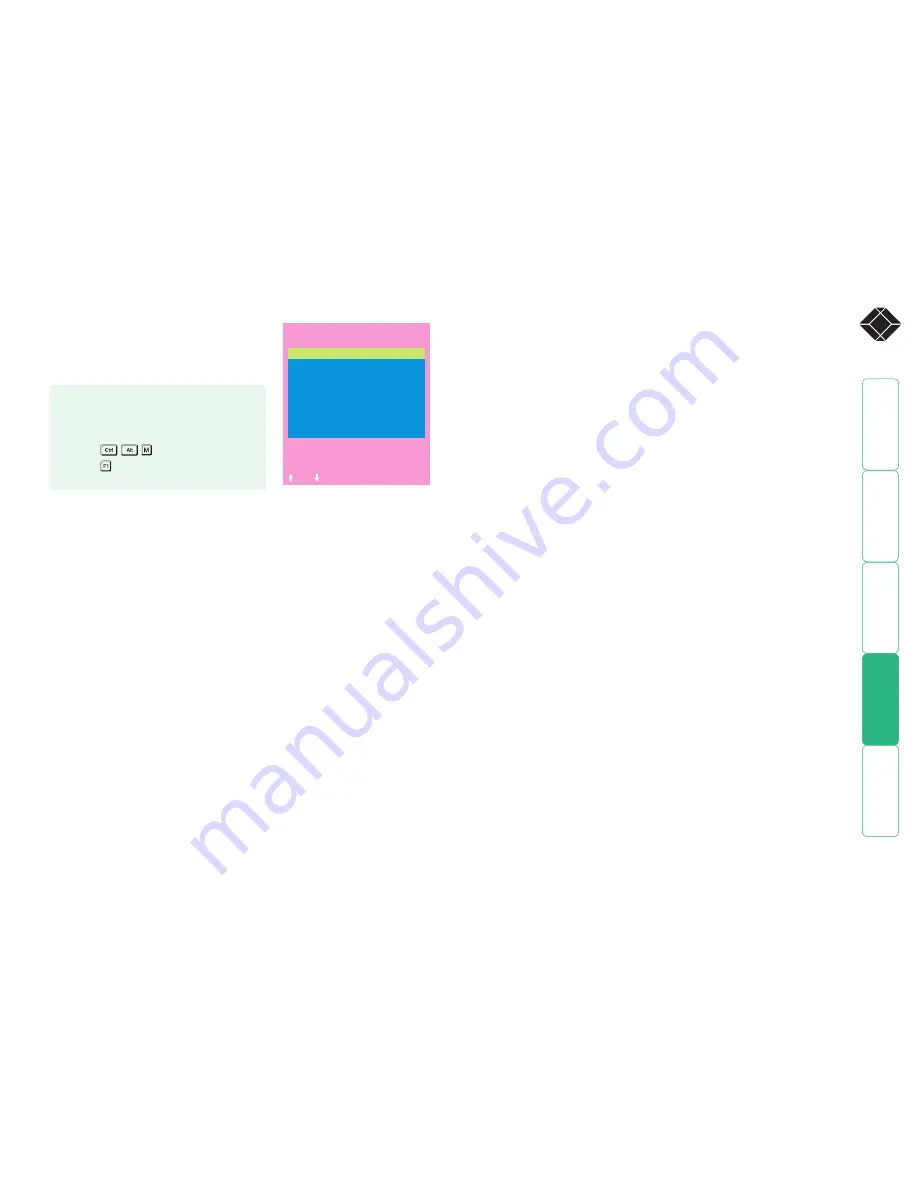
®
Setup Options
Setup options are available only to the
Admin user and consist of key settings that
are normally made only during the initial
installation stage.
Hotkeys
Settings: CRTL+ALT, CTRL+SHIFT, ALT+SHIFT, ALT GR, L+R ALT, L CTRL+ALT,
R CTRL+ALT
The keyboard hotkeys are special combinations of keys that, when used
together with certain keyboard “command keys”, perform special ServSwitch
CX Uno functions. For example, pressing the hotkeys together with the “M” key
will cause the on-screen menu to be displayed on your monitor. Other hotkey
combinations allow you to query which computer you are connected to and
to move the on-screen menu around the screen. You can also use the hotkeys
together with the port number to select a particular connected computer.
Automatic Logout
Settings: DISABLED, ENABLED
The ServSwitch CX Uno enables you to restrict access to your computers on a
login basis. If a user forgets to logout when they have finished accessing the
ServSwitch CX Uno then the user console may unintentionally be left with full
access to all the computers. The ServSwitch CX Uno can be set to automatically
logout unattended user consoles when the screen saver kicks in. This reduces
the risk of security problems by preventing user consoles remaining in a
permanent “logged-in” state when there is no keyboard or mouse activity. The
automatic logout feature is only enabled when the screen saver feature is active
(i.e. not disabled).
Audio
Settings: ENABLED, DISABLED
Allows you to enable and disable the audio capabilities of the ServSwitch CX
Uno unit.
Add Computers
Settings: AUTO, MANUAL
Each time the master switch within a KVM cascade is power cycled, it checks for
newly added computers. This option allows you to determine whether such new
computers are automatically added to the computer list or whether you would
prefer to update the list manually.
SERVSWITCH CX UNO
Setup Options
Security :
ENABLED
Language :
ENGLISH
Hotkeys :
CTRL+ALT
Audio :
ENABLED
Automatic Logout :
Add Computers :
DISABLED
AUTO
Space-Toggle
-Up -Down
Esc-Quit
To get here
1 From a local or remote keyboard, log on
as a standard (limited options) or ‘admin’
user.
2 Press
(hotkeys can change).
3 Press to select ‘More menus’.
4 Select ‘Setup Options’.
Security
Settings: DISABLED, ENABLED
With security disabled there is no requirement for users to log-in to the system.
All users have full access to all the connected computers and full administration
rights. With security enabled, users are required to log-in to the ServSwitch
CX Uno. Each user is allocated access rights to computers by the system
administrator and they are only able to see the computers that they have access
to on their on-screen menu.
Language
Settings: ENGLISH, FRENCH, GERMAN, SWEDISH
This option specifies the language that is used for the on-screen menu and the
keyboard layout that is assumed for the keyboard. When the French option is
selected the keyboard is assumed to have an AZERTY format. When the English,
German and Swedish options are selected the keyboard is assumed to have a
QWERTY format. The new language settings are enabled when you quit from
the SETUP OPTIONS menu. The language option only affects the way that the
ServSwitch CX Uno interprets the keyboard keys, it does not affect the way that
the computers interpret the keyboard. It is advisable to avoid setting a language
that you do not understand as all the menus will change to use the new
language and you may have difficulty reselecting your original language.


























