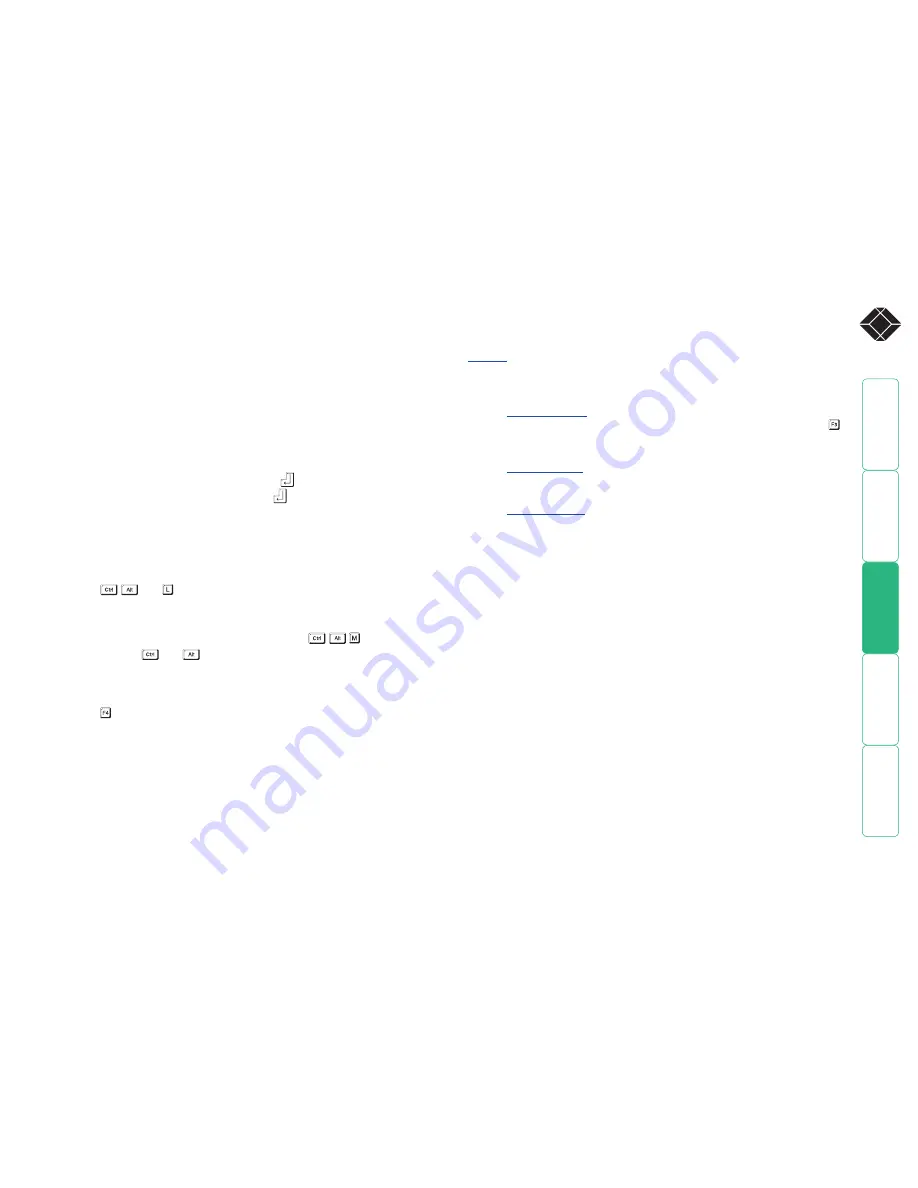
®
Selecting cascaded computers
The ServSwitch CX Uno is not limited to sharing just eight or sixteen computers.
By joining numerous ServSwitch CX Uno products together in a tree-like or
cascade
arrangement, it is possible for each user port to view many more
computers. Although you can use exactly the same selection methods to choose
any computer, you are strongly recommended to use the on screen menu
method for the following reasons:
• The
on screen menu
– this method displays the names of each computer in
alphabetical order and also allows you to search for them by name, press
– a useful feature in a long list. This really is the best way to access a large
number of computers.
• The
mouse method
– this method is fine for small numbers of computers
but can take too long to reach the required computer in an extensive
configuration.
• The
hotkey method
– depending on their position within the connection
structure, each computer can have an address up to four digits long which
can be difficult to remember and laborious to type.
Logging in and out
The ServSwitch CX Uno features a straightforward security system that helps to
prevent unauthorized access to some, or all connected computers.
If the security option has been selected by your administrator then you will be
asked to enter a
User Name
and
Password
when you first access a user port.
When you have finished using the computer, it is then good practice to logout,
forcing any other users to authenticate themselves prior to use.
Note: If the security option has not been enabled then no login is required.
To log in to the ServSwitch CX Uno
1 If it is not already displayed, move the mouse or press any key to display the
log in screen.
2 Enter your designated
User Name
and press
.
3 Enter your designated
Password
and press
. If both entries are correct
then the selected port will be displayed.
Note: If either the User Name or Password are incorrect, the entries will be
cleared to allow another attempt.
To log out from the ServSwitch CX Uno
Either:
• Press
and at any time to log out.
or
1 Select the on-screen menu in one of two ways:
• By simultaneously pressing and then releasing
.
Note: The
and
hotkeys may have been changed. If the
combination fails to work, then please contact the system administrator
for details
, or
• By pressing the middle and right buttons of a three button mouse.
2 Press . You will be logged out and the login window will be re-displayed.






























