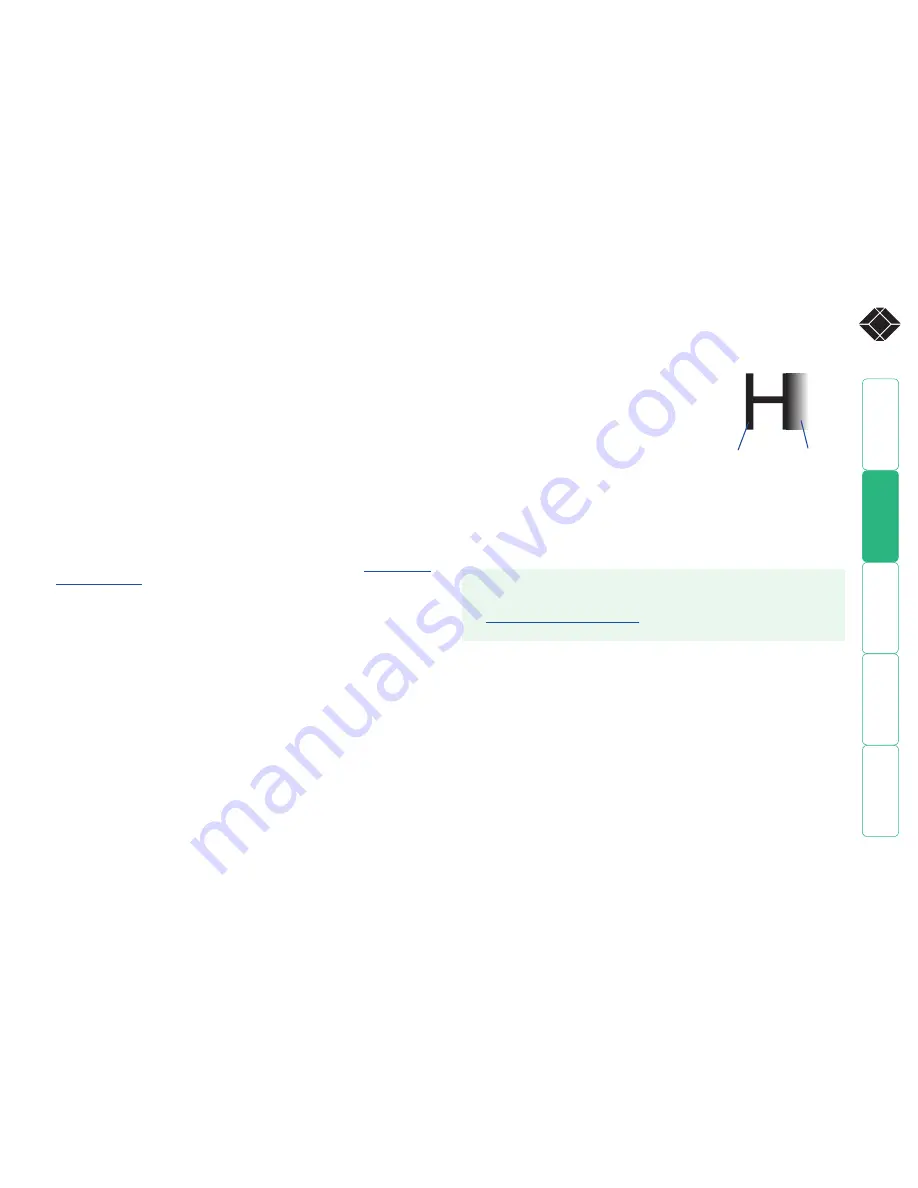
®
Video compensation
The ServSwitch CX Uno units allow a remote user to be extended by a maximum
of 300m (980 feet). Such long cable lengths can affect video signals, especially
when higher screen resolutions are used. In order to eliminate any video signal
degradation, all CX R and CX R USB extenders provide effective software-based
video compensation features.
Remote user video compensation
Video compensation for each remote user is provided by their CX R or CX R USB
modules, not by the ServSwitch CX Uno unit itself. Using the CX R/CX R USB
controls you can adjust the picture sharpness and brightness to improve the
remote picture quality.
Video compensation is best carried out when viewing high contrast images with
vertical edges, such as black lines on a white background. When doing so, if you
notice that the screen image is ‘fuzzy’ or ‘dark’ then the image controls may not
be able to solve this condition.
Note: If the high contrast images exhibit shadows with separate colors, then
there may be a skew problem which requires a different image adjustment
(provided only by CX R (AS) and CX R USB (AS) modules) - see the
Remote user
skew adjustment
section for details.
To display a suitable high contrast image
The best way to clearly view the effect of sharpness and brightness adjustments
is to display a high contrast image, with vertical edges, on the screen.
• Open a word processor, type the capital letter
‘H’, or ‘M’ and increase the point size to 72
or higher. For best results, the background
should be white and the character should be
black.
• A BLACK shadow on the right of the character
indicates UNDER compensation.
• A WHITE shadow on the right of the character
indicates OVER compensation.
Note: The Word processor method is accurate
and quick. However, for the very finest video
compensation, use the latest “skew” test pattern program which shows both
the skew pattern and a section of mixed size Hs (black on white and white on
black).
If the image controls cannot provide a crisp image
If, after adjusting the image controls, one or more screen images remain fuzzy or
have colored shadows you may need to use the Skew adjustment feature. Please
see
Remote user skew adjustment
for details (CX R (AS) or CX R USB (AS)
modules only).
continued
High contrast
black character
on white
background
Black or bright
white shadow
on the right
indicates
the need for
sharpness
adjustment






























