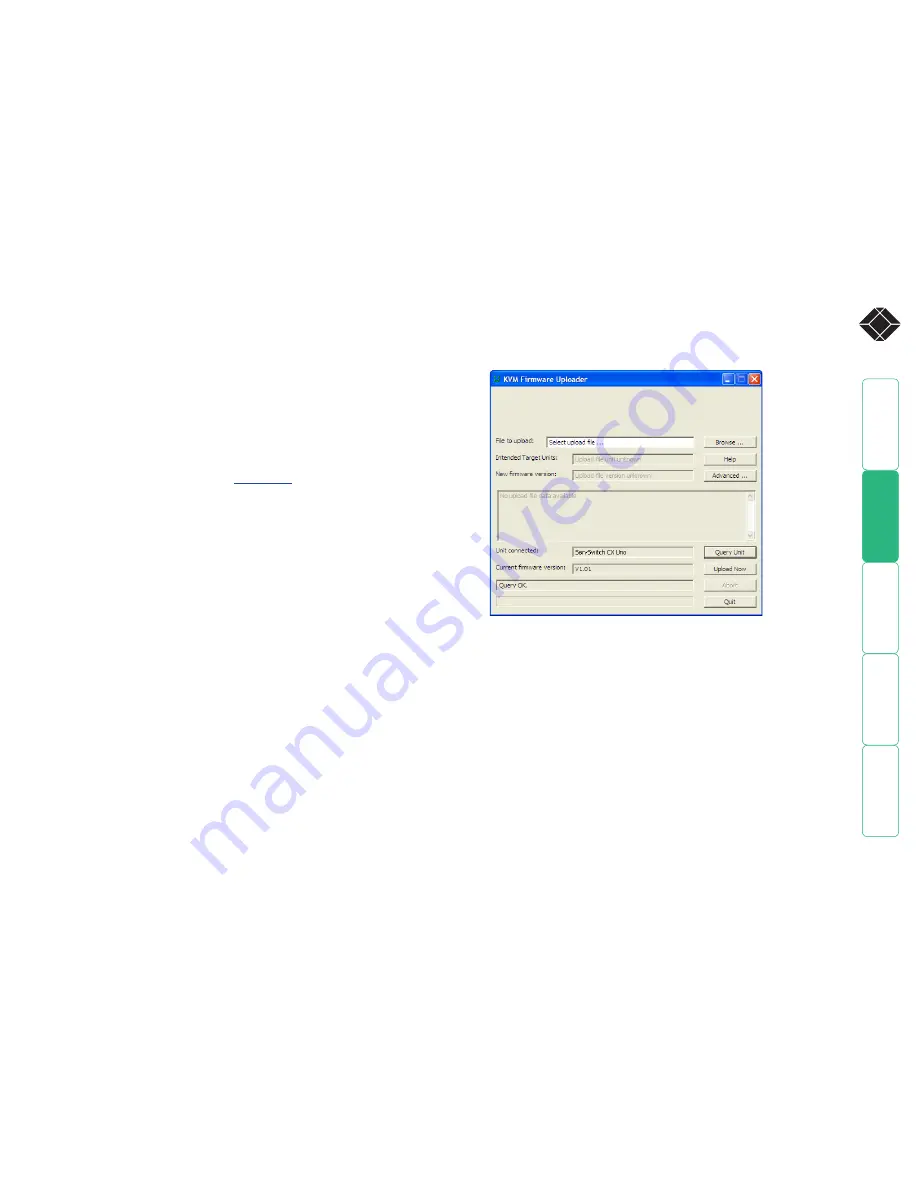
®
Performing upgrades
The ServSwitch CX Uno units are fully upgradeable via flash upgrades, as are
the individual Server Access Modules that are used to link all host computers.
Such upgrades require a Windows-based computer system to be linked via the
OPTIONS
port.
Upgrading ServSwitch CX Uno units and SAMs
The KVM Firmware Uploader utility is available from Black Box technical support
and allows you to check the current revision of the ServSwitch CX Uno unit
firmware as well as every Server Access Module connected to it.
Items required to use the upgrade utility
• Optional serial upgrade cable (see
Appendix 2
for pin-out specifications).
• A Windows-based upgrade computer with an RS232 serial port.
• The latest version of the KVM Firmware Uploader and firmware files for the
ServSwitch CX Uno - available from Black Box Technical Support.
To use the KVM Firmware Uploader utility
1 - Obtain and run the KVM Firmware Uploader.
Get the latest ServSwitch CX Uno KVM Firmware Uploader from Black Box
technical support and install it on a Windows-based upgrade computer that
will be connected to the ServSwitch CX Uno unit. The files are supplied as a
compressed ZIP file. Decompress the ZIP file with an appropriate tool such as
WinZip (www.winzip.com) and copy all contained files to the same folder on
the upgrade computer.
2 - Power off the ServSwitch CX Uno
Remove the power supply plug from the rear panel of the unit.
3 - Connect the upgrade computer to the ServSwitch CX Uno
Connect the upgrade computer to the
OPTIONS
port on the rear panel of the
ServSwitch CX Uno unit using the supplied upgrade cable.
Set the configuration of the computer’s serial port to: 19200 baud, 8 data
bits, no parity, 1 stop bit.
4 - Power on the ServSwitch CX Uno and invoke upgrade mode
Use a straightened out paper clip to press and hold the reset button (small
hole adjacent to the front panel connector). Reconnect power and wait for
three seconds before releasing.
The
UPG
indicator should illuminate to show that the ServSwitch CX Uno is
ready to be upgraded.
5 - Run the KVM Firmware Uploader utility
From that folder, select the KVMUploader icon to run the upgrade utility.
The KVM Firmware Uploader dialog will be displayed:
6 - Query the ServSwitch CX Uno unit
Click the
Query Unit
button to confirm that communication is possible with
the ServSwitch CX Uno and to establish the firmware details of the main
unit and all connected SAMs.
Note: The computer to which each SAM is connected must be powered
before the respective SAM can be accessed.
Note: ServSwitch CX Uno units in lower levels of cascade links (and their
respective SAMs) cannot be queried or upgraded while remaining in the
cascade arrangement.
If the application cannot contact the ServSwitch CX Uno, re-check the
connection cable and click the
Advanced...
button to check that the correct
serial port is being used. Change the serial port within the
Advanced
section, if necessary.
continued






























