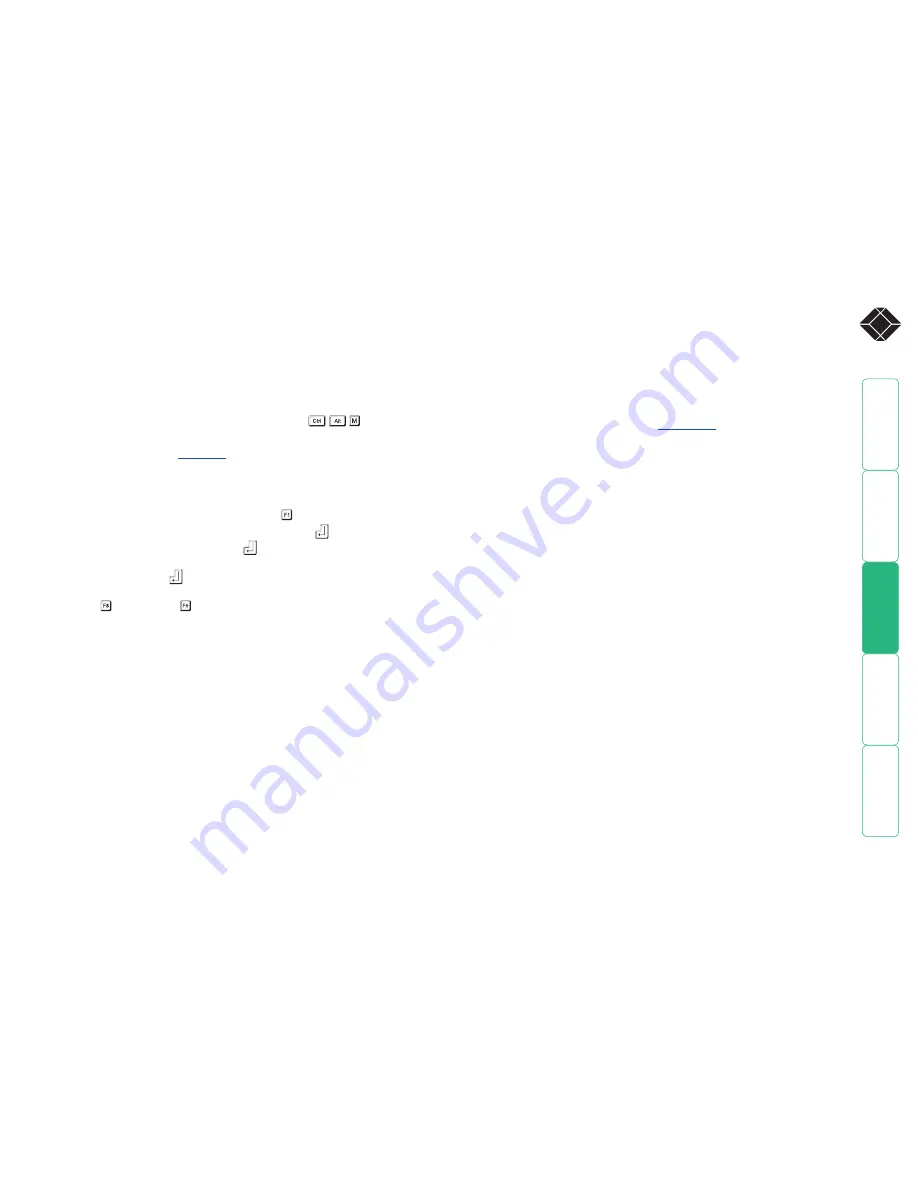
®
User preferences and functions
In addition to customising the reminder banner as described earlier, you can
also:
• Change the color of the on screen menu,
• Select the screen saver style,
• Restore mouse operation, or
• Perform power control functions.
All of these options are discussed within
Appendix 1
.
Power switching (via configuration menu)
When used in conjunction with optional power switch boxes, the ServSwitch CX
Uno allows you complete remote control over the connected computers. The
primary function of the power switching option is to remotely power down and
reset computers that are failing to respond.
To switch a computer on or off
1 Select the on-screen menu in one of two ways:
• By simultaneously pressing and then releasing
, or
• By pressing the middle and right buttons of a three button mouse.
If you are not already
logged in
, do so now.
2 Switch to the computer port that needs to be switched on or off.
Note: If the computer is still responding, try to shut it down normally before
attempting a power switch operation.
3 Display again the on screen menu and press to select ‘More menus’.
4 The ‘Functions’ option should be highlighted, press
.
5 Highlight ‘Power Control’ and press
.
6 Highlight either ‘Switch Computer ON’ or ‘Switch Computer OFF’ as
necessary and press
. A warning message with two options will be
displayed.
7 Press to confirm or to confirm and exit. The latter option clears the
menu so that, if required, you can be ready to enter any escape sequences
that are needed by the computer (to access its BIOS setup area), during the
bootup sequence.






























