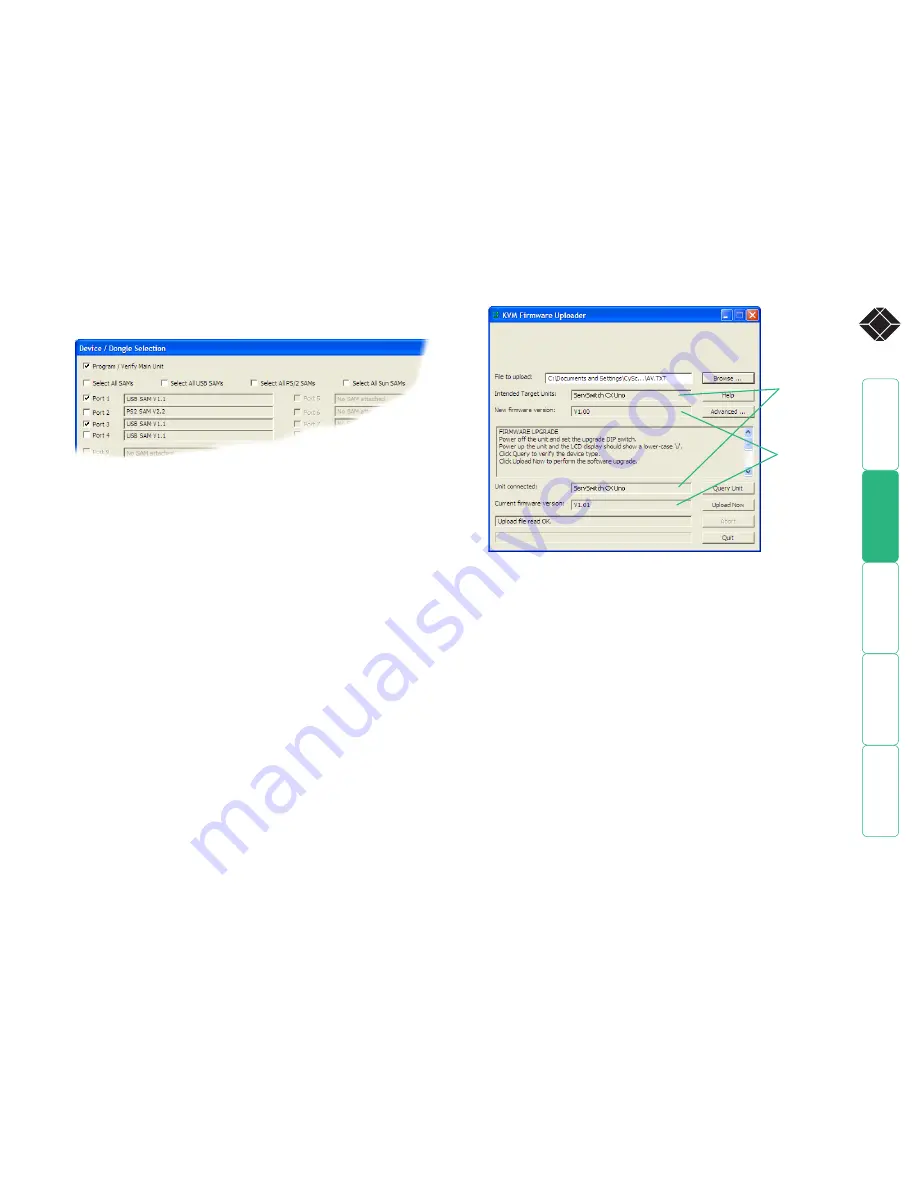
®
9 - Commence the upgrade
To begin the upgrade process, click the
Upload Now
button. The progress
will be shown within the dialog. Should you decide not to continue with
the upload at any stage, click the
Abort
button; response to this is usually
immediate, however, during an erase command, the upload will not be
aborted until the erase is complete (this may take a few seconds).
10 - Cycle the power
Disconnect the power. When the power is re-applied the ServSwitch CX Uno
will operate using the new firmware.
Issues to consider when performing flash upgrades
The upgrade program rewrites the ServSwitch CX Uno firmware code. If the
upgrade process is interrupted then the ServSwitch CX Uno will have invalid
code and will not be able to operate. It is therefore good practice to ensure
that the upgrade process is always fully completed. A partial or failed upgrade
may be rectified by performing another upgrade. If the upgrade process is
interrupted accidentally then you should press and release the front panel reset
button without re-powering the unit. Running faulty or partially upgraded code
may have unpredictable results and may damage your ServSwitch CX Uno or
computing equipment.
WARNING: Running faulty or partially upgraded code may have unpredictable
results and may damage your ServSwitch CX Uno or computing equipment.
The results of the unit query will be displayed in the Device/Dongle Selection
dialog:
The type and firmware revision of each discovered SAM will be displayed
alongside the port number to which it is connected.
7 - Select the items to be upgraded
Using the Device/Dongle Selection dialog you can determine which items
should receive a firmware upgrade:
• Use the
Program / Verify Main Unit
option to include or exclude the
ServSwitch CX Uno unit itself.
• Use the
Select All SAMs
option to upgrade every discovered SAM.
• Use the
Select All USB / PS2 / Sun SAMs
options to upgrade only SAMs
of a certain type.
• Use the individual port options to select particular SAM devices to
upgrade.
When the required options have been selected, click OK.
Note: Approximate upgrade times are: ServSwitch CX Uno unit = 4½
minutes; each selected SAM = 20 seconds.
8 - Select the upgrade file to be used
From the main KVM Firmware Uploader dialog, click the
Browse...
button
and select the upgrade file:
CXUNO_x.xx.txt
where x.xx is the firmware version.
The upgrade file details will be displayed within the dialog.
IMPORTANT: Check that the ‘Intended Target Units’ field matches the
‘Unit Connected’ field. If these fields do not match then you may have
an incorrect upgrade file, check with Black Box technical support before
proceeding. Check also that the ‘New firmware version’ is greater than the
‘Current firmware version’.
Check that the
‘Intended Target
Units’ field
matches the ‘Unit
Connected’ field.
Check also that
the ‘New firmware
version’ is greater
than the ‘Current
firmware version’.






























