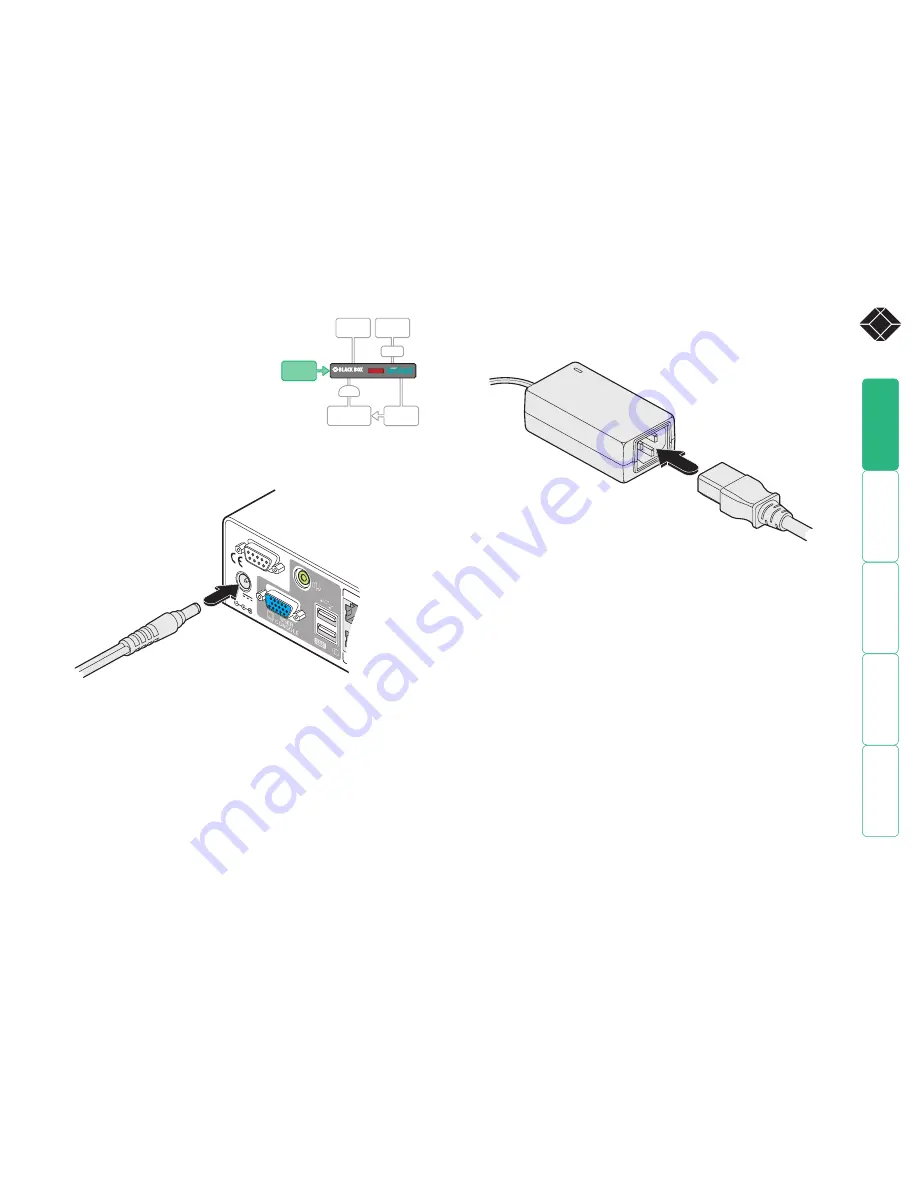
®
5V
2.0A
12
1
16
1
OPTION
S
COMPUT
Power in connection
The ServSwitch CX Uno unit is supplied with
a standard 10W power adapter. There is no
on/off switch on the unit, so operation begins
as soon as a power adapter is connected.
2 Connect the IEC connector of the supplied country-specific power lead to
the socket of the power adapter.
3 Connect the power lead to a nearby main supply socket.
Note: Both the ServSwitch CX Uno and its power supply generate heat when in
operation and will become warm to the touch. Do not enclose them or place
them locations where air cannot circulate to cool the equipment. Do not operate
the equipment in ambient temperatures exceeding 40 degrees Centigrade. Do
not place the products in contact with equipment whose surface temperature
exceeds 40 degrees Centigrade.
ServSwitch CX Uno
rear panel
output lead from
power adapter
LOCAL
USER
REMOTE
USER
CX R
POWER
IN
POWER
SWITCH
COMPUTER
SYSTEM
SAM
®
724-746-5500
®
To connect the power supply
1 Attach the output lead from the power adapter to the
5V
socket on the rear
panel of the ServSwitch CX Uno.













































