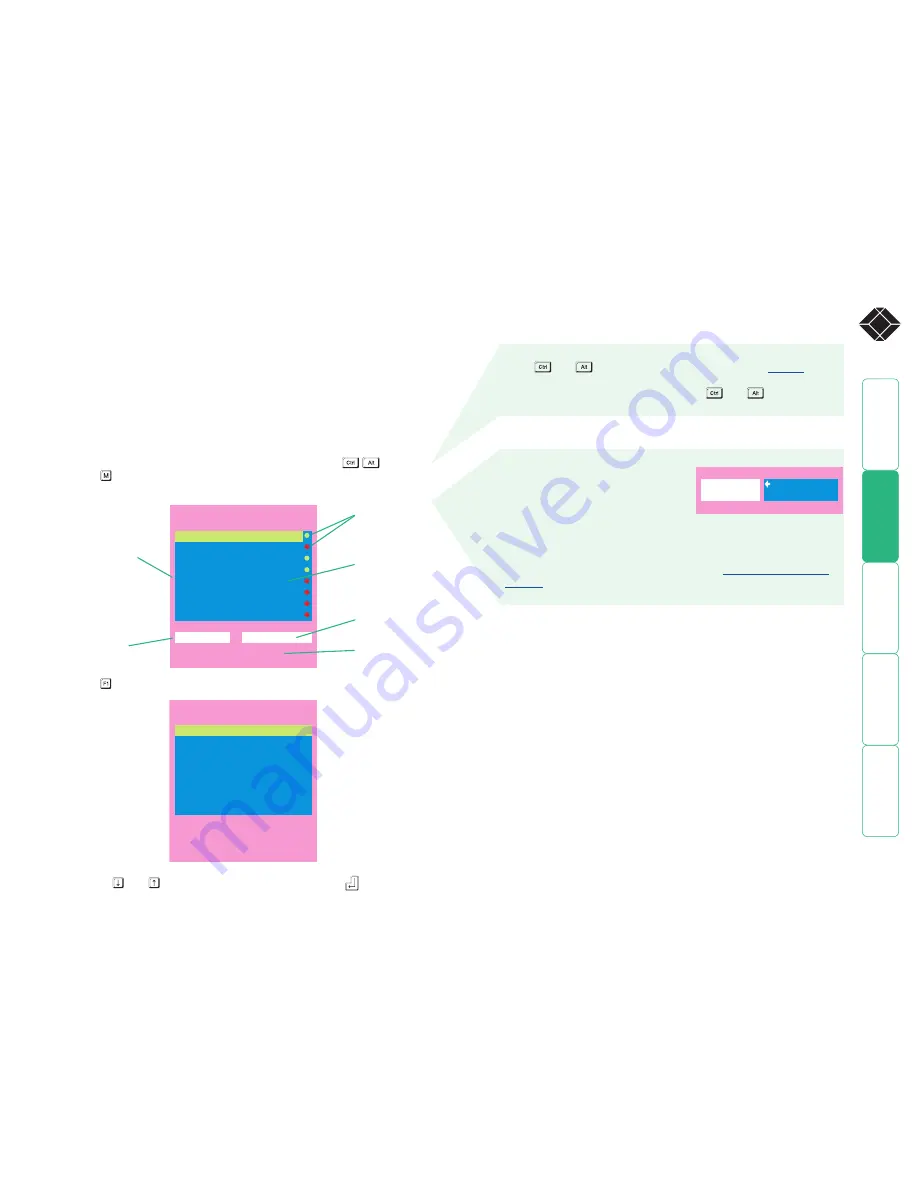
®
SERVSWITCH CX UNO
Computer
Port
Computer 1
01
Computer 2
02
Computer 3
03
Computer 4
04
Computer 5
05
Computer 6
06
Computer 7
07
Computer 8
08
User
Status
ADMIN
SHARED USE
F1-More menus
F3-Find
Esc-Quit
F4-Logout
Configuration menus
The configuration menus allow you to determine many aspects of the
ServSwitch CX Uno capabilities. From here you can:
•
Create individual user accounts and determine access rights,
•
Provide names for all connected computers to allow quick recognition,
•
Set individual and global settings for users,
•
Run various functions, such as mouse restore operation,
•
Save and load ServSwitch CX Uno configuration settings, and more.
To access the configuration menu
1 If the main menu is not already displayed, press and hold
and then
press using a keyboard attached to a ServSwitch CX Uno user port.
The main menu will be displayed:
3 Use the and keys to highlight an option, then press
to select.
SERVSWITCH CX UNO
Configuration Menu
Functions
User Preferences
Global Preferences
Setup Options
Edit Computer List
Edit User List
Edit Autoscan List
Enter-Select
F1-More menus
Esc-Quit
Firmware Version 1.01b06
Default names for
each computer port
Assistance for
keypress options
Your Login name
Connection status
Port numbers
2 Press To display the Configuration Menu:
Hotkeys
Note:
and
are the standard hotkeys and can be
altered
to
avoid clashes with other devices or software. If you change the hotkeys,
remember to use the new ones in place of
and
when following
the instructions in this guide.
Security
Note: If the security option has been
enabled, you will be asked for a valid
user name and password before the
main menu can be displayed.
IMPORTANT: When supplied, ServSwitch CX Uno units have their
security features disabled, which means that any attached users
have access to all connected computers and all ServSwitch CX Uno
settings. You are strongly recommended to
enable the ‘Security’
feature
and set an access password for the ADMIN account.
SERVSWITCH CX UNO
User Name:
Password:
Esc-Scr Save
Availability of each
computer:
Green - available
Red - unavailable






























