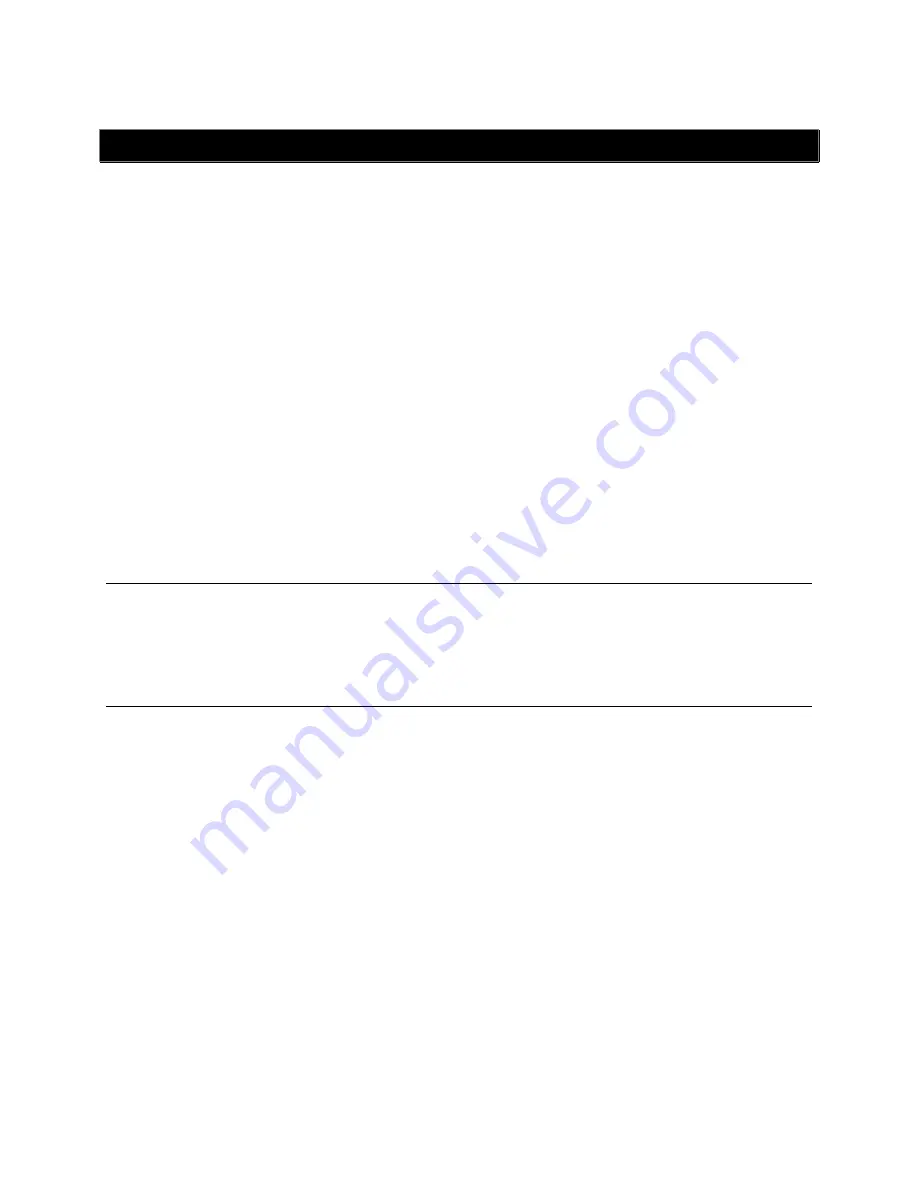
_____________________________________________________________________
724-746-5500 | blackbox.com
Page 26
Chapter 3
Initial System Configuration
SYSTEM CONFIGURATION
Introduction
This chapter provides step-‐by-‐step instructions for the console server’s initial configuration, and for
connecting it to the Management or Operational LAN. The
Administrator
must:
Activate the Management Console.
Change the
Administrator
password.
Set the IP address
console server
’s principal LAN port.
Select the network services that will be supported.
This chapter also discusses the communications software tools that the
Administrator
may use to access
the
console server
.
3.1 Management console connection
Your
console server
is configured with a default IP Address 192.168.0.1 Subnet Mask 255.255.255.0
Directly connect a PC or workstation to the
console server
.
Note
For initial configuration we recommend that you connect the
console server
directly to a single PC
or workstation. However, if you choose to connect your LAN before completing the initial setup
steps, it is important that:
you make sure that there are no other devices on the LAN with an
address of 192.168.0.1
the
console server
and the PC/workstation are on the same LAN segment, with no interposed
router appliances.
3.1.1 Connected PC/workstation set up
To configure the
console server
with a browser, the connected PC/workstation should have an IP
address in the same range as the
console server
(e.g. 192.168.0.100):
To configure the IP Address of your Linux or Unix PC/workstation simply run
ifconfig
For Windows PCs (Win9x/Me/2000/XP/ Vista/ 7/NT):
Click
Start
-‐> (
Settings
-‐>)
Control Panel
and double click
Network Connections
(for
95/98/Me, double click
Network
).
Right click on
Local Area Connection
and select
Properties.
Select
Internet Protocol (TCP/IP)
and click
Properties.
Select
Use the following IP address
and enter the following details:
o
IP address:
192.168.0.100
















































