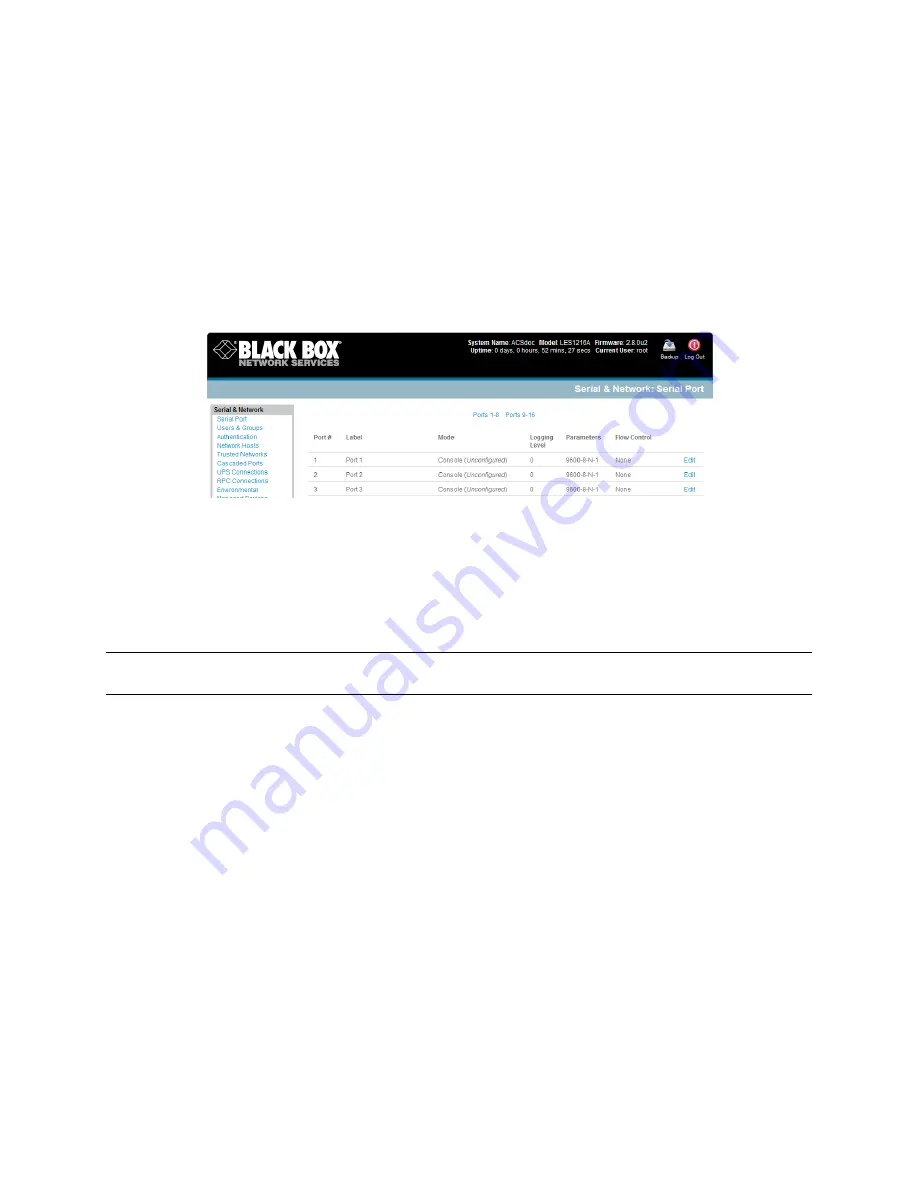
_____________________________________________________________________
724-746-5500 | blackbox.com
Page 47
1)
Console Server Mode is the default and this enables general access to serial console port on the
serially attached devices.
2)
Device Mode sets the serial port up to communicate with an intelligent serial controlled PDU,
UPS, or Environmental Monitor Device (EMD).
3)
SDT Mode enables graphical console access (with RDP, VNC, HTTPS, etc.) to hosts that are serially
connected.
4)
Terminal Server Mode sets the serial port to wait for an incoming terminal login session.
5)
Serial Bridge Mode transparently interconnects two serial port devices over a network.
Select
Serial & Network: Serial Port
and you will see the current labels, modes, logging levels,
and RS-‐232 protocol options that are currently set up for each serial port.
By default, each serial port is set in Console Server mode. To reconfigure the port, click
Edit
.
When you have reconfigured the common settings (
Chapter 4.1.1
) and the mode (
Chapters 4.1.2
–4.1.6
) for each port, you can set up any remote syslog (
Chapter 4.1.7
), then click
Apply.
Note
If you want to set the same protocol options for multiple serial ports at once, click
Edit Multiple
Ports
and select which ports you want to configure as a group.
If the
console server
has been configured with distributed Nagios monitoring enabled, then you
will also be presented with
Nagios Settings
options to enable nominated services on the Host to
be monitored (refer
Chapter 10—Nagios Integration
).
4.1.1 Common Settings
There are a number of common settings that you can set for each serial port. These are independent of
the mode in which the port is being used. Set these serial port parameters to match the serial port
parameters on the device you attach to that port.















































