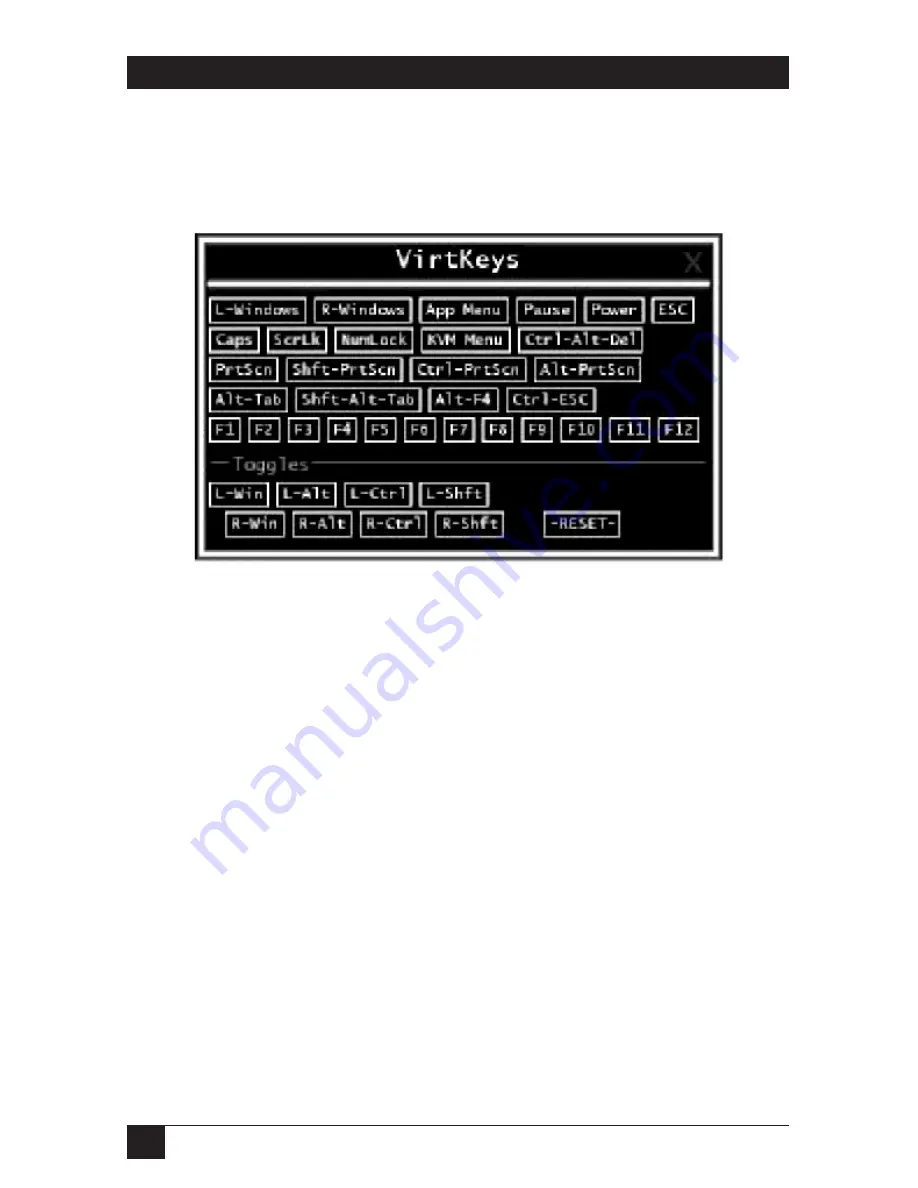
76
4-, 8-, AND 16-PORT SERVSWITCH PS2/USB IP KVM SWITCH
6.5 How to Use the VirtKeys Menu
Figure 6-6 shows the Virtual Keys window. To get to this screen, click on the
VirtKeys button in Figure 6-5.
Figure 6-6. VirtKeys screen.
Clicking any button in the top half of the window simulates pressing and releasing
the indicated key. In the bottom area of the screen, the Toggles section, clicking
will also simulate the indicated key being pressed. You may then click in the top
part to send another key and release the key at the same time. Alternatively, you
may move the mouse outside this window, press the regular key, and then click on
the
Reset
button to release all depressed keys.
The VirtKeys menu can be left open while using the host system. You can then
click the required button at the suitable time and still interact with the host in a
normal fashion.
Examples:
<Ctrl> <Alt> <F4> : Use L- Ctrl then L- Alt in the Toggles area. Then click on
F4
.
To bring up the Start menu under Windows: Click the L-Windows button at the
top left of the above window.
Summary of Contents for KV9404A
Page 3: ......






























