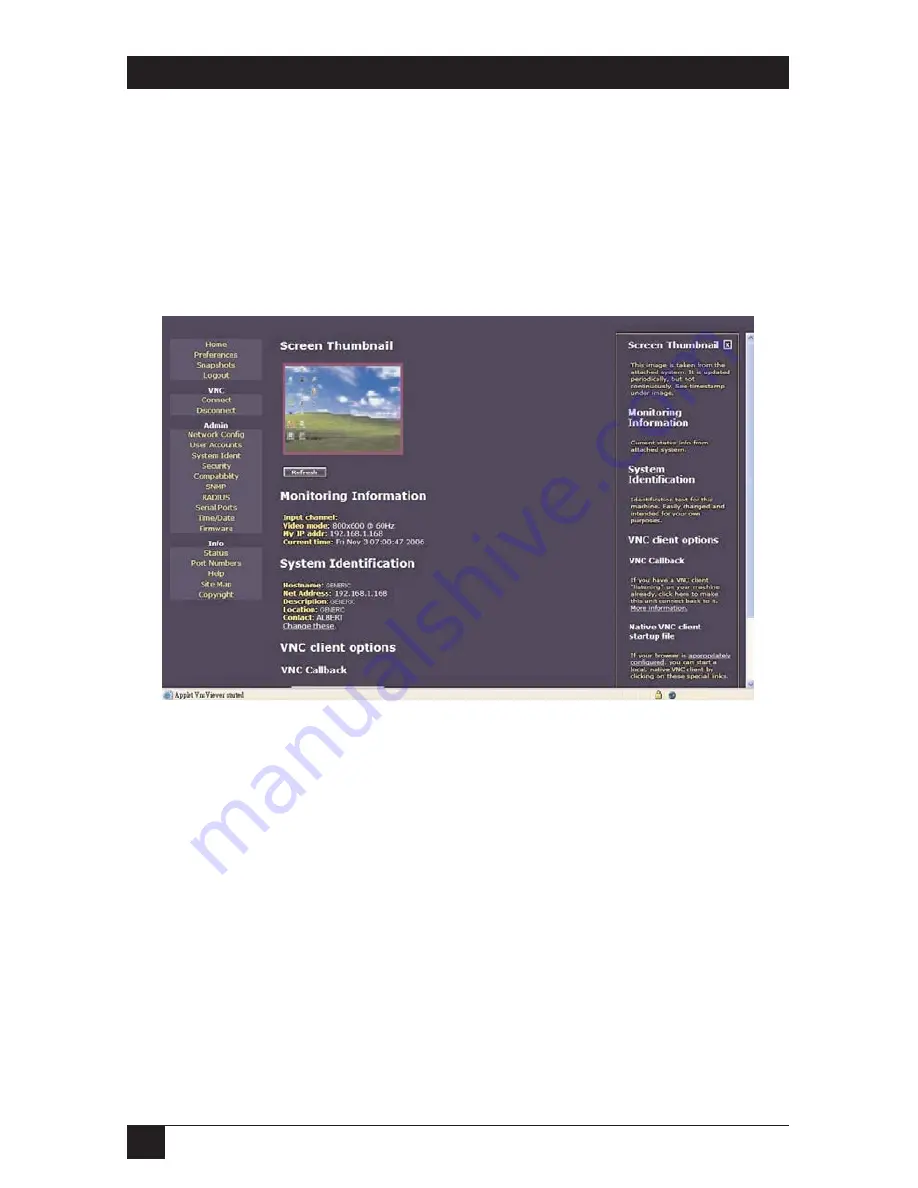
24
4-, 8-, AND 16-PORT SERVSWITCH PS2/USB IP KVM SWITCH
3.4 Access Your ServSwitch and Remotely Control the Host Computer(s)
As soon as you finish the settings and connections described in
Sections 3.1
through
3.3
, you are ready to remotely control the host computer(s). Simply open
the Web browser and type in the IP you already set up in
Section 3.1
, then type in
the correct username and password as described in
Section 4.1
. Once you type the
username and password, Figure 3-13 appears.
Figure 3-13. Home screen.
Double-click on the small rectangle window in the middle of the screen shown in
Figure 3-13. You’ll get the VNC screen, which is the host computer’s screen.
NOTE
You may need to upgrade or download your Java (
http://www.java.com
)
support in your browser before using the VNC screen to remotely
control the host computer(s). However, most modern browsers come
with a version of Java that’s compatible with this application.
From the VNC (host computer’s) screen, you can control the host computer
remotely just like you could if you were physically present at the host computer’s
location.
To log out, simply click on the
Logout
icon at the top of the screen.
Summary of Contents for KV9404A
Page 3: ......






























