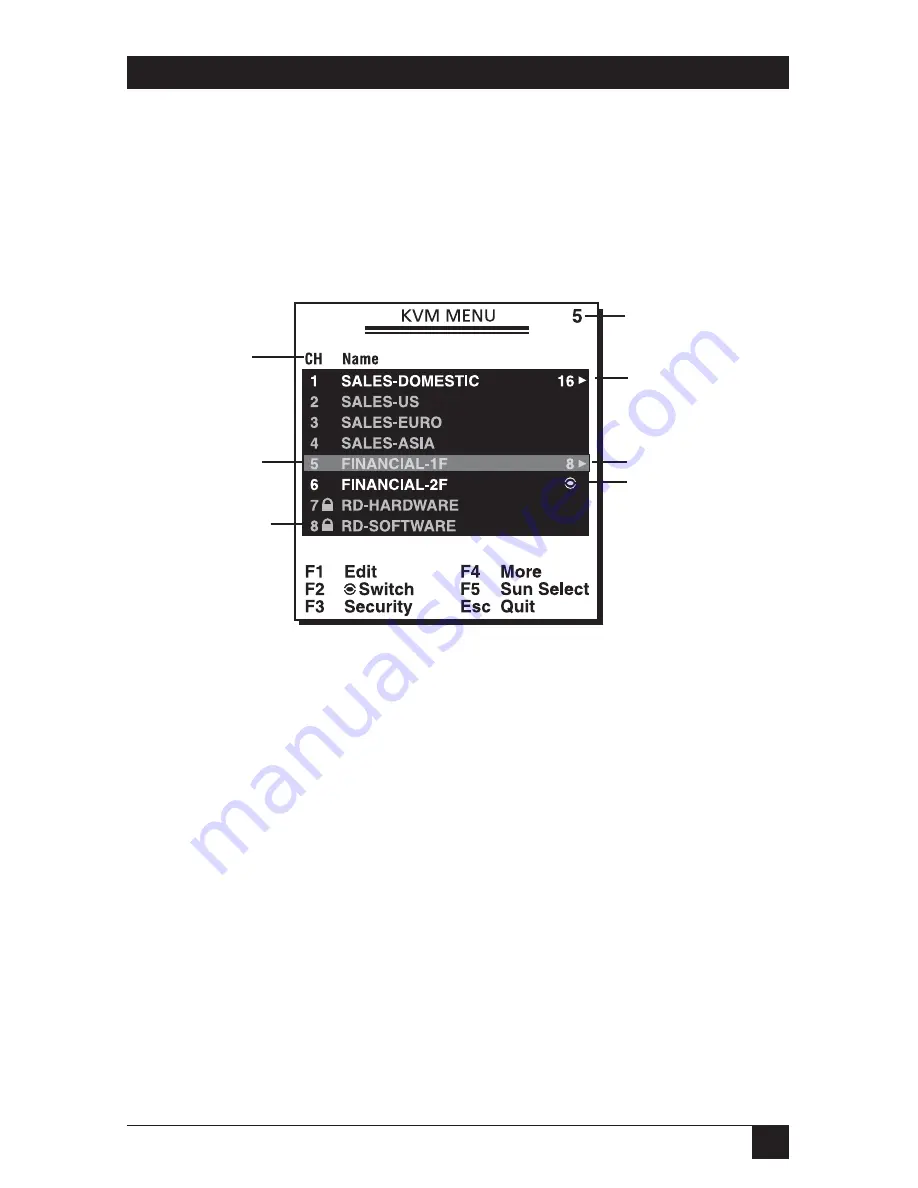
59
CHAPTER 5: Accessing ServSwitch Features
5.2 Selecting Computers Using On-Screen Display (OSD)
The ServSwitch can operate via an on-screen display (OSD). To use this option,
press the
Ctrl
key twice within two seconds to see the hotkey menu (an OSD
option) if it is enabled. Press the
Left-Ctrl
key three times within two seconds, and
a ServSwitch menu screen appears showing a list of the computers with
corresponding port numbers, names, and statuses. See Figure 5-2.
Figure 5-2. OSD screen.
Note also that the short form hotkey menu can be turned on as an OSD function.
Just press the F4 key, then select More, then Hotkey menu. See Table 5-1 for
hotkey commands.
The port number of the currently selected computer is displayed in red, just like
the front indicator, at the upper-right corner of the OSD menu.
In Figure 5-2, the color of a device name is green if it has power and is ready for
operation, or the color is white if it has no power. The OSD menu updates the
color when the device’s power is activated. For 16-port models, press the
PageUp
and
PageDown
keys to view eight other computers.
Press the
up-arrow
,
down-arrow
,
1–8
, or
A–H
keys (depending on the ServSwitch
model) to highlight a computer, then press the
Enter
key to select it. Or, press
Esc
to exit OSD and remove the OSD menu from the display. The status window then
returns to the display and indicates the currently selected computer or operating
status.
Port channel
address
Highlighted by
arrow keys
Press Enter to go to
the slave screen
FINANCIAL-1F shown
in Figure 5-3.
Security-
enabled port
Currently selected
channel address
To a 16-port slave
To an 8-port slave
Eye-mark enabled
Summary of Contents for KV9404A
Page 3: ......






























