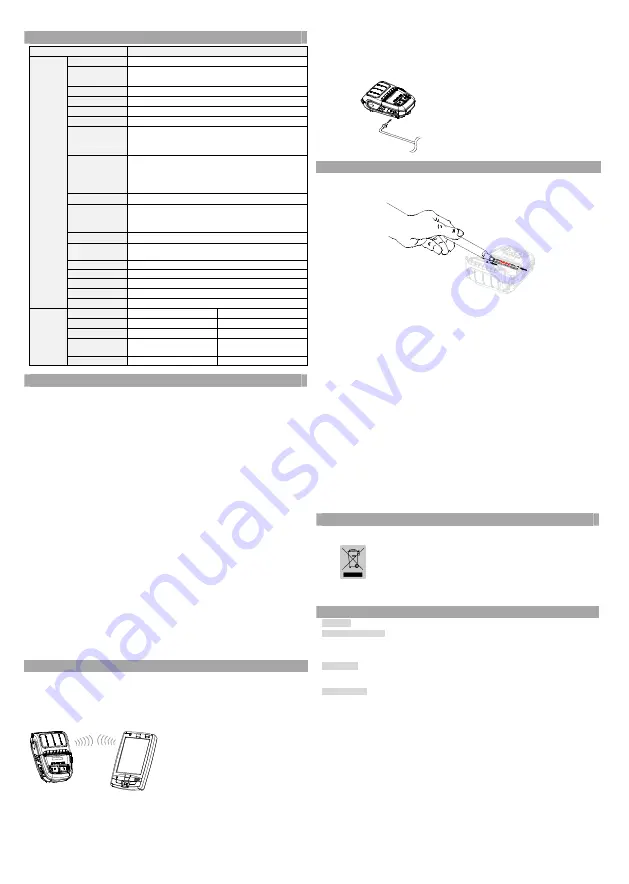
◈
产品规格
项目
说明
打印
打印方法
热敏方式
打印速度
100 mm/sec (
发票用纸
)
80 mm/sec (
无背衬纸
)
分辨率
203 DPI
供纸方式
简便更换纸张
(Easy paper loading)
字符大小
字体
A:12 × 24
字体
B:9 × 17
字体
C:9 × 24
各行字符数
字体
A: 32
字体
B/C: 42
字符集
英文、数字
: 95
扩展图像
: 128 × 33
页
国际字符
: 32
代码
1
元
: UPC A
、
UPC E
、
CODE 39
、
CODE 93
、
Code 128
、
EAN 8
、
EAN 13
、
ITF
、
Codabar
2
元
: PDF417
、
DATAMATRIX
、
MAXI
、
QR
代码、
GS1 DataBar
、
Aztec
模拟程序
BXL/POS
Windows
驱动
OPOS
驱动
JPOS
驱动
Windows XP SP3(32
位
)/SP1(64
位
)/2003 Server
(32/64
位
)/VISTA(32/64
位
)/2008 Server(32/64
位
)/
7(32/64
位
)/8(32/64
位
)/10(32/64
位
)
Linux
驱动
内核
2.6.32
版本以上
Windows SDK
Windows XP / 2003 Server / VISTA / 2008 Server / 7 / 8 /
10 / CE 5.0 and later
Android SDK
Android 4.0 and later
iOS SDK
iOS 8.0 and later
传感器
纸张传感器、纸盖传感器、黑标传感器
(Option)
切割器类型
切割条
(Tear-Bar)
语种
支持顾客语种
纸张
纸张类型
发票
无背衬纸
纸张种类
热敏纸
热敏纸
纸张外径
Max. ø40 mm (1.57”)
Max. ø39 mm (1.54”)
宽幅
57.5 ± 0.5 mm
(2.26” ± 0.2”)
57.5 ± 0.5 mm
(2.26” ± 0.2”)
厚度
0.07 ± 0.003 mm
0.08 ± 0.008mm
◈
标签打印功能
1.
设定标签功能
标签模式下可以使用标签纸和黑标纸。
•
操作设定
1)
请开启打印机电源。
2)
请打开纸卷盖,然后按住送纸按钮
2
秒以上。
3)
听见蜂鸣音时请插纸,然后关闭纸卷盖。
4)
如需返回发票模式,请反复上述程序。
•
存储器开关设定
1)
请参考手册的存储器开关变更部分。
2. Auto calibration
功能
标签打印功能应可以识别标签纸张间隙和黑标纸张的黑条。
无法正常识别标签纸张间隙时,请使用
Auto calibration
功能。
• Auto calibration
方法
1)
请在标签打印模式下关闭打印机电源。
2)
请在按下送纸按钮的状态按电源按钮。
3)
输出下一打印物时按电源按钮执行
Auto calibration
。
Select the mode
Autocalibration: Power button
Self test: Feed button
4)
执行
Auto calibration
后打印
1
页标签纸
。
◈
连接外部装置
1.
连接蓝牙及无线
LAN
1)
打印机可与拥有蓝牙通信功能的终端
(PDA
、
PC
等
)
连接。
2)
选择终端支持的蓝牙连接功能,
将其连接至打印机。
使用打印机内置的
NFC tag
,
终端与打印机之间可以自动
Pairing
。
※
参考
终端应支持
NFC Auto pairing
功能。
NFC Auto pairing
功能只支持至
B/T pairing
步驟,用於設備間通信的連接需追加進
行,因此可能出現無法按終端連接的字
句,實際上正常運行。
3)
打印机可以通过
Ad-hoc
模式与拥有无
线
LAN
通信功能的终端
(PDA
、
PC
等
)
连接;可以通过
Infrastructure
模式与
AP
连接。
※
参考
更加详细的连接方法请参考蓝牙
&
无线
LAN
手册。
通过自检页面可以确认蓝牙环境
(
认证、加密、连接模式
)
和无线
LAN
环境
(IP
、
SSID
、认证、加密
)
。
2.
连接接口电缆
1)
请打开接口盖。
2)
请将接口电缆
(
另售品
)
与打印机的电缆接口连接。
◈
打印机清洁
如果打印经的内部积灰,打印质量可能会降低。
在这种情况下,按照以下说明清洁打印机。
1)
打开纸盖,如有夹纸请予清除。请用清洁笔从中央至四周清洁打印头,
保持打印头清洁。
2)
请用清洁笔擦拭打印机头部分。
3)
请用清洁笔推动打印头擦拭
。
4)
清洁打印头后,请勿在清洁笔完全蒸发及干燥
(1
~
2
分
)
前使用打印机。
5)
请将纸装入打印机后关闭打印机盖罩。
•
注意
1)
清洁前请务必关闭打印机电源。
2)
打印机运行时打印头极烫,请在关闭电源
2~3
分钟后清洁打印头。
3)
清洁打印头时请勿用手触摸打印头的加热部分。
→
打印头受静电等影响可能损坏。
4)
请注意避免打印头产生伤痕。
5)
使用无离型纸
(linerless)
打印时应定期清洁打印头。清洁周期为每使用
10
卷
(100
米
)
无离型纸或者每周至少清洁一次。不定期清洁可能造成打印质量不
良及打印机寿命严重缩短。
•
警告
1) (
株
)BIXOLON
提供的无离型纸,使用其他纸张时不予提供售后服务。
2)
清扫工具请务必使用
(
株
)BIXOLON
提供的清洁笔
(PCP-R200II)
。
◈
认证
本产品上所示的该标记及文字表明:相应物品在使用完后不应与其它家
庭垃圾一起丢弃。如果不对废物处理进行控制可能会对环境或人类健康
造成伤害,为了防止这种现象发生,请将带有标记的物品与其它种类的
废物分开,认真负责地将其回收,从而促进物质资源的持续再利用。关
于在何地以及如何才能以环保方式回收这些物品的详细步骤,家庭用户
应当联系出售该产品的零售商或者当地政府。商业用户应当联系供应
商,并核对采购合同中的条款和条件。本产品不应与其它商业垃圾一起
处理。
☎
BIXOLON Co., Ltd.
● Website
http://www.bixolon.com
● Korea Headquarters
(Add) 7~8F, (Sampyeong-dong), 20, Pangyoyeok-ro241beon-gil,
Bundang-gu, Seongnam-si, Gyeonggi-do, 463-400, Korea (ROK)
(Tel.) +82-31-218-5500
● U.S. Office
(Add) BIXOLON America Inc., 3171 Fujita St, Torrance, CA 90505
(Tel.) +1-858 764 4580
● Europe Office
(Add) BIXOLON Europe GmbH, Tiefenbroicher Weg 35 40472 Düsseldorf
(Tel.) +49 (0)211 68 78 54 0
All manuals and user guides at all-guides.com






































