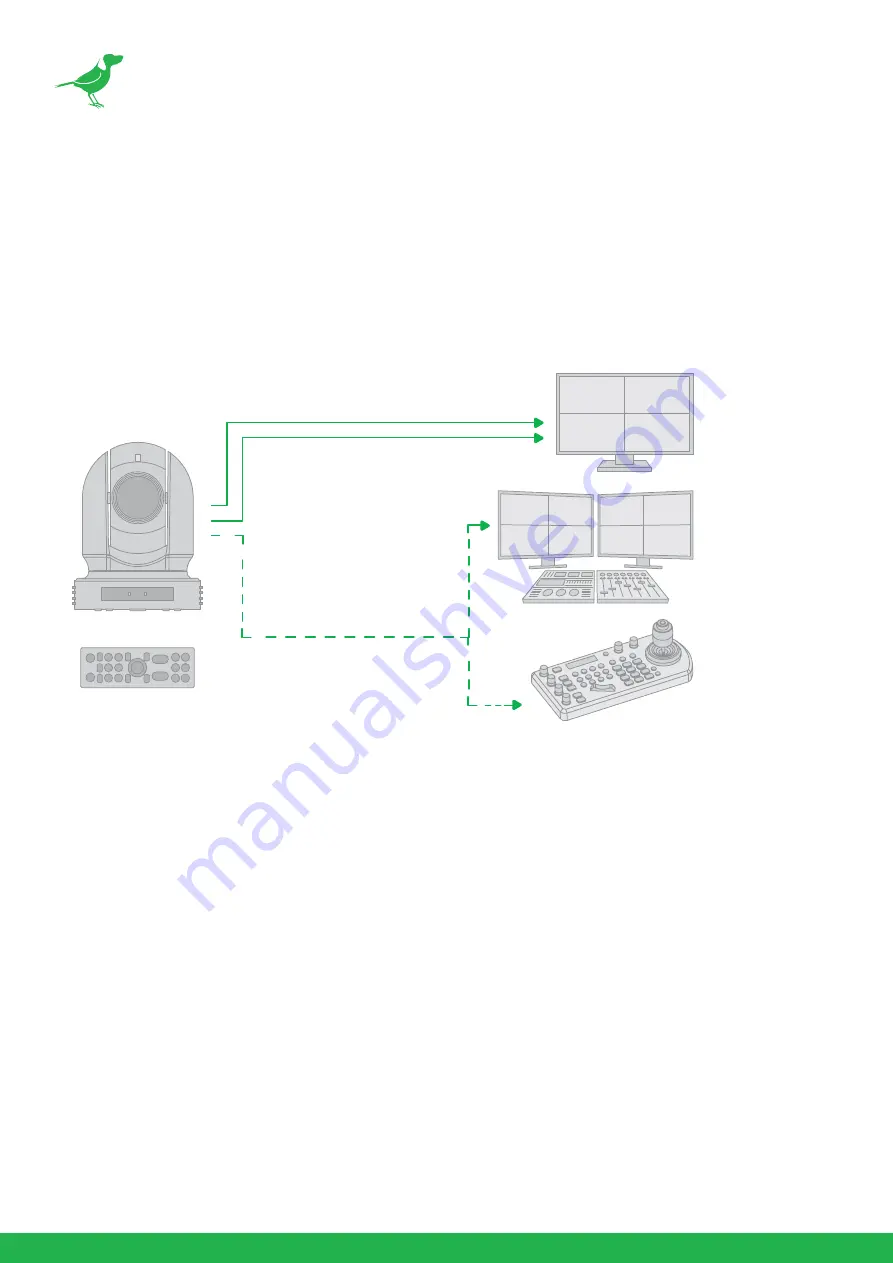
48
Using RS-232 (VISCA)
You can use the RS-232 port to connect to optional controllers, such as joystick control keyboard, con-
trol PC station, to operate the camera.
To perform pan/tilt and zoom operations using the joystick of the control keyboard, and to perform
the Preset operation using the control buttons.
An application software that supports this unit is needed if you use a PC station.
RS232 Connection
1.
Set RS232 control method on the base DIP switch.
2.
Set Baud Rate on DIP switch to the same as Baud Rate setting on the keyboard you are using.
3.
Set specific camera address that you want to control the camera for on the base DIP switch.
4.
If you want to have the camera address to be automatically assigned by VISCA controller, set the
camera DIP switch address to 0.
5.
Reboot the camera by turning it Off/On after the DIP switch has been set up correctly.
6.
Camera supports Daisy Chain connection up to 7 cameras.
7.
Use the included RJ45 to RS232 (VISCA) control cable. The controller must be VISCA compatible.
8.
You can make RS232 connection cable if you have the following applications.
HDMI Video Signal
SDI Video Signal
Remote Control Signal
(VISCA / RS232)
IR Remote Controller
Summary of Contents for NDI P200
Page 1: ...USER GUIDE NDI...
Page 65: ...WELCOME TO THE FUTURE...
Page 66: ...bird dog tv hello bi rd dog tv...















































