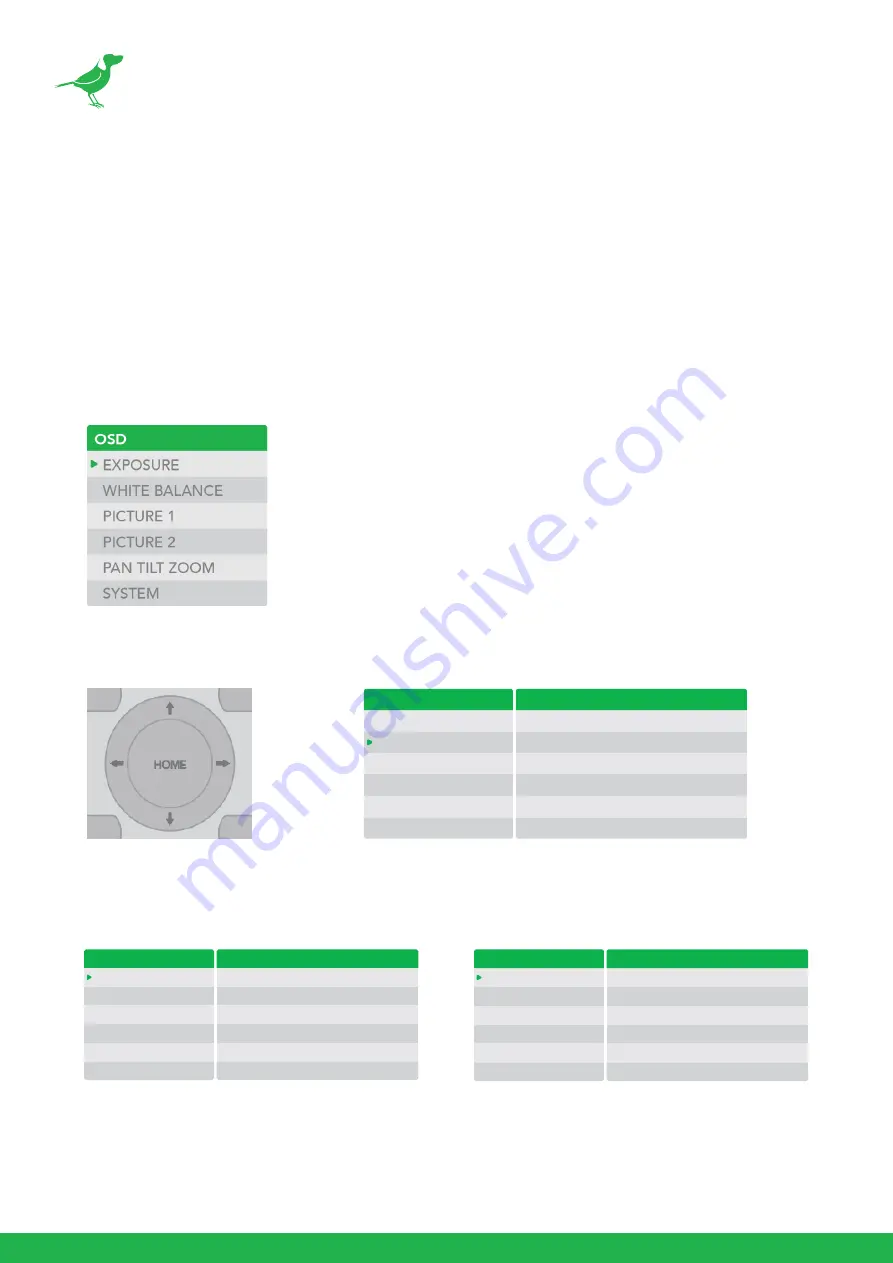
16
Using the Camera Menus
You can use the infrared remote controller to change camera settings while observing the menus dis-
played on a connected computer screen.
This section explains how to navigate the menus. The menu parameters may vary according to the
different product model numbers.
NOTE: You cannot perform pan/tilt operations while the menu is displayed.
1.
To display the main menu, press the MENU button on the supplied infrared remote controller.
The main menu is displayed.
2.
Use the “
↑
,
↓
” buttons to navigate between main menu items. For example, clicking the "
↓
” button
once will move the cursor to the item below.
3.
To enter the sub menu of a selected item, click either the “
→
" button or the HOME button. In the
example below, we are navigating between two sub menus of the Exposure main menu. Sub menus
can also be navigated vertically to select sub menu items.
OSD
EXPOSURE
WHITE BALANCE
PICTURE 1
PICTURE 2
PAN TILT ZOOM
SYSTEM
EXPOSURE MENU: FULL AUTO
MODE
SLOW SHUTTER
S. SHUTTER LIMIT
AE RESPONSE
GAIN LIMIT
EX COMP
FULL AUTO
OFF
1/4
01
21.4dB
OFF
OSD
EXPOSURE
WHITE BALANCE
PICTURE 1
PICTURE 2
PAN TILT ZOOM
SYSTEM
EXPOSURE MENU: MANUAL
MODE
GAIN
GAIN LIMIT
SPEED
IRIS
HIGH SENSITIVITY
MANUAL
12dB
21.4dB
1/60
F1.6
OFF
OSD
EXPOSURE
WHITE BALANCE
PICTURE 1
PICTURE 2
PAN TILT ZOOM
SYSTEM
WHITE BALANCE MENU
WB MODE
AUTO
Summary of Contents for NDI P200
Page 1: ...USER GUIDE NDI...
Page 65: ...WELCOME TO THE FUTURE...
Page 66: ...bird dog tv hello bi rd dog tv...















































