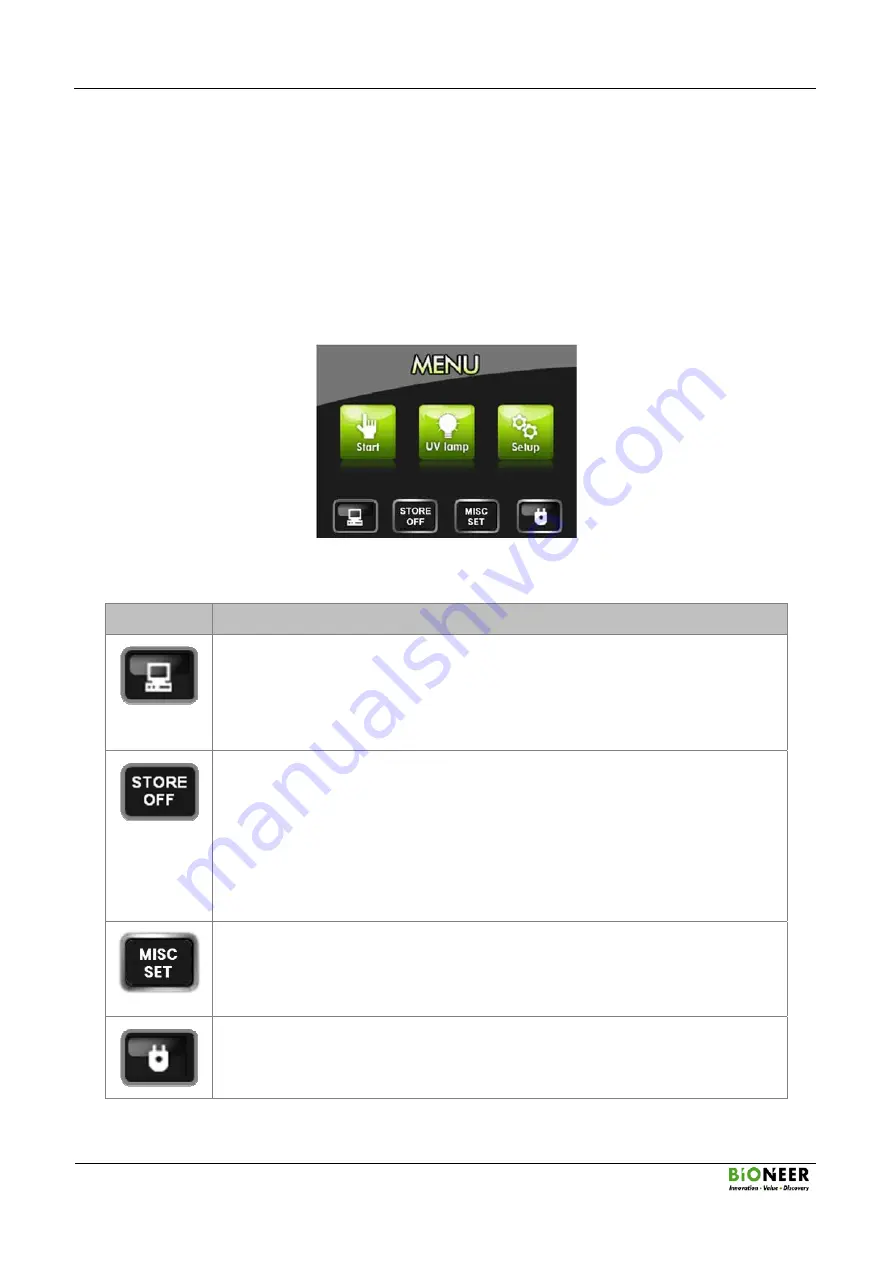
ExiPrep
TM
16 Pro
Fully Automated Nucleic Acid Extraction System
A4(210X297)
-23-
VII.
ExiPrep
TM
16 Pro Setup
1. Main
Menu
Once the initialization has completed successfully, the LCD touchscreen will display the MENU
as shown below.
Please contact Bioneer Customer Service or your local sales representative if the initialization progress
bar does not change for over 5 minutes during initialization or if the MENU screen does not appear
after initialization.
Main Menu
Icon
Description
Network Connection
¾
This icon allows you to determine if the
ExiPrep
TM
16 Pro is connected to the
PC. If the icon is present, it means that the instrument is connected to the PC
via network and is possible to use the
ExiStation
™ Manager Software to
control the instrument.
Cooling Fan Operation
¾
The Cooling Fan icon allows you to determine the status of the cooling fan.
‘STORE OFF’ means that the cooling fan is not operating, and ‘STORE ON’
means that the cooling fan is currently running.
¾
In order to keep the extracted nucleic acids and the diagnostic kits
refrigerated, you must press this icon on the LCD touchscreen or click the
‘STORE ON’ icon in the
ExiStation
™ Manager Software to turn the cooling
fan on.
Contamination protection accessory installation
¾
This icon is to determine the status of the syringe block for setting the
contamination shield.
Power
¾
This icon is to be pressed when power rebooting the instrument.






























