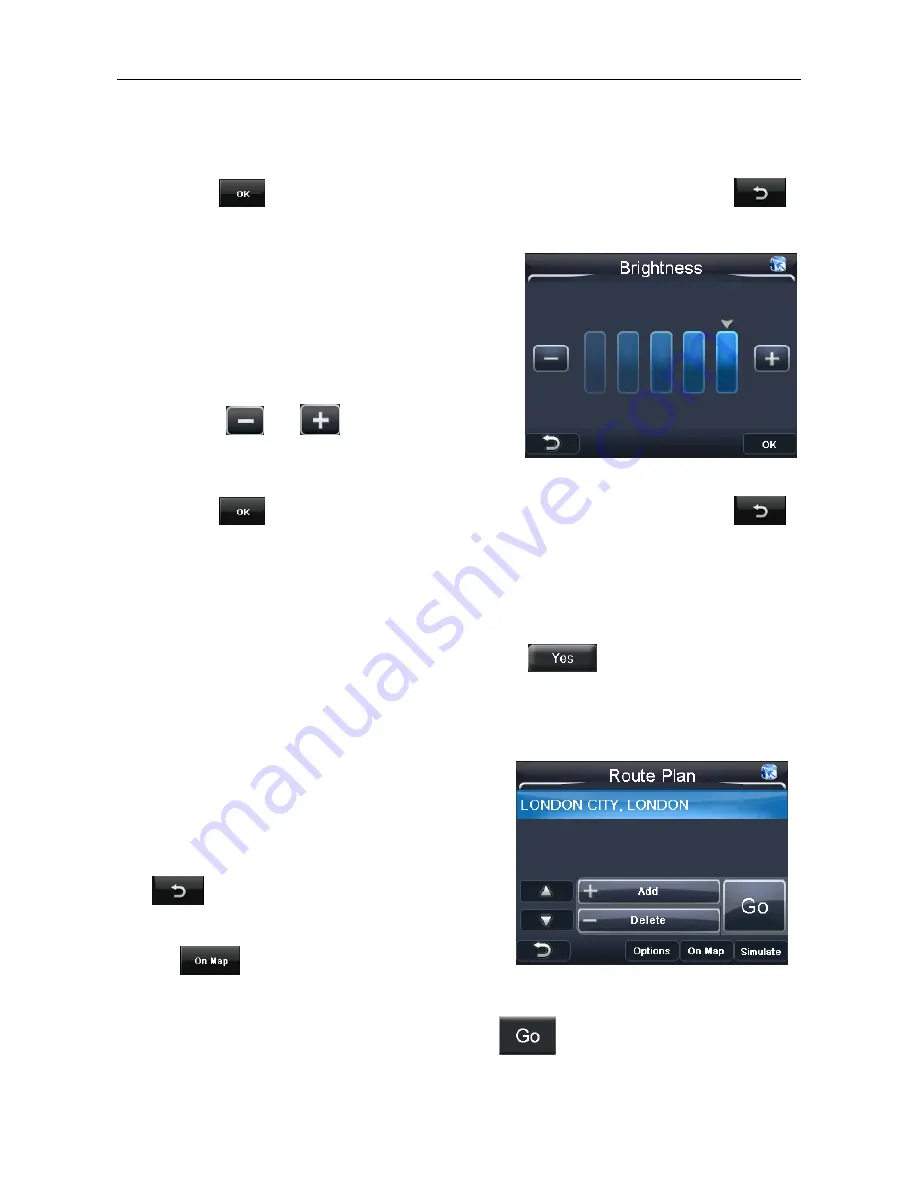
NAVIGATION
34
In addition to setting either automatic or manually, you can select to adjust the time for
daylight saving. This will adjust the time by adding 1 hour as used during British Summer
Time (BST). To activate daylight saving tap in the box so that an orange tick is shown.
Once set tap
to confirm the selection and return to the settings screen. Tap
to return to the settings screen without saving.
8.11 Brightness
Allows you to change the brightness of the screen
so as to optimise it for differently lit environments.
Tapping will change the screen to the brightness
setting screen.
There are 5 settings available and are shown as
bars, with an arrow indicating the currently selected
level. Use the
and
keys to set the
required level, the brightness will be reflected in the
screen as the change is made.
Once set tap
to confirm the selection and return to the settings screen. Tap
to return to the settings screen without saving.
8.12
Calibration
This option allows you to calibrate the screen so that it responds accurately to your screen
taps. You will need this function only if the unit begins to respond inconsistently to your
screen taps.
When tapped you will be shown a warning screen, tap
to confirm you would like
to calibrate the screen. The screen will change to the calibration screen; follow the
onscreen instructions in order to complete the calibration process.
9 Route Plan
Once you have entered your destination and
confirmed it is correct, you will be taken to the
Route Plan screen; from here you can begin
navigating, carry out a simulation of the route or
add additional waypoints to the journey.
Tap
to return to the Free Navigation Menu
screen.
Select a destination so that it is highlighted orange
and tap
to view the location on the map.
9.1 Navigating
To begin navigating to you entered destination tap
. The unit will begin to calculate
a route from your current location to your destination. Once calculated the screen will
change to the route navigation screen and you are ready to drive.







































