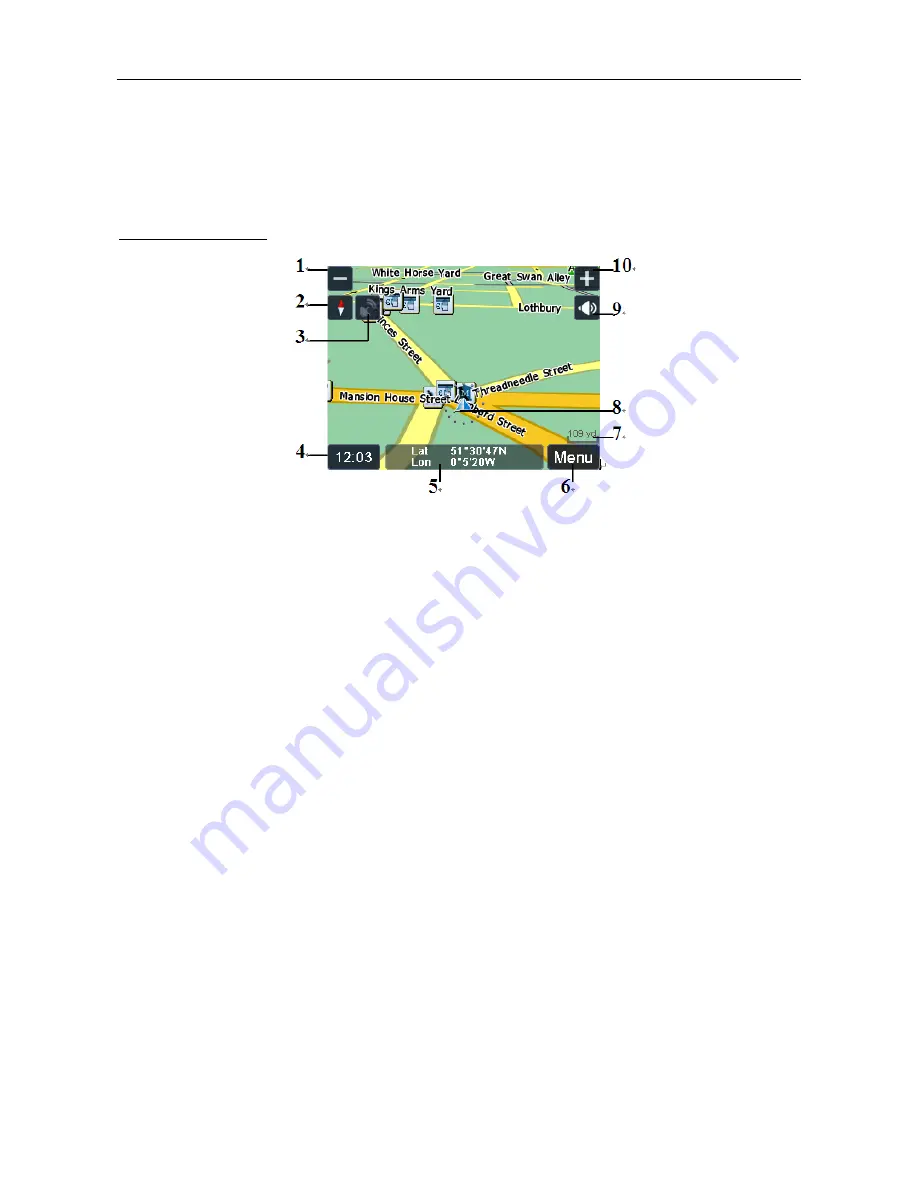
NAVIGATION
17
3 Navigational Map Screens
The navigational map screens will be the most frequently used screens. The two
navigation screens are free navigation and route navigation and are shown below. Though
the screens look very similar there are some differences.
3.1 Free Navigation
1 Zoom out –
Tap to zoom out on the maps.
2 Compass –
Shows your current heading by means of a letter, while the red part of
the compass needle always points North. (Tapping will change
between 2D & 3D view).
3 GPS reception – Shows the current status of the GPS signal, Shown greyed out if you
do not have a valid signal and green if you do. Tap to enter the GPS
status screen (see page 31).
4 Time –
Shows the current time.
5 Current position – Shows you current position in Longitude and Latitude co-ordinates.
6 Menu button –
Tap to access the Free Navi Menu screen. (Only when in Free
Navigation)
7 Map scale –
Show a scale bar which changes as the map zoom level is altered
8 Position icon –
Shows your current position on the map as well as showing your
current direction of travel.
9 Volume – Tap to access the volume control menu.
10 Zoom in –
Tap to zoom in on the map.






























