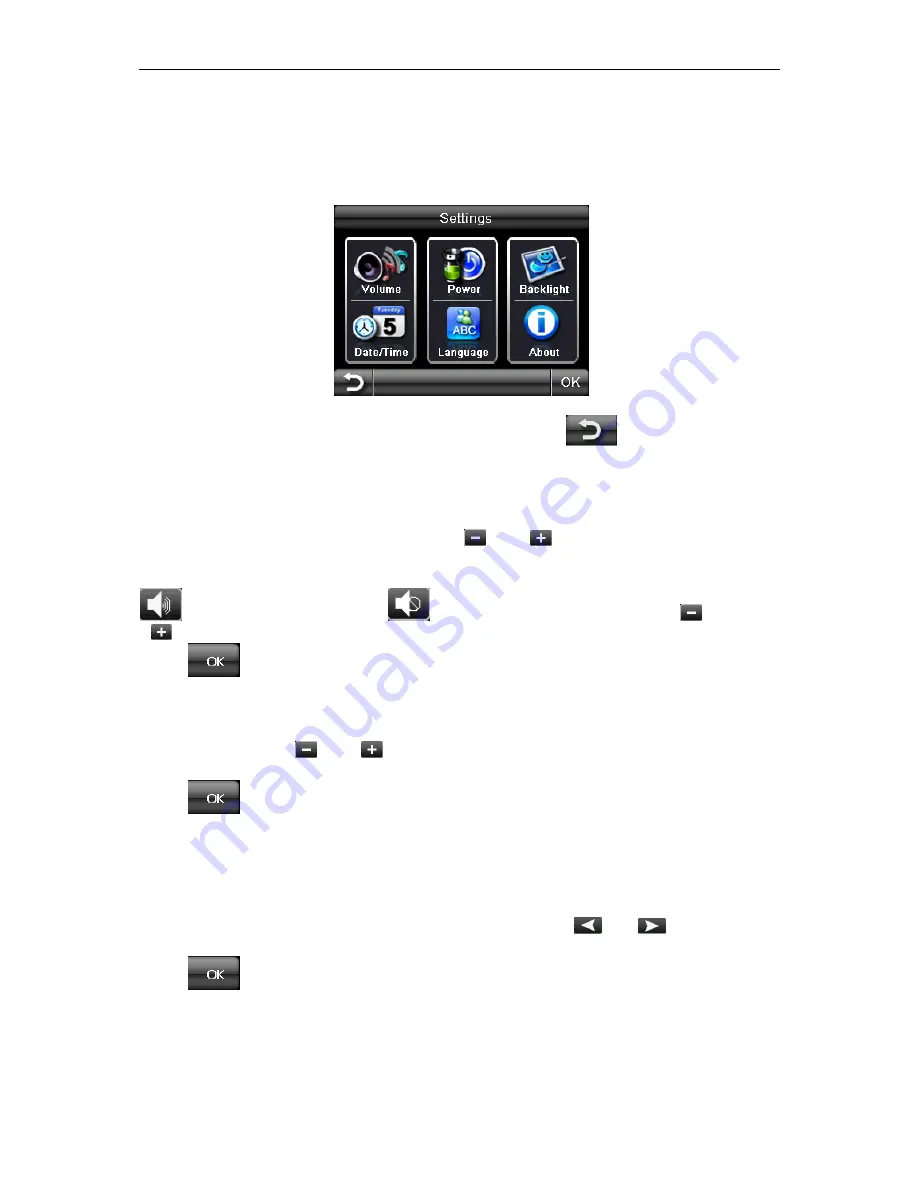
MAIN MENU
11
Settings
NOTE: You do not need to enter the SETTINGS menu before you start to navigate.
If you press on the SETTINGS icon the following screen is displayed.
To exit this page or exit any subsequent page, press the
at the bottom of the
screen. Any changes in settings will not be saved if you exit by using this key.
Volume
Press ’volume’ you can modify the volume level of the voice prompts. You can
increase or decrease the level by clicking “
” or “
”. This can also be done via
the navigation software later. Pressing the speaker button will mute/un-mute the
speaker.
is shown when un-muted,
is shown when muted. Clicking “
” or
“
” can release the mute status.
Press
to confirm and exit
Backlight
Press ‘Backlight’ to change the brightness of the screen. You can make it darker or
brighter by clicking “
” or “
”. This can also be done via the navigation software
later.
Press
to confirm and exit
Date & Time
This device can auto-set the current date and time by receiving 3 GPS signals.
Time Zone this is defaulted to the area of sale.
To change the date & time, select the item to be changed e.g. for the date select Day,
Month or Year, so that it is highlighted blue. Then use the
and
keys, to
increase or decreased the value.
Press
to confirm and exit.
Power
The power page contains the information on your battery level.



























