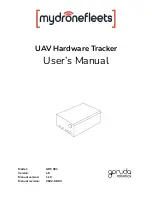Frequently asked questions
38
Frequently asked questions
I can’t find an address.
Please make sure you have correctly spelt your entry. If you do not know how an
address is spelt correctly, simply enter the parts of the address, you know of sure (e.g.,
“ond”, “Leic” for Leicester Square in London). Then browse the results list and look for
the address. Also make sure the the city in which you are looking for an address is
correct. Sometimes the official postal address differs from the address you are looking
for. In that case, search for a known address nearby and browse the map.
If you find the address on the map but you cannot find it while searching for it, please
let us know via our help line 0845 345 9677.
The map contains an error / POl’s are missing.
If you detect an error in the map data (e.g., a street is missing completely), we would
like to inform our map data provider. Please let us know via our help line 0845 345
9677.
I am experiencing problems getting a GPS fix.
If you have problems getting a satellite fix with GPS(you can see how many satellites
are being received by going to the main menu and selecting GPS receiver), please
make sure you are outside and the GPS antenna has good ‘visibility’ to the open sky.
Some models also support an additional external active antenna. Please consult the
hardware manual of your device to get further information on how to obtain a GPS fix.
Where can I get technical support?
Please contact our help line 0845 345 9677.
Where can I get software updates?
Please contact our helpline or your retail store for information about software updates.
Where can I get additional maps and guides?
Please refer to www.binatonegps.com.