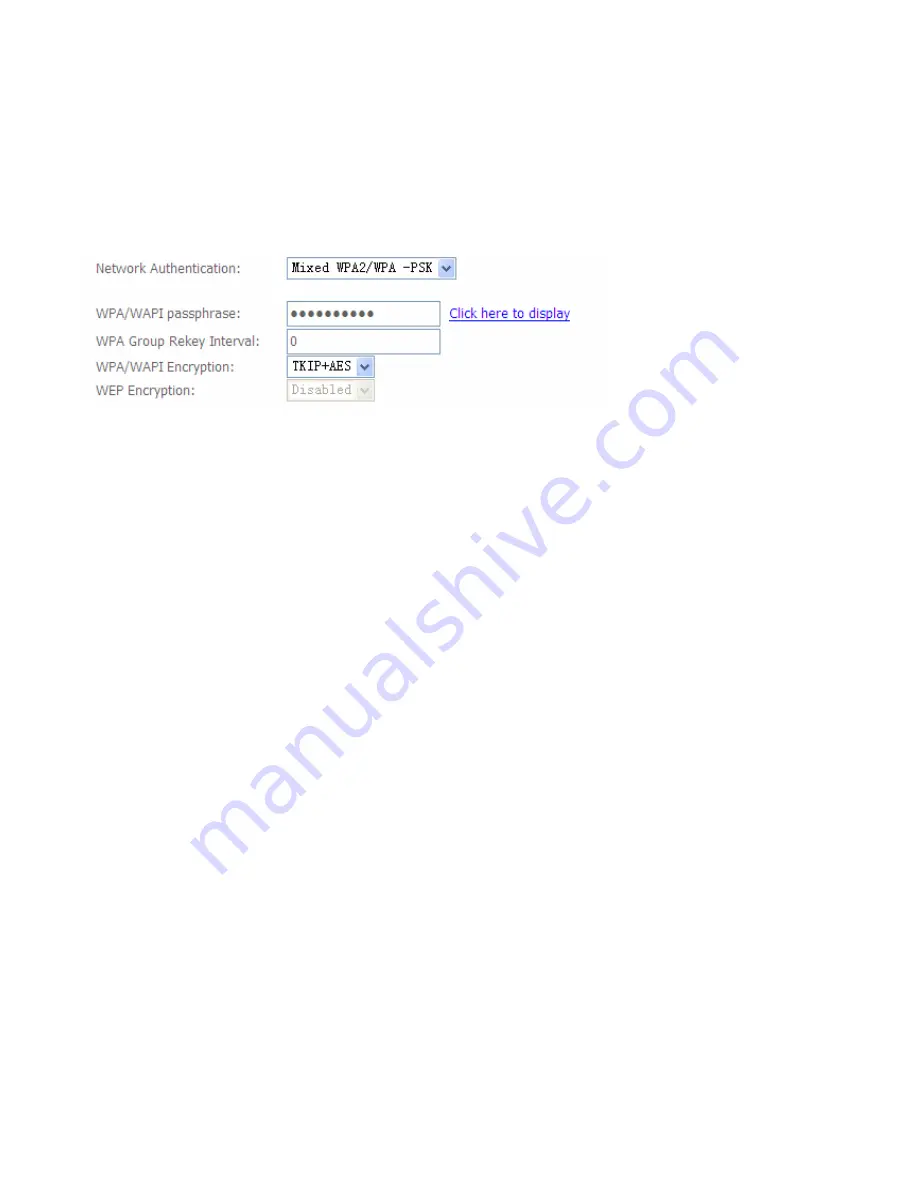
128
the IP address of RADIUS authentication server.
RADIUS Server Port:
Enter the port number of RADIUS authentication server here.
RADIUS Key:
Enter the password of RADIUS authentication server.
WPA/WAPI Encryption:
There are two Algorithms, AES (Advanced Encryption Standard) and
TKIP(Temporal Key Integrity Protocol) which help to protect the wireless communication.
L
Mixed WPA2/WPA-PSk
WPA/WAPI passphrase:
enter the WPA.WAPI passphrase, you can
click here to display
to view it.
WPA Group ReKey Internal:
The period of renewal time for changing the security key automatically
between wireless client and Access Point (AP). The unit is second.
WPA/WAPI Encryption:
There are two Algorithms, AES (Advanced Encryption Standard) and
TKIP(Temporal Key Integrity Protocol) which help to protect the wireless communication.
WPS Setup
WPS (Wi-Fi Protected Setup) feature is a standard protocol created by Wi-Fi Alliance. WPS is used
to exchange the AP setting with Station and configure AP setting. This feature greatly simplifies the
steps needed to create a Wi-Fi network for a residential or an office setting. WPS supports 2 types
of configuration methods which are commonly known among consumers:
PIN
Method
&
PBC
Method
.
WPS:
select enable to enable WPS function. As you see, WPS can only be available when WPA-
PSK, WPA2 PSK or OPEN mode is configured.
Note:
here wireless can be configured as Registrar and Enrolee mode respectively. When AP is
configured as Registrar, you should select Configured in the WPS AP Mode below, and default WPS
AP Mode is Configured. When AP is configured as Enrolee, the WPS AP Mode below should be
changed to Unconfigured. Follow the following steps.
Summary of Contents for BiPAC 7700N
Page 11: ...8 Important note for using this router ...
Page 16: ...13 Connecting Your Router Users can connect the ADSL2 router as follows ...
Page 41: ...38 Reset Click this button to reset the statistics ...
Page 54: ...51 Click Next to go on to set DNS Server ...
Page 60: ...57 Click Next to go on to set DNS ...
Page 65: ...62 Click Next to set the default gateway of this connection Click Next to set the DNS ...
Page 100: ...97 3 Click Apply to save your settings The added rule will be listed as below ...
Page 133: ...130 ...
Page 143: ...140 If you need not the rules check the remove checkbox and press Remove to delete it ...
















































