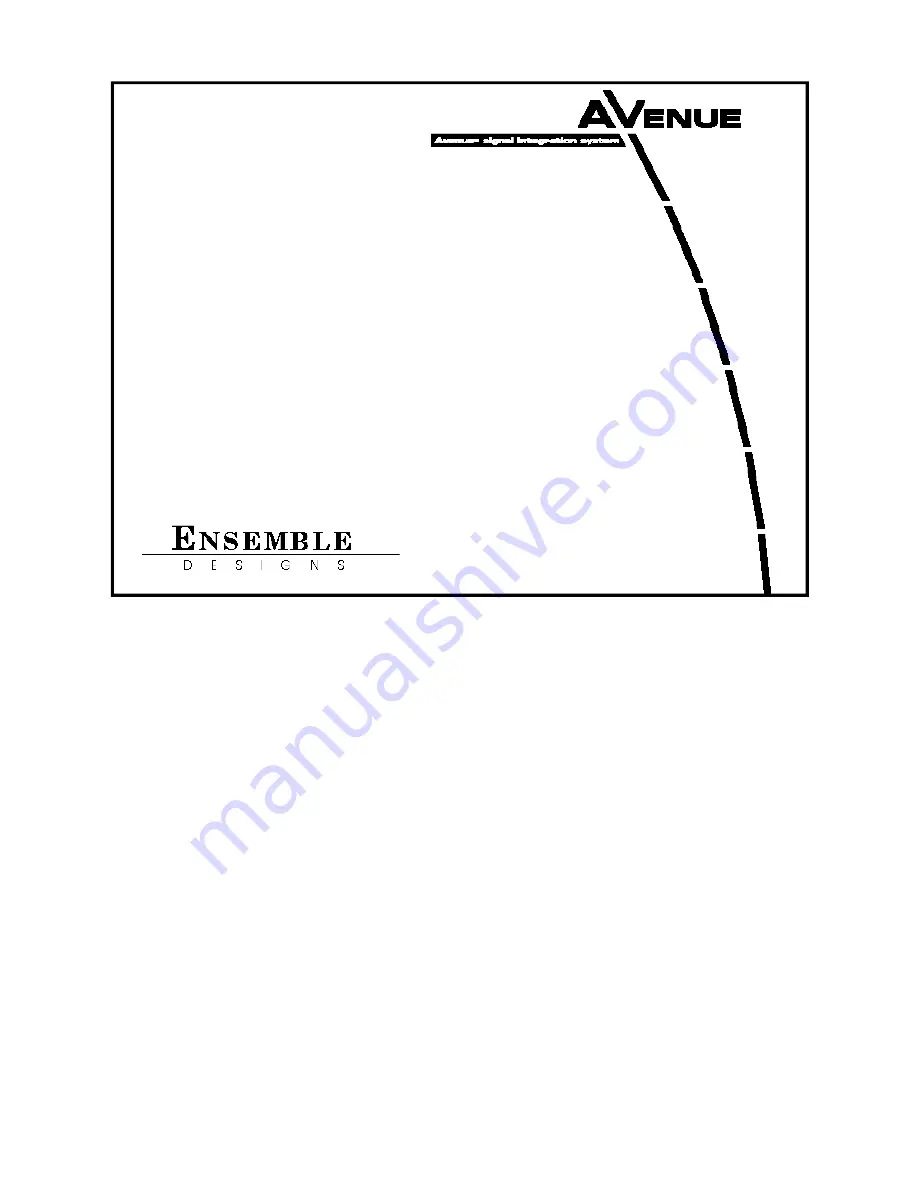
Avenue
™
Express Control
Panel
Data Pack
Revision 2.0 SW 2.2.0
Express Panel-1
INTRODUCTION
This data pack provides detailed installation, configuration and operation information for
the
Avenue Express Control Panel
as part of the Avenue Signal Control System.
The module information in this data pack is organized into the following sections:
• Express Control Panel Overview
• Express Control Panel Application
• Express Control Panel Installation
• Express Panel Controls Overview
• Express Panel Configuration
• Channel Select Configuration and Operation
• Warranty and Factory Service


































