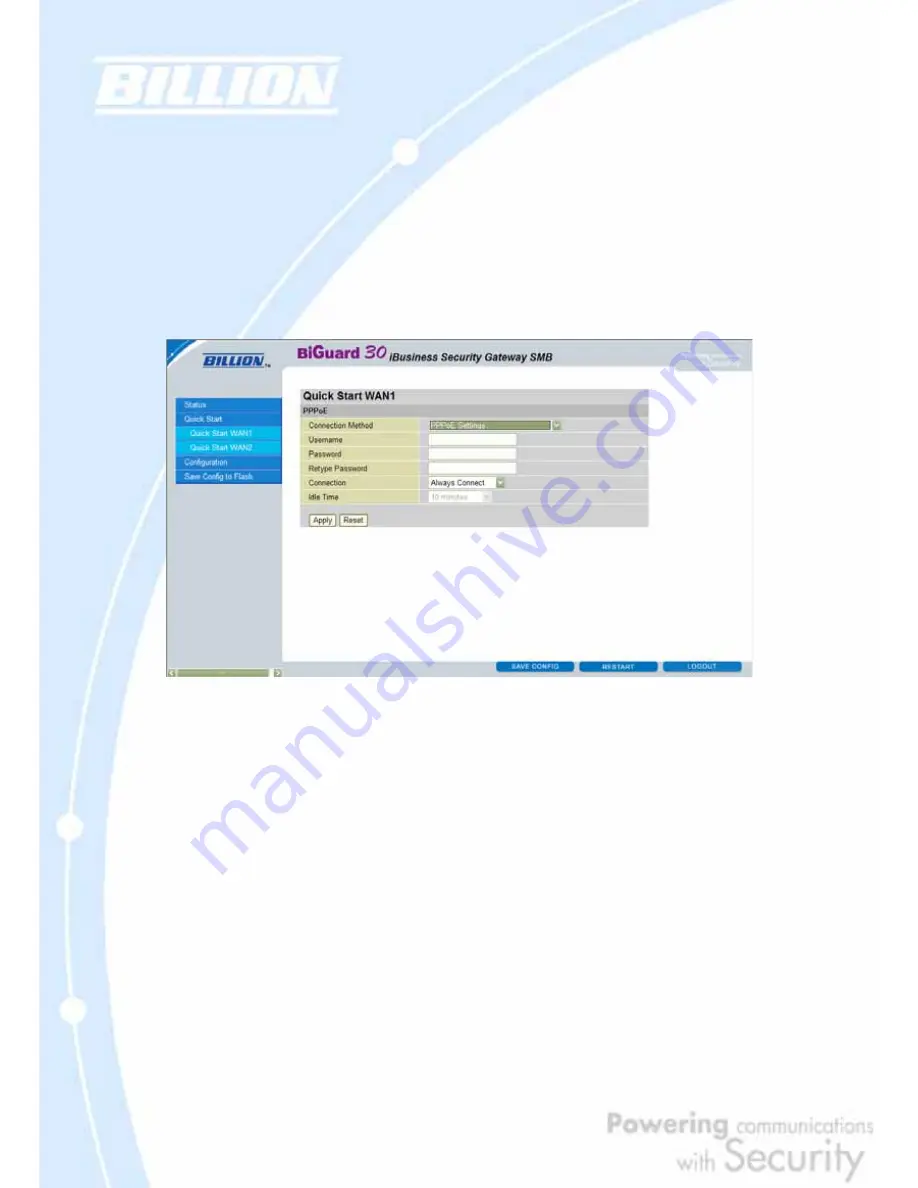
75
IP assigned by your ISP: Enter the assigned IP address from your IP.
IP Subnet Mask: Enter your IP subnet mask.
ISP Gateway Address: Enter your ISP gateway address.
Primary DNS: Enter your primary DNS.
Secondary DNS: Enter your secondary DNS.
Click
Apply
to save your changes. To reset to defaults, click
Reset
.
4.3.3 PPPoE
Username: Enter your user name.
Password: Enter your password.
Retype Password: Retype your password.
Connection: Select whether the connection should
Always Connect
or
Trigger on
Demand
. If you want the router to establish a PPPoE session when starting up and
to automatically re-establish the PPPoE session when disconnected by the ISP,
select
Always Connect
. If you want to establish a PPPoE session only when there
is a packet requesting access to the Internet (i.e. when a program on your computer
attempts to access the Internet), select
Trigger on Demand
.
Idle Time: Auto-disconnect the router when there is no activity on the line for a
predetermined period of time. Select the idle time from the drop down menu. Active
if
Trigger on Demand
is selected.
Click
Apply
to save your changes. To reset to defaults, click
Reset
.
Summary of Contents for BiGuard 30
Page 1: ...BiGuard 30 iBusiness Security Gateway SMB User s Manual Version Release 5 00 FW 1 03...
Page 46: ...46 2 Double click the Network icon The Network window displays a list of installed components...
Page 51: ...51 2 In the Control Panel double click Network and choose the Configuration tab...
Page 207: ...207 Step10 Input PPTP Server Address and press Next Step11 Please press Finish...






























