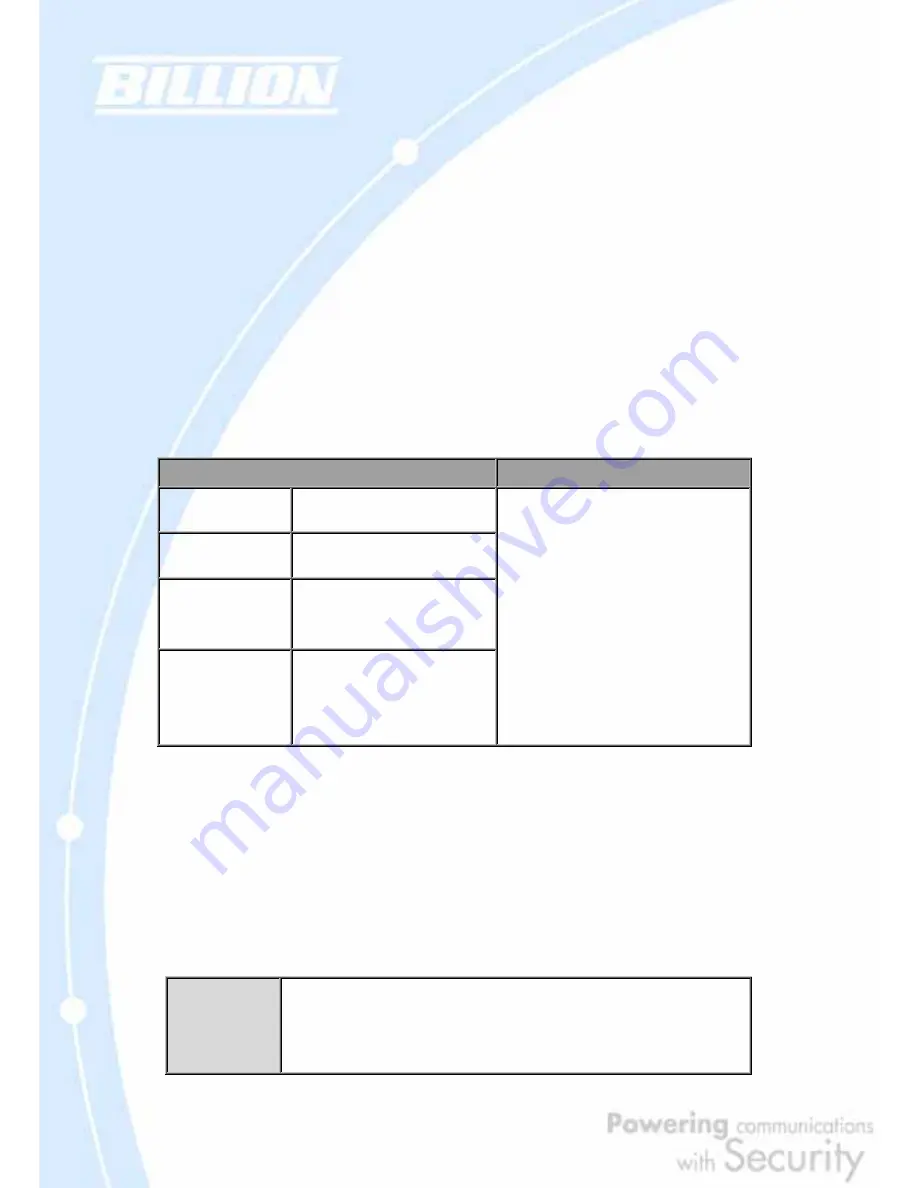
56
3.5.1 User Name and Password
The default user name and password are "admin" and "admin" respectively.
If you ever forget your user name and/or password, you can restore your BiGuard
30 to its factory settings by holding the Reset button on the back of your router until
the Status LED begins to blink. Please note that doing this will also erase any
previous router settings that you have made. The Status LED will remain solid as the
device boots. Once the boot sequence is complete, the LED will shut off, indicating
that BiGuard 30 is ready.
3.5.2 LAN and WAN Port Addresses
The default values for LAN and WAN ports are shown below:
LAN Port
WAN Port
IP address
192.168.1.254
Subnet Mask
255.255.255.0
DHCP server
function
Enabled
IP addresses for
distribution to
PCs
100 IP addresses continuing
from 192.168.1.100 through
192.168.1.199
The DHCP Client is enabled to
automatically get the WAN port
configuration from the ISP.
3.6 Information From Your ISP
3.6.1 Protocols
Before configuring this device, you have to check with your ISP (Internet Service
Provider) to find out what kind of service is provided such as DHCP, Static IP, PPPoE,
or PPTP. The following table outlines each of these protocols:
DHCP
Configure this WAN interface to use DHCP client protocol to get an IP
address from your ISP automatically. Your ISP provides an IP address to
the router dynamically when logging in.
Summary of Contents for BiGuard 30
Page 1: ...BiGuard 30 iBusiness Security Gateway SMB User s Manual Version Release 5 00 FW 1 03...
Page 46: ...46 2 Double click the Network icon The Network window displays a list of installed components...
Page 51: ...51 2 In the Control Panel double click Network and choose the Configuration tab...
Page 207: ...207 Step10 Input PPTP Server Address and press Next Step11 Please press Finish...
















































