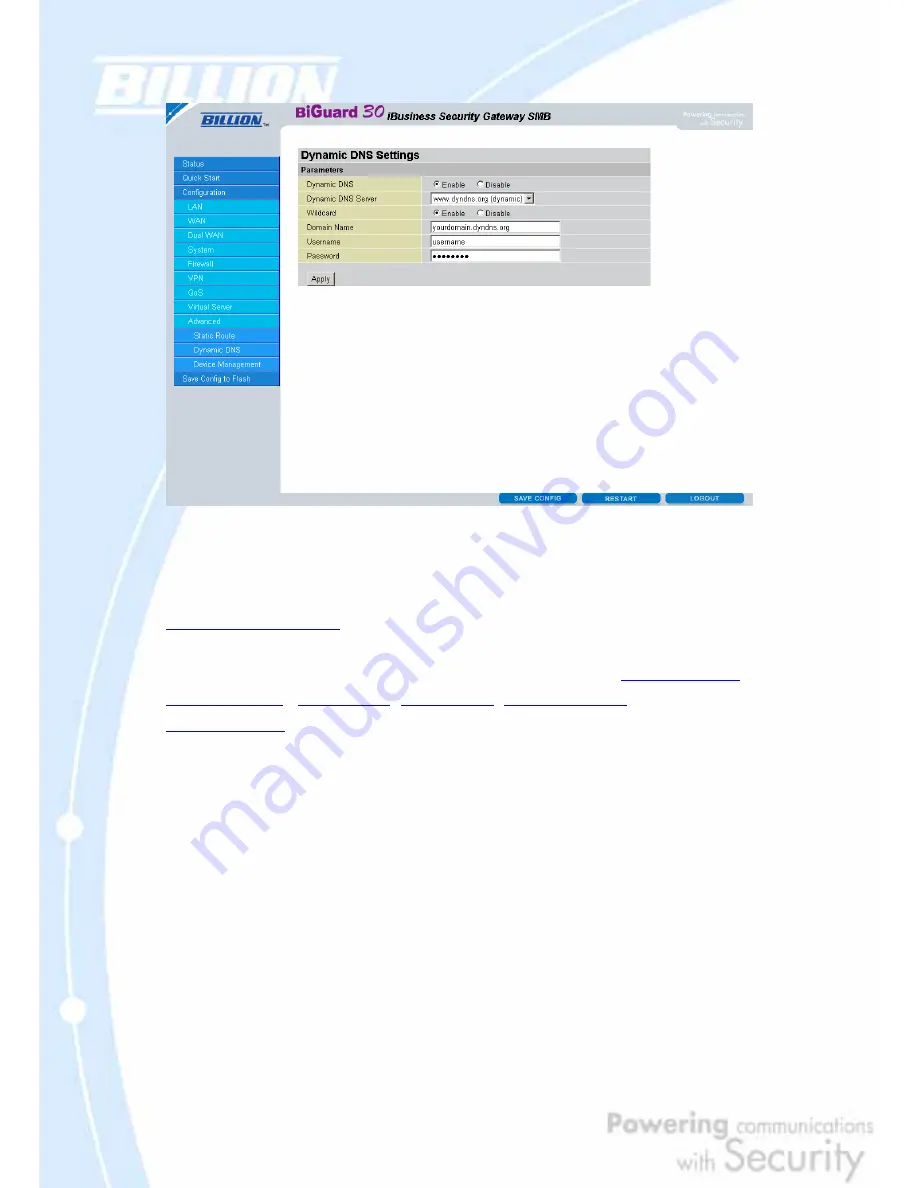
138
You will first need to register and establish an account with the Dynamic DNS
provider using their website,
Example: DYNDNS
http://www.dyndns.org/
(BiGuard 30 supports several Dynamic DNS providers , such as
www.dyndns.org
,
www.orgdns.org
,
www.dhs.org
,
www.dyns.cx
,
www.3domain.hk
,
www.dyndns.org
, www.3322.org )
Dynamic DNS:
Disable: Check to disable the Dynamic DNS function.
Enable: Check to enable the Dynamic DNS function. The following fields will be
activated and required:
Dynamic DNS Server: Select the DDNS service you have established an account
with.
Wildcard:
Select this check box to enable the DYNDNS Wildcard.
Domain Name: Enter your registered domain name for this service.
Username: Enter your registered user name for this service.
Password: Enter your registered password for this service.
Click
Apply
to save your changes.
Summary of Contents for BiGuard 30
Page 1: ...BiGuard 30 iBusiness Security Gateway SMB User s Manual Version Release 5 00 FW 1 03...
Page 46: ...46 2 Double click the Network icon The Network window displays a list of installed components...
Page 51: ...51 2 In the Control Panel double click Network and choose the Configuration tab...
Page 207: ...207 Step10 Input PPTP Server Address and press Next Step11 Please press Finish...






























