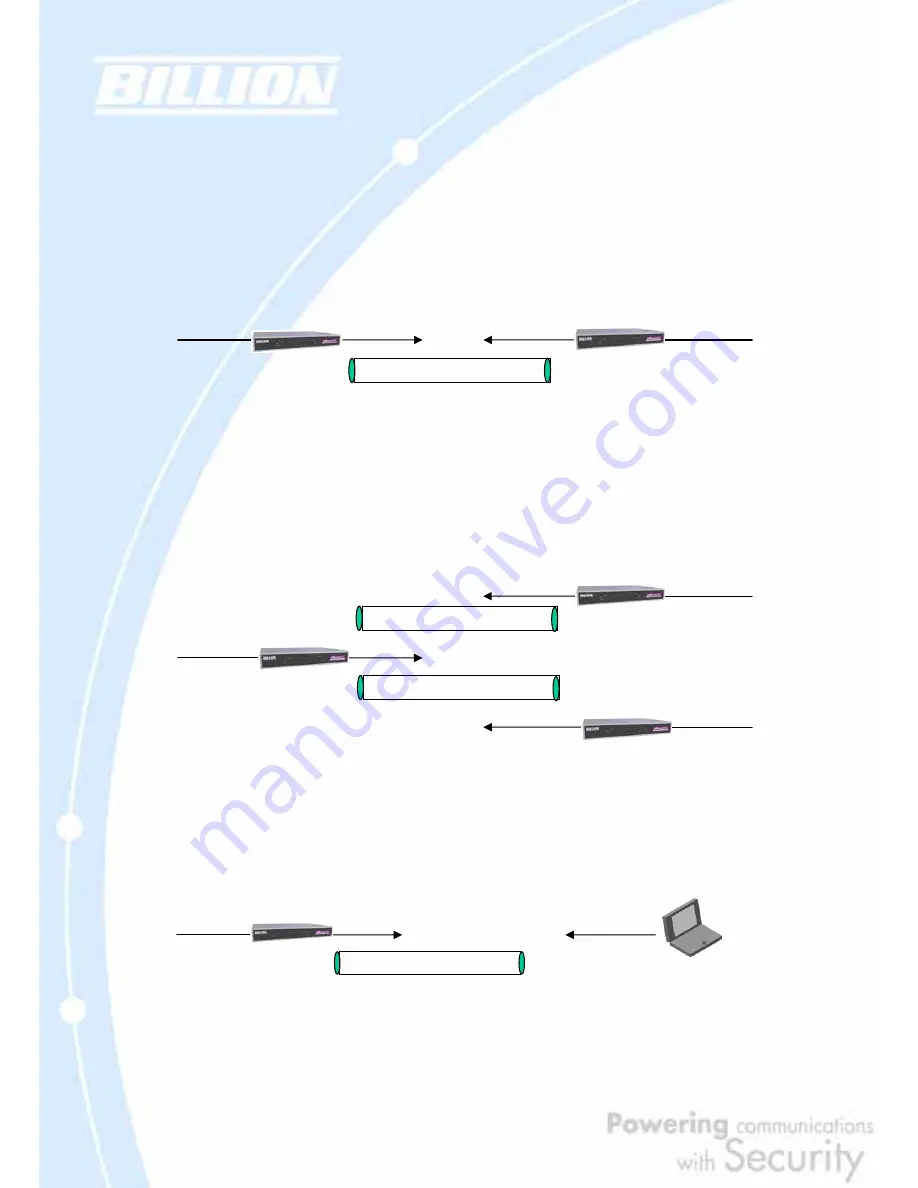
28
The following section discusses Virtual Private Networking with BiGuard 30.
2.6.1 General VPN Setup
There are typically three different VPN scenarios. The first is a
Gateway to
Gateway
setup, where two remote gateways communicate over the Internet via a
secure tunnel.
The next type of VPN setup is the
Gateway to Multiple Gateway
setup, where one
gateway (Headquarters) is communicating with multiple gateways (Branch Offices)
over the Internet. As with all VPNs, data is kept secure with secure tunnels.
The final type of VPN setup is the
Client to Gateway
. A good example of where this
can be applied is when a remote sales person accesses the corporate network over
a secure VPN tunnel.
VPN provides a flexible, cost-efficient, and reliable way for companies of all sizes to
stay connected. One of the most important steps in setting up a VPN is proper
100.100.100.1
200.200.200.1
192.168.2.x
192.168.3.x
Secure Tunnel
100.100.100.1
200.200.200.1
192.168.2.x
192.168.3.x
Secure Tunnel
201.201.201.1
192.168.4.x
Secure Tunnel
100.100.100.
myID.dyndns.org
192.168.2.x
Secure Tunnel
BiGuard Client
Summary of Contents for BiGuard 30
Page 1: ...BiGuard 30 iBusiness Security Gateway SMB User s Manual Version Release 5 00 FW 1 03...
Page 46: ...46 2 Double click the Network icon The Network window displays a list of installed components...
Page 51: ...51 2 In the Control Panel double click Network and choose the Configuration tab...
Page 207: ...207 Step10 Input PPTP Server Address and press Next Step11 Please press Finish...
















































