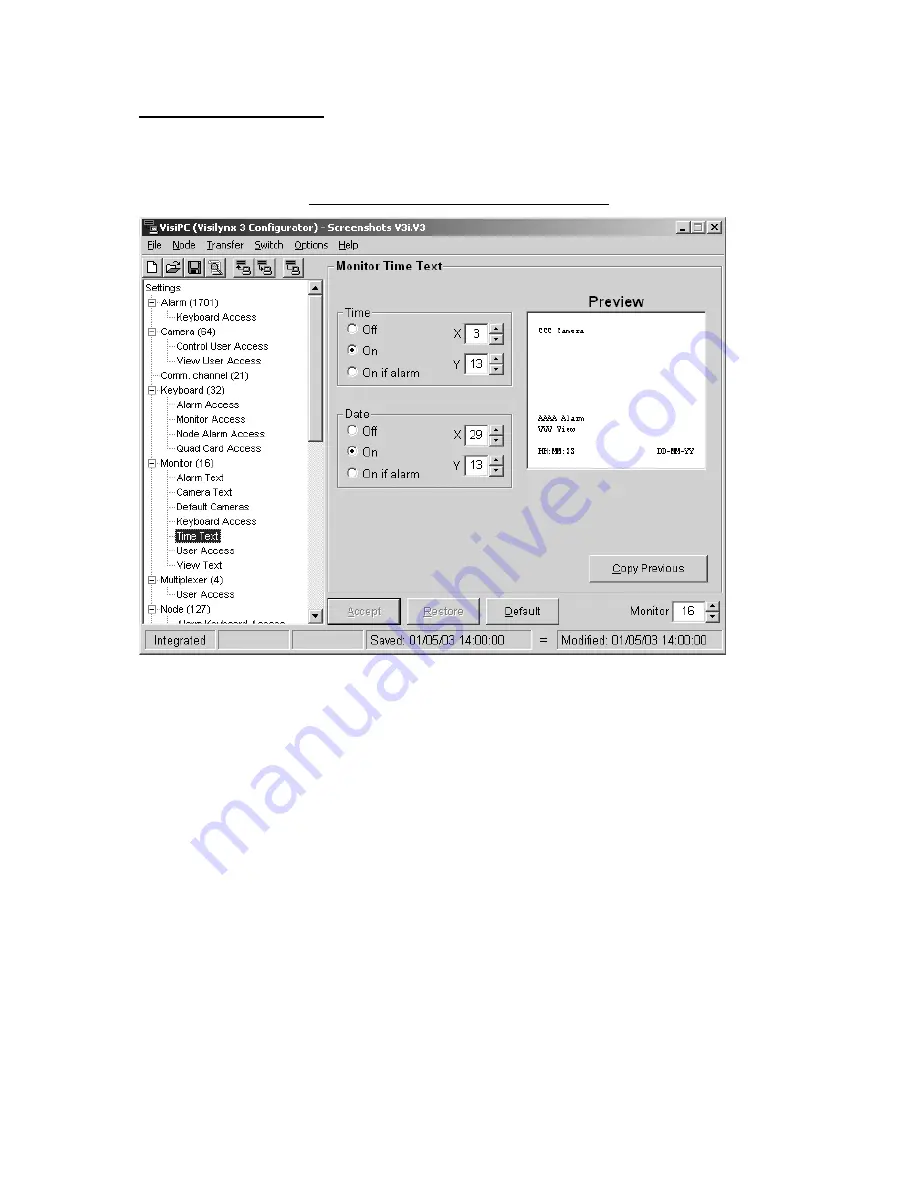
VisiPC Software Manual Part 1 – Visilynx 3 Configurator
INS00231 Issue 4 Page 44 of 88
4.8.5 Monitor Time Text
‘Monitor Time Text’ allows you to enable and position the on-screen time and date display.
The screen operates in the same way as ‘Monitor Alarm Text’, detailed on page 40.
Figure 43 Monitor Time Text Screenshot
•
Use the
Monitor
selector (bottom right) to select the one to configure.
•
Time
: Select
Off
to ensure that the current time not appear on the screen. Select
On
to
ensure that the current time does appear. Select
On if alarm
to ensure that the text
appears under alarm conditions only. Use the
X
and
Y
co-ordinates to position the text,
as required.
•
Date
: Select
Off
to ensure that the date does not appear on the screen. Select
On
to
ensure that the date does appear. Select
On if alarm
to ensure that the text appears
under alarm conditions only. Use the
X
and
Y
co-ordinates to position the text as
required.
•
Copy Previous
: Allows you to copy the previous monitor's settings at the touch of a
button. This is particularly useful when dealing with larger installations.
•
Copy Previous
: Allows you to copy the previous monitor’s settings at the touch of a
button. This is particularly useful when dealing with larger installations.
•
Accept
: will save the settings for the current page.
•
Restore
: will return all of the settings for the current page to the point when the
configuration was last saved using
Accept
.
•
Default
: will restore the settings to valid default values for the current page.






























