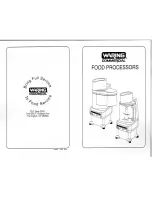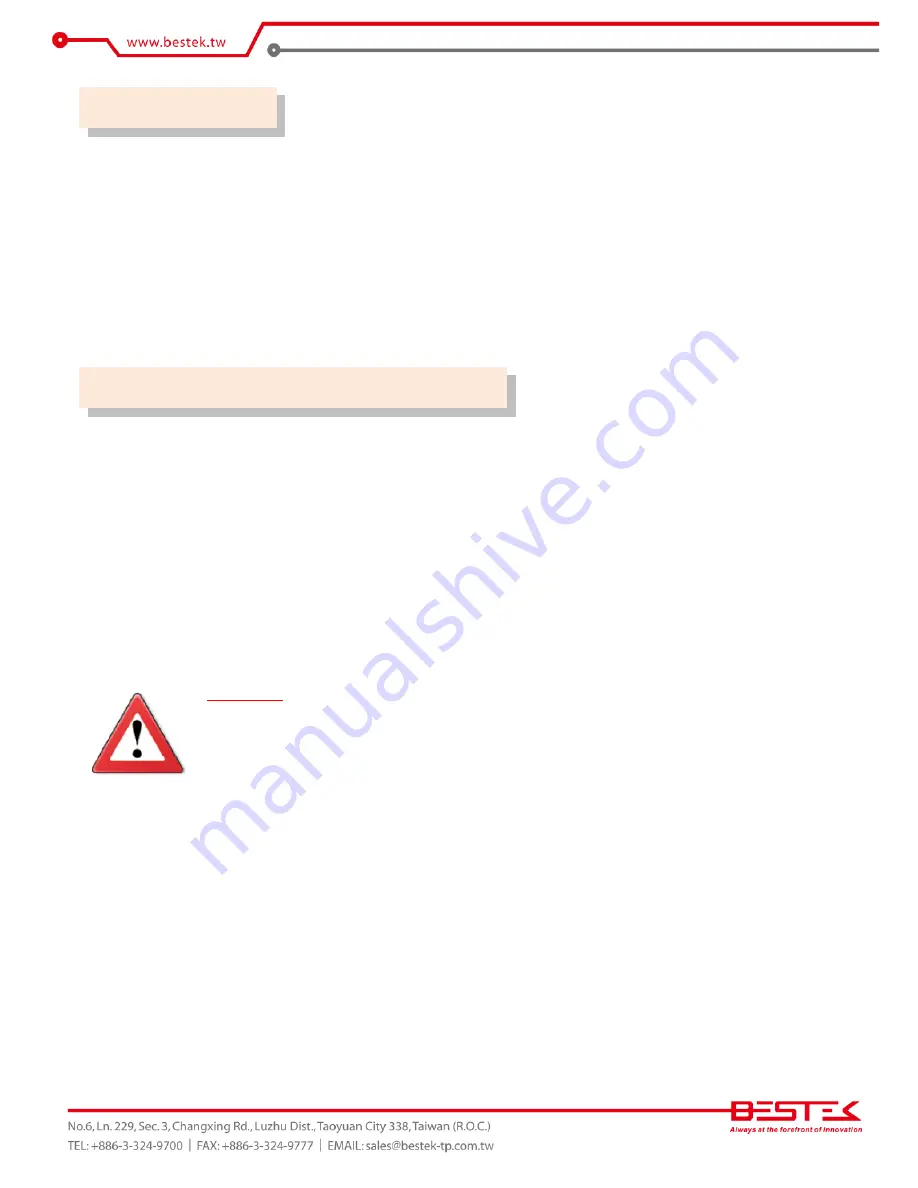
3
1.
Warranty does not cover damages or failures that are raised from misuse of the product, inability to use
the product, unauthorized replacement or alteration of components and product specifications.
2.
The warranty is void if the product has been subject to physical abuse, improper installation, modification,
accidents or unauthorized repair of the product.
3.
Unless otherwise instructed in this user’s manual, the user may not, under any circumstances, attempt to
perform service, adjustments or repairs on the product, whether in or out of warranty. It must be
returned to the purchase point, factory or authorized service agency for all such work.
4.
We will not be liable for any indirect, special, incidental or consequential damages to the product that has
been modified or altered.
It is quite easy to inadvertently damage your PC, system board, components or devices even before installing
them in your system unit. Static electrical discharge can damage computer components without causing any
signs of physical damage. You must take extra care in handling them to ensure against electrostatic build-up.
1.
To prevent electrostatic build-up, leave the system board in its anti-static bag until you are ready to install
it.
2.
Wear an antistatic wrist strap.
3.
Do all preparation work on a static-free surface.
4.
Hold the device only by its edges. Be careful not to touch any of the components, contacts or connections.
5.
Avoid touching the pins or contacts on all modules and connectors. Hold modules or connectors by their
ends.
Important:
Electrostatic discharge (ESD) can damage your processor, disk drive and other
components. Perform the upgrade instruction procedures described at an ESD
workstation only. If such a station is not available, you can provide some ESD
protection by wearing an antistatic wrist strap and attaching it to a metal part of the
system chassis. If a wrist strap is unavailable, establish and maintain contact with the
system chassis throughout any procedures requiring ESD protection.
Warranty
Static Electricity Precautions
Summary of Contents for MEB-7600
Page 1: ...1 Embedded System MEB 7600 Always at the forefront of innovation User Manual...
Page 6: ...6 Chapter 1 General Information...
Page 9: ...9 Figure 1 1 System Layout of MEB 7600 1 3 System Layout...
Page 10: ...10 Front View Rear View 1 4 Indicators Features...
Page 11: ...11 Chapter 2 Preparation...
Page 20: ...20 Chapter 3 Operation...
Page 24: ...24 Chapter 4 BIOS Setup...
Page 39: ...39 Chapter 5 Q A...