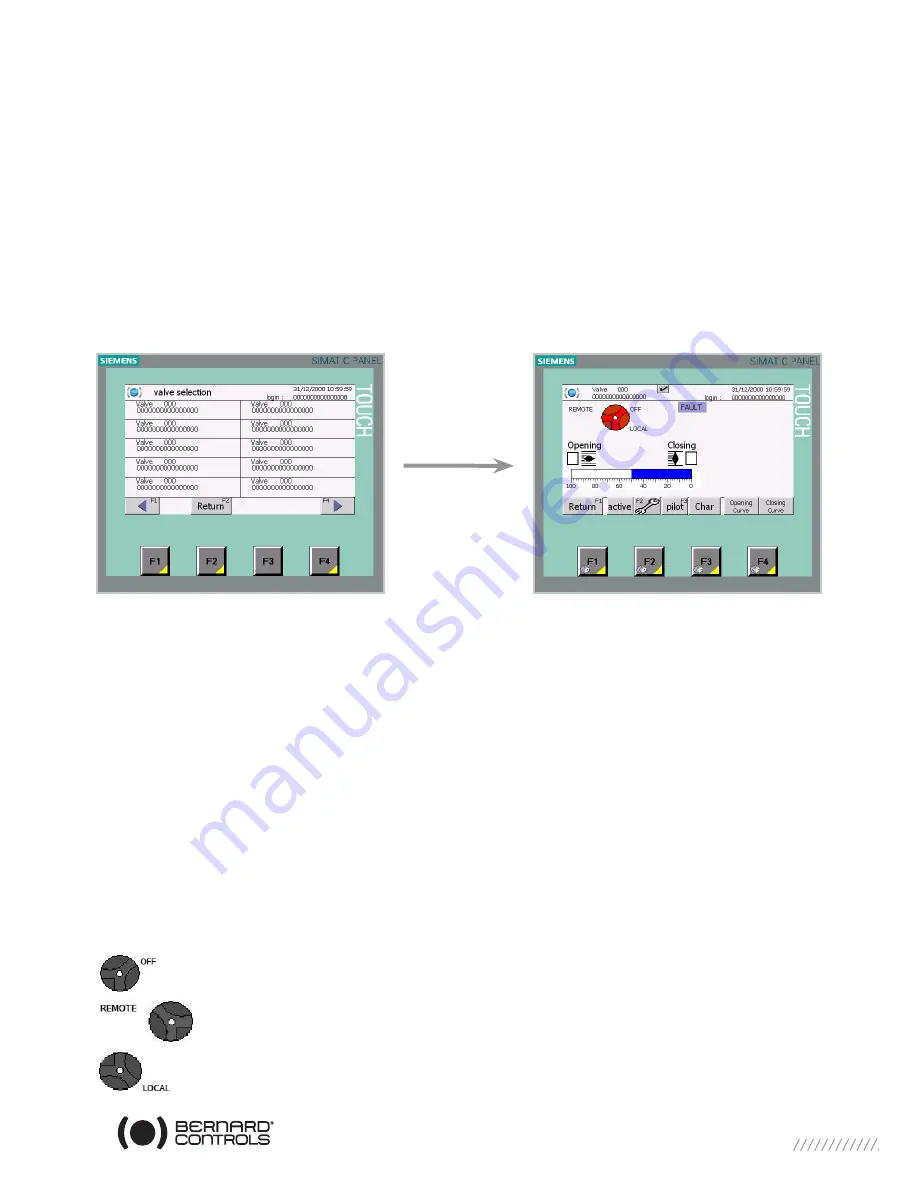
31
10.2 > MANAGING YOUR ACTUATOR VIA TOUCH SCREEN
Master Station MS102 is designed to be interfacing with actuators equipped with control.
All users’ accounts, except Administrator account, allow you to access to this page.
From this screen you have access to the entire functions that the control offers to the
Master Station MS102, but there are some restrictions depending on the user’s account with
which you logged in. See below a description of your possibilities.
From the home page touch the Valve selection button or press the F3 button.
Now a list of valves is displayed. The valves are presented by list of ten with a number and a Tag
number. Twelve pages are necessary to display 120 valves; you can navigate through these pages
by pressing the Left and the Right arrows or by pressing respectively F1 or F4.
Select the valve you want to manage (which must be active, refer to part ‘9.1. Activate the actua-
tor’), then a Valve Status screen is displayed.
Buttons description:
• Return or F1
: these buttons allow you to come back to Valve selection screen.
• Active:
this button allows you to access to the Activation/Deactivation screen, but only for the
Maintenance account.
• Tool or F2:
these buttons allow you to access to the Configuration screen. If you logged in with
a User or Super-User account you cannot change the configuration, you must be logged in with a
Maintenance account to make some changes.
• Pilot or F3
: these buttons allow you to access to the Valve Command screen only if you logged
in with a Super-User or Maintenance account. This button will be not displayed if the Valve Com-
mand screen of the same valve is opened on the other Touch screen.
• Char or F4:
these buttons allow you to access to the Characteristics/Activity screen.
•
Opening Curve and Closing Curve:
these buttons allow you to display the Opening Torque
Curve and the Closing Torque Curve screens.
Indications description:
It means that the Selector of the actuator is in OFF position.
It means that the Selector of the actuator is in Remote position.
It means that the Selector of the actuator is in Local position.
















































