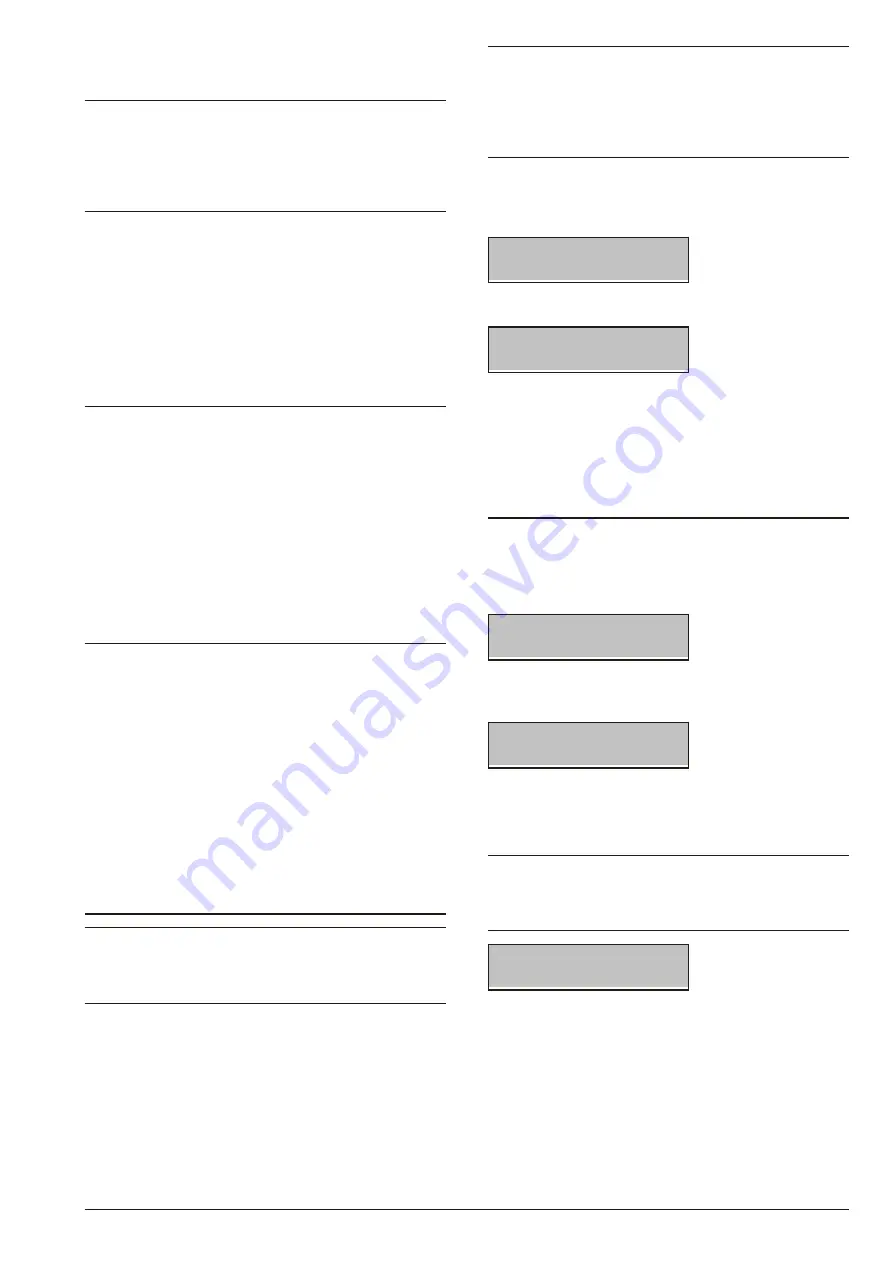
Wi re less de tec tors sho uld not be lo ca ted in pla ces that
give “bad” test re sults.
+
If se ve ral de vi ces pro du ce “Bad” re sults, it may be
due to the Re ce i ver, in which case, move the Re ce -
i ver to anot her lo ca tion (for sug ge stions re gar ding
Re ce i ver pla ce ment, re fer to “Cho o sing a mo un -
ting lo
ca tion” un
der ”Wireless Re
ce i ver" in the
“INSTALLATION MANUAL APPENDIX”).
n
Activating Wireless Detectors
AMD20
- To Test an AMD20 wi re less de tec tor, re mo ve
it from its backpla te then re at tach it. The LED will blink 5
ti mes to in di ca te that a si gnal has been sent. The re sult
will be shown on the key pad di splay. Re pe at the pro ce -
du re un til you ob ta in 3 suc ces si ve “Good” re sults.
!
Be ca re ful not to da ma ge the Tam per mi cro switch
when re lo ca ting the De tec tor to the brac ket.
+
Re mo val of a wi re less de tec tor from its brac ket (de -
tec tor tam
per) will ac
ti va te the “Pla
ce ment Test”
mode. Du ring this sta tus, the wi re less de tec tor will
ac ti va te the LED each time it de tects mo tion, and
will also send a si gnal to the Re ce i ver (5 se conds af -
ter de tec ting mo tion). The de tec tor LED will blink 5
ti mes to in di ca te that the tran smis sion si gnals have
been sent. The LED will ope ra te in this way for 10
mo tion de
tec tions af
ter a tam
per/re sto re. The
se
tran smis sions will be igno red by the Re ce i ver du ring
the Pla ce ment Test. The only time the Re ce i ver will
ac know led ge a Pla ce ment Test is when a de tec tor
is re mo ved from its brac ket then re pla ced.
ASD20
- To run the Pla ce ment Test on an ASD20,
re mo ve it from its brac ket, wait 5 se conds then re at tach
it, or move a ma gnet to wards the notch on the ou ter
edge of the de tec tor, then move it away.
AMC30
- To run the Pla ce ment Test on an AMC30 de -
tec tor, open the con tact by mo ving the ma gnet away
from the unit. The Test re sult will be shown on the key -
pad di splay. After the first re sult (abo ut 10 se conds),
clo se the con tact to ge ne ra te anot her Test. If the unit is
at ta ched to a door or win dow, open and clo se the door
or the win dow to ac ti va te the de vi ce.
Updating Strings
+
Only if the system has a num ber of PREMIUM LCD
and CLASSIKA LCD key pads gre a ter than 5, the
up da te strings fase fol lows, ot her wi se the up da te
strings fase has no ef fects.
The Key pad Strings are sto red in the Key pad me mory,
the re fo re, any chan ges made at a Key pad or via PC
must be bro ad ca sted to all the system Key pads. Each
time you exit a pro gram ming ses sion via Key pad or PC,
the Con trol pa nel will check the Strings, if any chan ges
are fo und, it will up da te all the system key pads au to ma -
ti cally.
+
Under cer ta in cir cum stan ces, the Con trol pa nel is
una ble to de tect chan ges, the re fo re, will not up da te
the system Key pads. For exam ple, if you ‘swap’ the
de scrip tion of two ob jects, the Con trol pa nel will be
una ble to de tect the chan ge o ver and the re fo re will
not up da te the system Key pads.
The
Upda te strings
op tion will al low you to up da te at
any time. As this ope ra tion ta kes 4 or 5 mi nu tes, the
system will al ways re quest com mand con fir ma tion.
Upda
te strings
Con
firm?
To con firm the Upda te, press
ENTER
.
Upda
te strings
Done!
Du ring the Upda te bro ad cast, all the system key pads
will lock and the ir di splays will blink.
Once the up da te has been done, the system will go
back to the Instal ler menu.
Change time/date
The
Chan ge time/date
op tion will al low you to set up
the Con trol pa nel clock.
From the Instal ler menu:
INSTALLER MENU
Even
t logger
1.
Using
A
or
B
, se lect
Chan ge time/date
op tion, then
press
ENTER
.
NEW TIME - DATE
14:20 03/09/2006
2.
Enter the New Time and Date, then press
ENTER
to
con firm and go to the next step (Date for mat), or
ESC
to
quit and step back to the USER MENU.
+
The New Time and Date field will not al low you to
chan ge the di gits in di vi dually, the re fo re, you must en -
ter the en ti re Time and Date. If you press ENTER be -
fo re com ple tion, the set ting will be de le ted.
date format
hh:mm dd/mm/yyyy
3.
Using
A
or
B
se lect Date for mat:
hh:mm dd/mm/yyyy
hh:mm mm/dd/yyyy
hh:mm yyyy/mm/dd
then press
ESC
to con firm and go back to step 2
14
KYO320





























