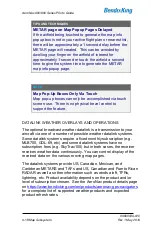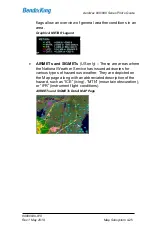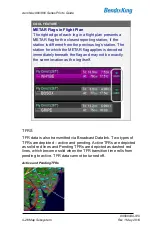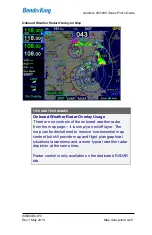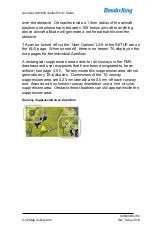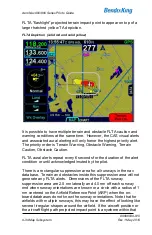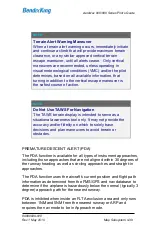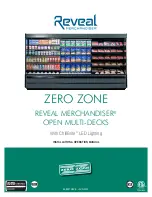AeroNav 900/880 Series Pilot
’s Guide
89000039-010
4-32
Map Subsystem
Rev 1 May 2019
over the obstacle. Obstacles inside a 1.5nm radius of the aircraft
position and whose top is between 100’ below aircraft to anything
above aircraft altitude will generate a red threat bubble over the
obstacle.
TA can be turned off via the “User Options” LSK of the SETUP tab on
the AUX page. When turned off, there is no terrain TA display on the
map pages for the individual AeroNav.
A rectangular suppression area exists for all runways in the FMS
database and user waypoints that have been designated to be an
airfield (see page 3-51). Terrain inside this suppression area will not
generate any TA indication. Dimensions of the TA runway
suppression area are 0.25 nm laterally and 0.5 nm off each runway
end. Airports with no known runway orientation use a 1nm circular
suppression area. Obstacle threat bubbles can still appear inside the
suppression area.
Runway Suppression Area Depiction
Summary of Contents for AeroNav 880
Page 4: ...AeroNav 900 880 Series Pilot s Guide 89000039 010 ii Rev 1 May 2019 Blank Page...
Page 94: ...AeroNav 900 880 Series Pilot s Guide 89000039 010 2 26 SVS Subsystem Rev 1 May 2019 Blank Page...
Page 292: ...AeroNav 900 880 Series Pilot s Guide 89000039 010 5 68 Aux Subsystem Rev 1 May 2019 Blank Page...
Page 315: ...AeroNav 900 880 Series Pilot s Guide 89000039 010 Rev 1 May 2019 Navigation 6 23...