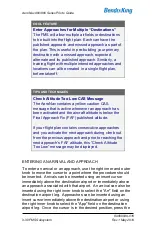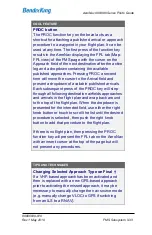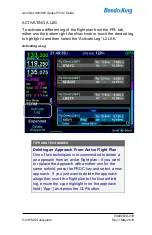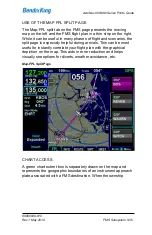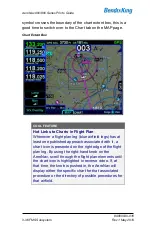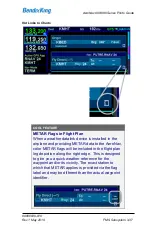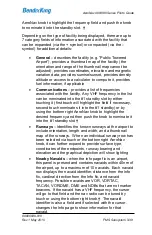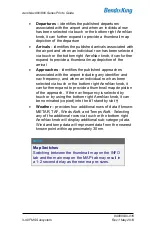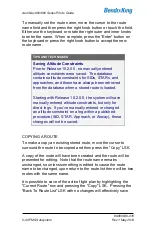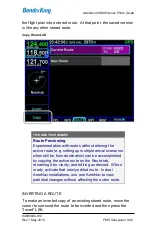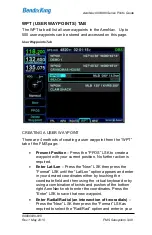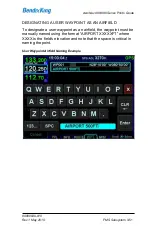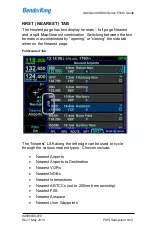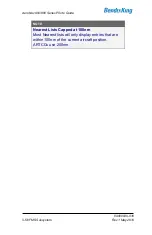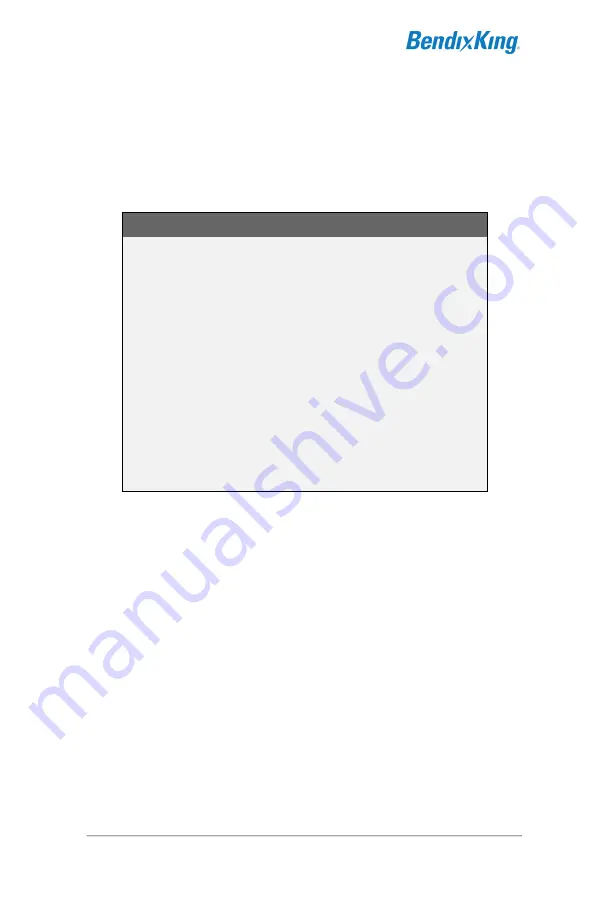
AeroNav 900/880 Series Pilot
’s Guide
89000039-010
3-44
FMS Subsystem
Rev 1 May 2019
To manually set the route name, move the cursor to the route
name field and then press the right knob button or touch the field.
Either use the keyboard or rotate the right outer and inner knobs
to enter the name. When complete, press the “Enter” button on
the keyboard or press the right knob button to accept the new
route name.
TIPS AND TECHNIQUES
Saving Altitude Constraints
Prior to Release 10.2.0.0, no manually entered
altitude constraints were saved. The database
contains altitude constraints for SIDs, STARs, and
approaches, and those have always been retrieved
from the database when a stored route is loaded.
Starting with Release 10.2.0.0, the system will save
manually entered altitude constraints, but only for
direct legs. If you’ve manually entered or changed
an altitude constraint on a leg within a published
procedure (SID, STAR, Approach, or Airway), those
changes will not be saved.
COPYING A ROUTE
To make a copy an existing stored route, move the cursor to
surround the route to be copied and then press the
“Copy” LSK.
A copy of the route will have been created and the route will be
presented for editing. Note that the route name remains
unchanged, so unless something is edited to cause the route
name to be changed, upon return to the route list there will be two
routes with the same name.
It is possible to save of the active flight plan by highlighting the
"Current Route" row and pressing the "Copy" LSK. Pressing the
"Back To Route List" LSK with no changes will effectively save
Summary of Contents for AeroNav 880
Page 4: ...AeroNav 900 880 Series Pilot s Guide 89000039 010 ii Rev 1 May 2019 Blank Page...
Page 94: ...AeroNav 900 880 Series Pilot s Guide 89000039 010 2 26 SVS Subsystem Rev 1 May 2019 Blank Page...
Page 292: ...AeroNav 900 880 Series Pilot s Guide 89000039 010 5 68 Aux Subsystem Rev 1 May 2019 Blank Page...
Page 315: ...AeroNav 900 880 Series Pilot s Guide 89000039 010 Rev 1 May 2019 Navigation 6 23...