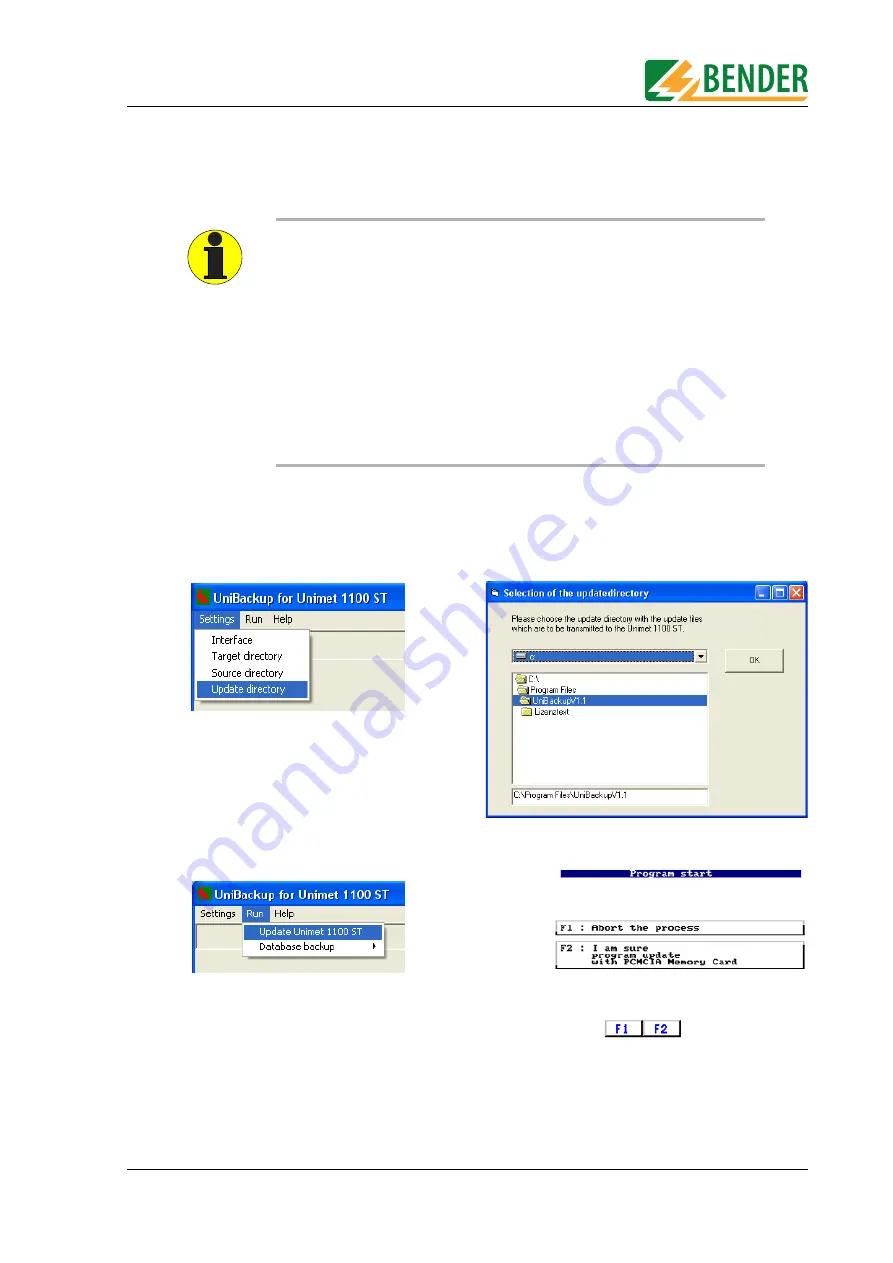
PC-compatible functions of the UNIMET® 1100ST
77
6.3.4
Updating the Unimet operating software (firmware update)
UNIMET® 1100ST is continuously developed. New update files received from BENTRON
®
are
transferred from PC to UNIMET® 1100ST using UniBackup.
1. Specify where the update directory is located.
– For UNIMET® 1100ST, you need directory “disk_ETX”.
– For UNIMET® 1000ST with PCMCIA drive, you need directory “disk_104”.
2. Start the update first in UniBackup and then in Unimet.
Following an update, UNIMET® 1100ST will restart and the main menu will reappear.
Before performing an update, we strongly recommend that you back up all type
and device catalogue data to a PC.
The update process takes several minutes and must not be interrupted. If the
update process on the UNIMET® 1100ST is interrupted, there is a risk that the
UNIMET® 1100ST operating software will no longer function correctly. Try to
start the update process again from scratch. If you do not succeed, only
BENTRON
®
will be able to carry out the update.
Following an update, you should check your settings in the UNIMET® 1100ST
system administration (e.g. contrast, test engineer's name, nominal voltage,
etc.). Correct any settings changed during the update (see “Basic settings” on
page 22).
⇒
Summary of Contents for UNIMET 1000ST
Page 50: ...Operation and setting 50 TGH1256en 10 2005...
Page 80: ...PC compatible functions of the UNIMET 1100ST 80 TGH1256en 10 2005...
Page 82: ...Maintenance and calibration 82 TGH1256en 10 2005...
Page 90: ...Options and accessories 90 TGH1256en 10 2005...
Page 96: ...Data 96 TGH1256en 10 2005...
Page 99: ......






























