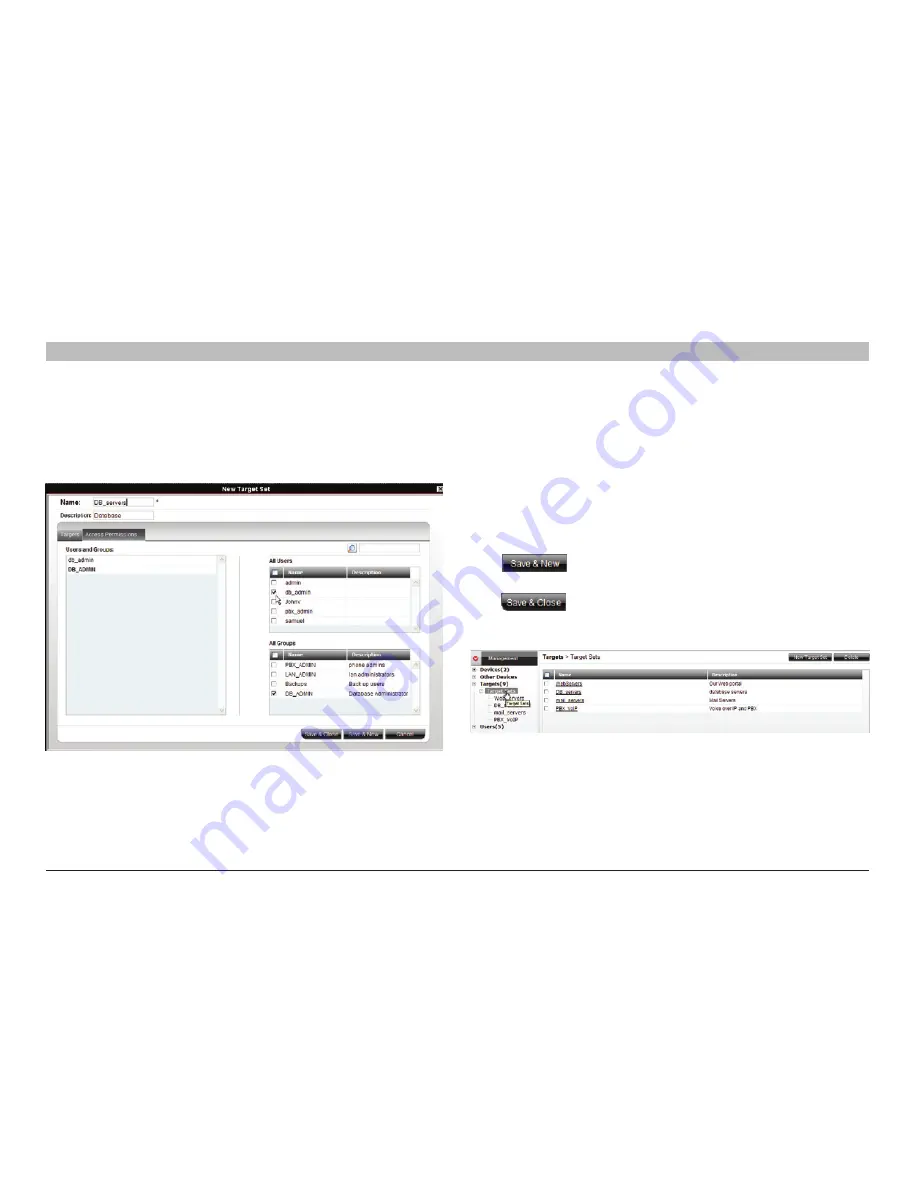
30
OmniView IP 5000 HQ
sections
table of contents
1
3
5
7
9
11
13
15
17
19
2
4
6
8
10
12
14
16
18
20
21
13
COnfIGUrInG TarGeTs
7 .7 .1 access Permissions tab
You can choose which users and groups can have access permissions to
the target set.
Press the “Access Permissions” tab. The following appears.
Figure 38 Creating New Target Sets – Access Permissions tab
All existing users appear in the “All Users” list. All groups appear in the
“All Groups” list.
To choose which users/groups have access to the target set:
1. Select the check boxes of the users or groups. They appear in the
“Users and Groups:” list.
To disassociate a user/group from a target set:
Deselect the user/group check box from the relevant list.
7 .7 .2 saving the target set
Click
. The target set details are now in the system.
Repeat this process to add more target sets. When finished,
click
. All target sets appear in the menu under “Targets/
Target Sets” and also on the “Target Sets” page. From the menu, select
“Targets/Target Sets”; see Figure 39.
Figure 39 Current Target sets in the system page















































