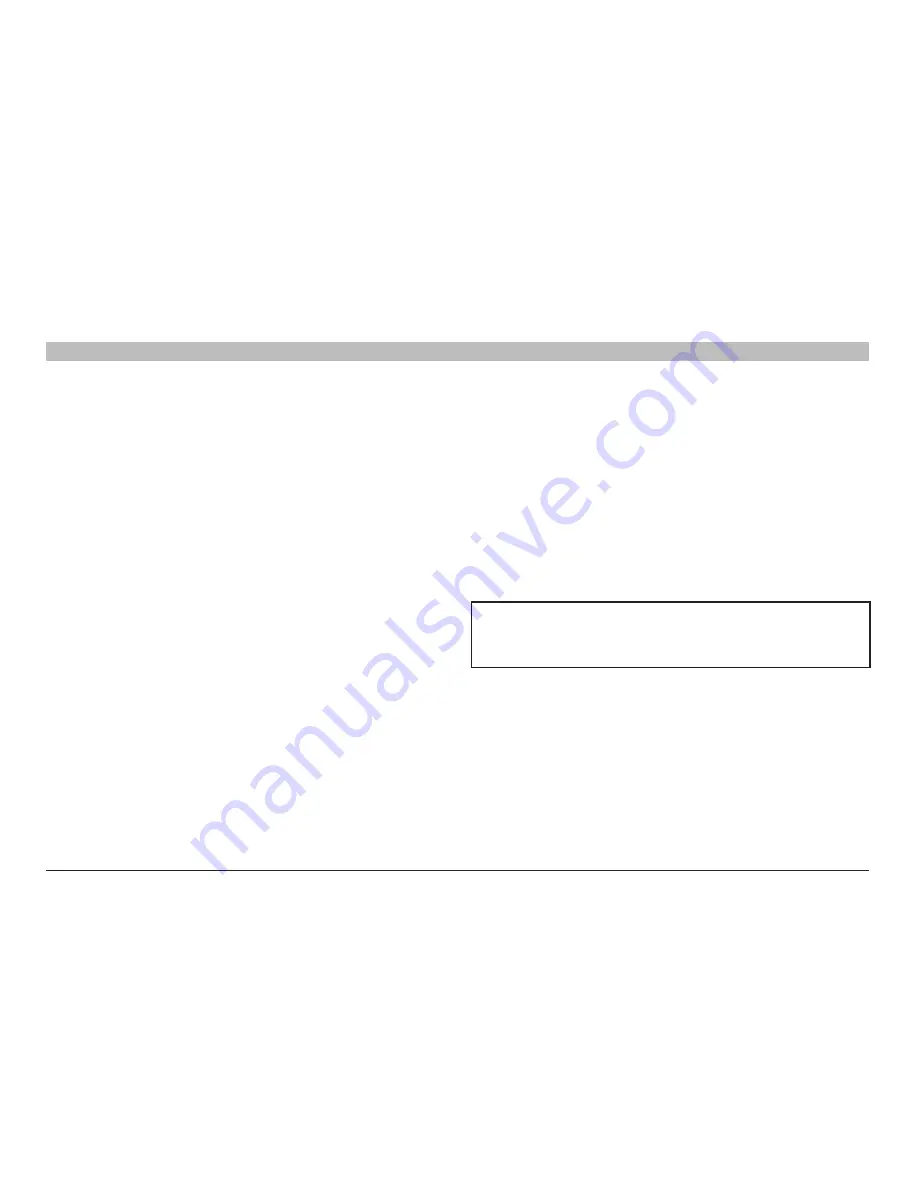
38
OmniView IP 5000 HQ
sections
table of contents
1
3
5
7
9
11
13
15
17
19
2
4
6
8
10
12
14
16
18
20
21
15
ManaGeMenT
8 .4 .2 Performance
Bandwidth has the following options from the drop-down menu:
High
For optimal performance while working with a local area (LAN) connection,
select “High” bandwidth. This will adjust the performance to low
compression and high color (16-bit).
low
For optimal performance when using a dial-up connection, select “Low”
bandwidth. This will adjust the performance to high compression and 16
colors. For improved performance, verify that the “Color” selection is a
16-color palette.
Medium
When working on DSL, cable, or ISDN connections, select “Medium”.
Custom
Custom
gives you the option to manually choose both the compression
and colors.
8 .4 .3 Mouse
Select the appropriate values according to the type of mouse connected to
the device.
Type
– Select the mouse type you would like the IP device to emulate.
When setting the mouse emulation type, set it to match the mouse
connected to the local console port on the IP device, e.g., if the local mouse
is a 2-button mouse, but not from Microsoft, set the mouse-emulation type
to “Standard Mouse” and uncheck the “Microsoft” check box.
Tip!
The mouse on most KVM drawers in a standard rack is a standard
mouse.
Microsoft
– Uncheck this box if the mouse does not work using Microsoft
mouse protocol.
Important!!
We recommend not changing the Advanced settings unless
there is erratic mouse behavior. For example, the mouse makes
random clicks and jumps arbitrarily around the screen.
Press “Apply” to save changes and return to the
“Device Properties” page.
















































