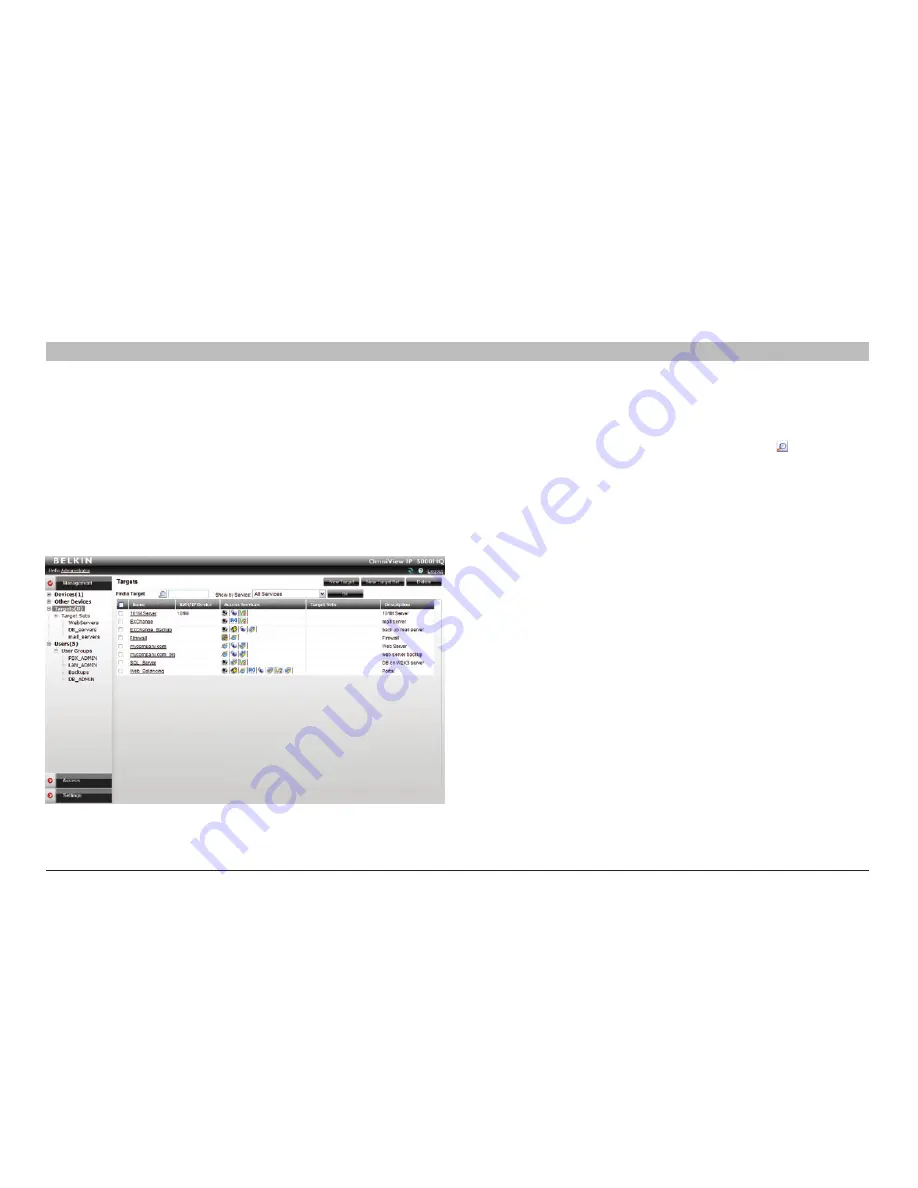
22
OmniView IP 5000 HQ
sections
table of contents
1
3
5
7
9
11
13
15
17
19
2
4
6
8
10
12
14
16
18
20
21
COnfIGUrInG TarGeTs
13
You must input the details of all the targets physically connected to the
system’s IP devices/KVM switches. This includes giving each target a
unique name and other relevant details.
As mentioned in the pre-installation guidelines, Appendix A (separate file
on this CD) contains three lists of all the details you need to prepare (you
may not need all three).
To configure a target:
1. From the “Management” menu, select “Targets”. The “Targets”
page appears; see Figure 25.
Figure 25 List of existing targets in the system
The columns display the following information:
•
name
– Name of target. You can search for a target by typing the
target name in the “Find a Target” field and clicking . You can sort
the names in alphabetical order A–Z or Z–A by clicking the top of the
“Name” column. You can also select which targets to display from
the “Show by Service” drop-down list. You can show all targets or
just show targets with a particular Access Service; to do so, choose
the desired service from the “Show by Service” drop-down list.
•
KVM over IP Device
– The type of Belkin OmniView KVM-over-IP
device to which the target is connected.
•
access services
– Icons of Access Services available to access
the target. To see which service the icon represents, hold the mouse
over the icon and a tool tip appears with the name of the service.
•
Target sets
– The target sets to which this target is a member.
•
Description
– Optional description of the target.
















































