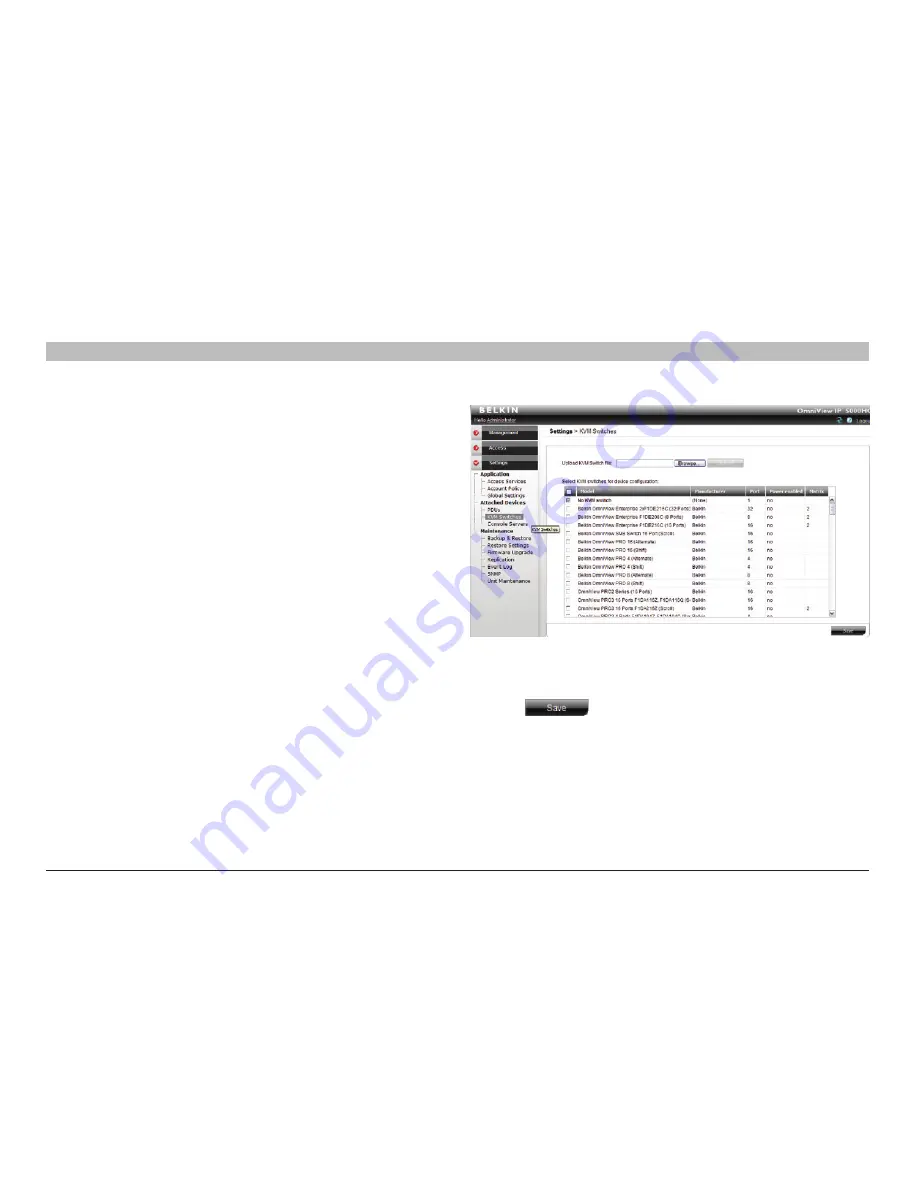
52
OmniView IP 5000 HQ
sections
table of contents
1
3
5
7
9
11
13
15
17
19
2
4
6
8
10
12
14
16
18
20
21
19
seTTInGs – aTTaCHeD DeVICes
10 .2 KVM switches
Configuring KVM switches is relevant when there are analog KVM switches
connected to IP devices in the system. You must select all the KVM switch
types physically connected.
To select the KVM switch types:
1. From the “Attached Devices” menu, select “KVM Switches”.
A list of KVM switches appears; the columns show the following:
•
Model
– KVM switch model
•
Manufacturer
– KVM switch manufacturer
•
Ports
– the number of server ports
•
Matrix
– The number of simultaneous users this switch supports.
note!
If you know a KVM switch has matrix capabilities, but no number
appears in the “Matrix” column, contact the Belkin Support team to obtain
the updated SDF of the KVM switch. Uploading the SDF is explained in the
next section.
Figure 65 KVM Switches
2. From the list, select the KVM switch brands and models physically
connected to your IP devices.
3. Press . The selection is saved.






























