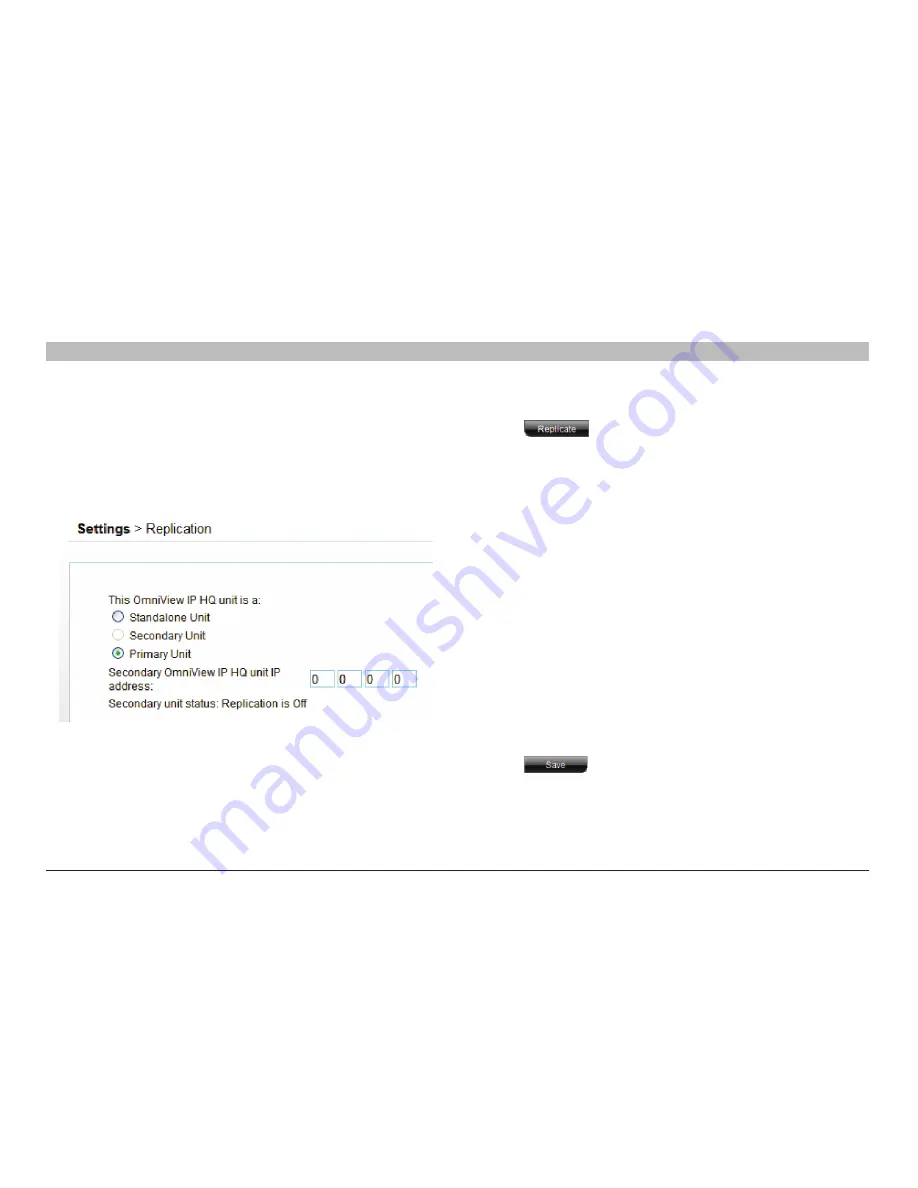
90
OmniView IP 5000 HQ
MaInTenanCe Of THe sysTeM
sections
table of contents
1
3
5
7
9
11
13
15
17
19
2
4
6
8
10
12
14
16
18
20
21
16 .4 .3 Configuring the primary unit
1. From the primary unit, log in to the OmniView IP 5000HQ
Manager Web interface.
2. From the “Settings/Maintenance” menu, click “Replication”;
Figure 100 appears.
3. Select “Primary Unit”. The page now appears as follows:
Figure 101 Replication page — Primary Unit
4. Type the IP address of the secondary unit.
5. Click . The database constantly replicates to the
secondary unit.
6. The Secondary Unit status changes to “Replication is on”.
16 .4 .4 Promoting a secondary unit to a standalone unit
When a primary unit is down or malfunctioning, you can promote the
secondary unit to be a standalone unit.
To do so:
1. At the secondary unit, log in as an administrator to the OmniView IP
5000HQ web interface.
2. From the “Settings/Maintenance” menu, click “Replication”;
Figure 100 appears.
3. Select “Standalone Unit”. The unit restarts in standalone mode.
4. Re-log in to the unit.
5. Change the IP address to match the original primary unit’s
IP address (the IP address to which all IP devices are pointing).
Do this in the “Network” tab under “Settings/Unit Maintenance”;
see the “Network tab” section on page 95.
note:
Before changing
the secondary unit IP address, switch off or disconnect the original
primary unit from the network to avoid network conflicts.
6. Click . This unit restarts. Users can log in and
operate targets.















































